AI Summary
Are you wondering about the fields available for creating a payment form? WPForms provides many field types to create simple and payment forms in WordPress.
This tutorial will cover the available payment field types WPForms provides.
- Payment Fields (Available to everyone, unless otherwise noted)
- Single Item
- Multiple Items
- Checkbox Items
- Dropdown Items
- PayPal Commerce (Available with the Pro license and above)
- Stripe Credit Card
- Square (Available with the Pro license and above)
- Authorize.Net (Available with the Elite license)
- Coupon (Available with Pro license and above)
- Total
Note: For details about field types available to all users, be sure to check our complete guide to WPForms standard fields.
Payment Fields
Payment fields allow users to select items with associated prices from your form. They are available to everyone (unless otherwise noted).

Requirements: While payment integration isn’t required to use all payment fields, these are most often used with one or more of our payment addons to collect online payments. Some of these addons require higher license levels, as indicated below.
Single Item
Single Item fields display individual items and their prices in a form. This can be useful for prices that are fixed and will always be applied to the total cost, such as a base fee for a program.
You can also enable quantity selection for Single Item fields, allowing users to select the quantity they wish to purchase. For step-by-step instructions on this feature, check out our guide on adding quantities to your payment items.

Multiple Items
With the Multiple Items field, users can choose a single item from any number of choices with different prices. You can also use image or icon choices for each item.
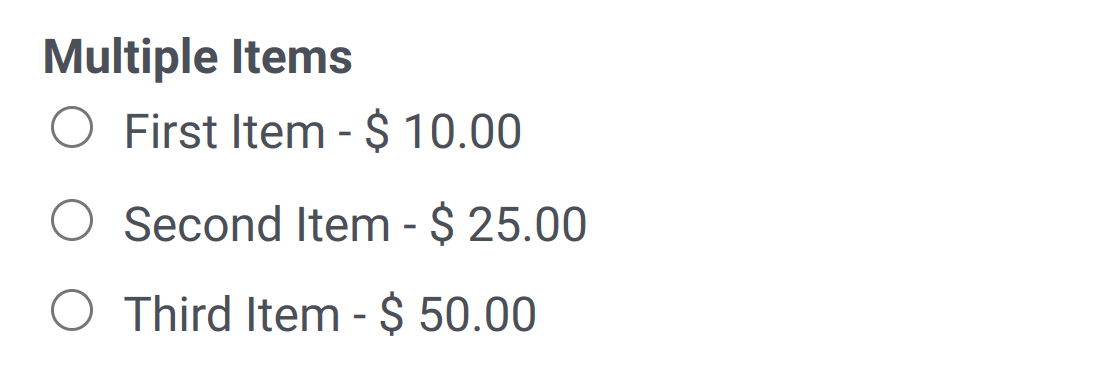
Note: Displaying prices in the Multiple Items field is optional.
Checkbox Items
The Checkbox Items field will let users choose as many items as they’d like from any number of choices. You can define prices for each item individually, and add an image or icon to each item choice as well.
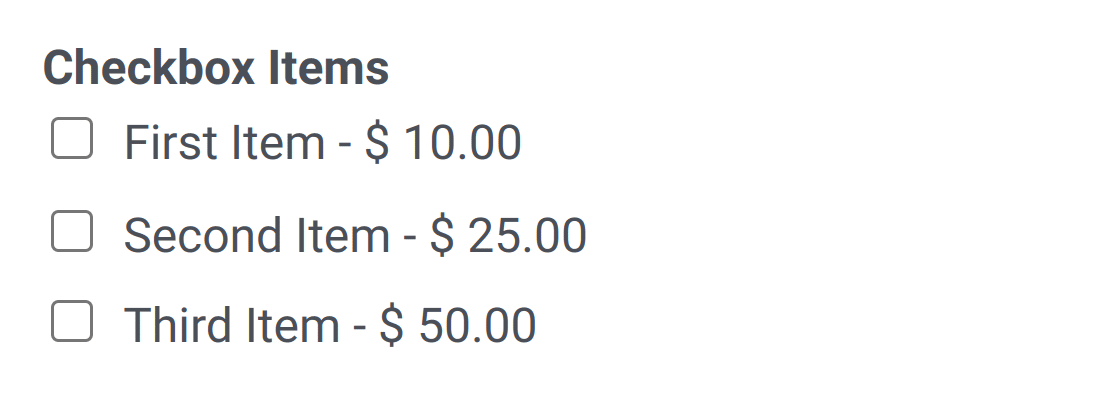
Note: Displaying prices in the Checkbox Items field is optional.
Dropdown Items
Like the items fields above, the Dropdown Items field contains a list of items with associated prices, but in a more compact format.
You can also enable quantity selection for this field, allowing users to define how many of each option they wish to purchase. For detailed guidance on enabling quantities for this field, refer to our guide on adding quantities to your payment items.
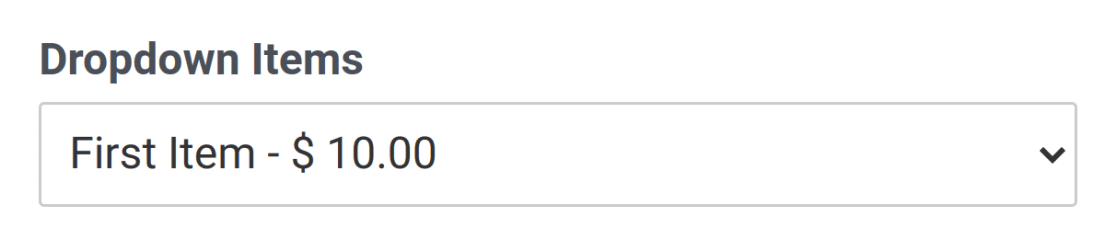
Note: Displaying prices in the Dropdown Items field is optional.
PayPal Commerce
Requirements: The PayPal Commerce addon must be installed to use the PayPal Commerce field. This addon is available with the Pro license level or higher.
The PayPal Commerce field allows you to easily collect payments with PayPal or a credit card. The user can choose their preferred payment method with a single click.
If the user chooses to pay with PayPal, they’ll see a PayPal button in the form that they can use to access their PayPal account.
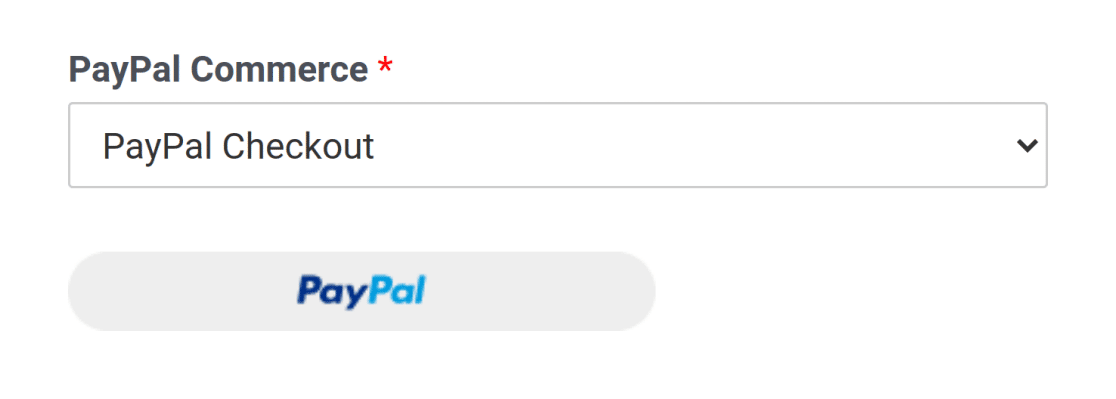
If they choose to pay with a credit card, they’ll see fields to enter their credit card details.
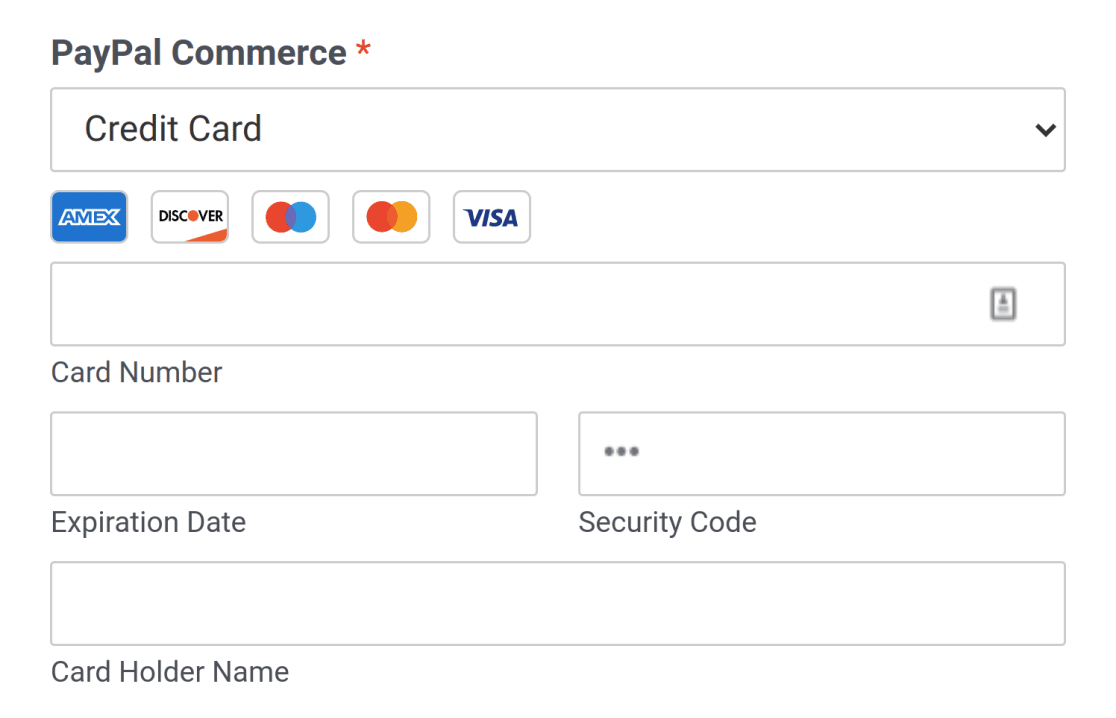
Note: For a complete guide to using the PayPal Commerce field, be sure to check out our tutorial on using the PayPal Commerce addon with WPForms.
Stripe Credit Card
The Stripe Credit Card field works with WPForms Lite and our Stripe Pro addon. It allows users to make a Stripe payment without storing any sensitive credit card data on your site.
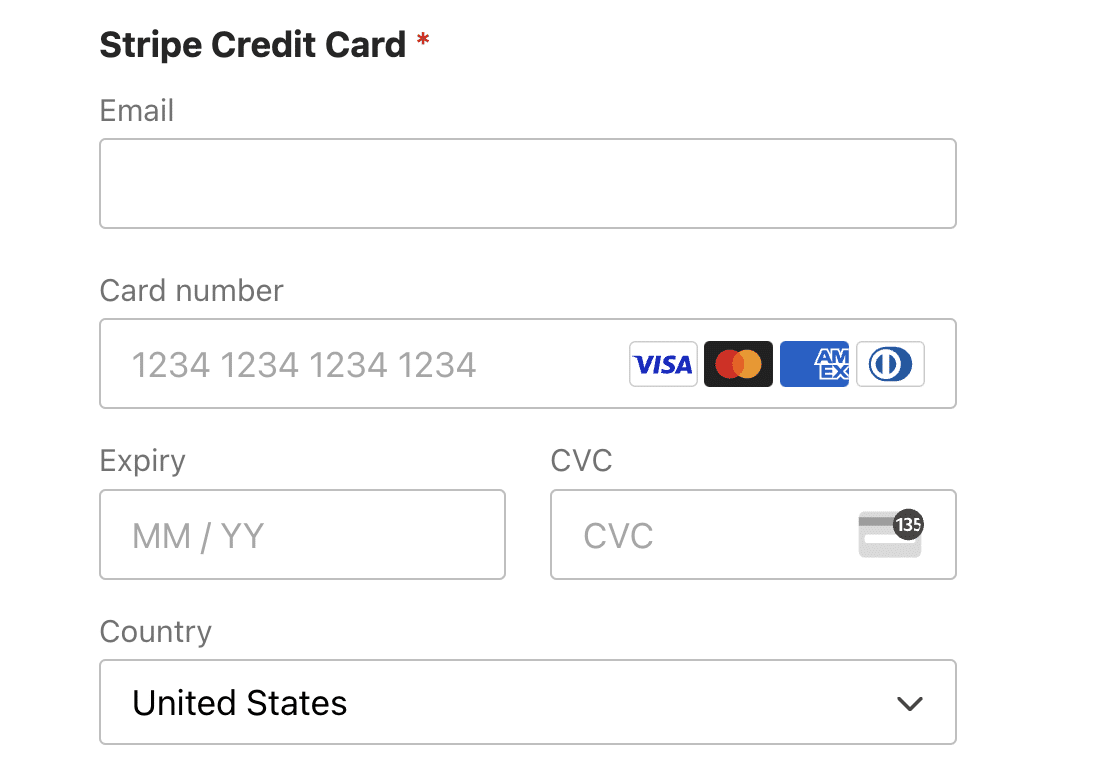
Note: For more information on enabling Stripe payments in your forms, see our Stripe Pro addon and Stripe for Lite users tutorials. To see a practical implementation of Stripe payments, check out our Credit Card Payment Form Template, which demonstrates how to create a user-friendly payment form using Stripe integration.
Square
Requirements: The Square addon must be installed to use the Square field. This addon is available with the Pro license level or higher.
The Square field lets users enter their credit card details in your form to make secure payments through Square from your site.
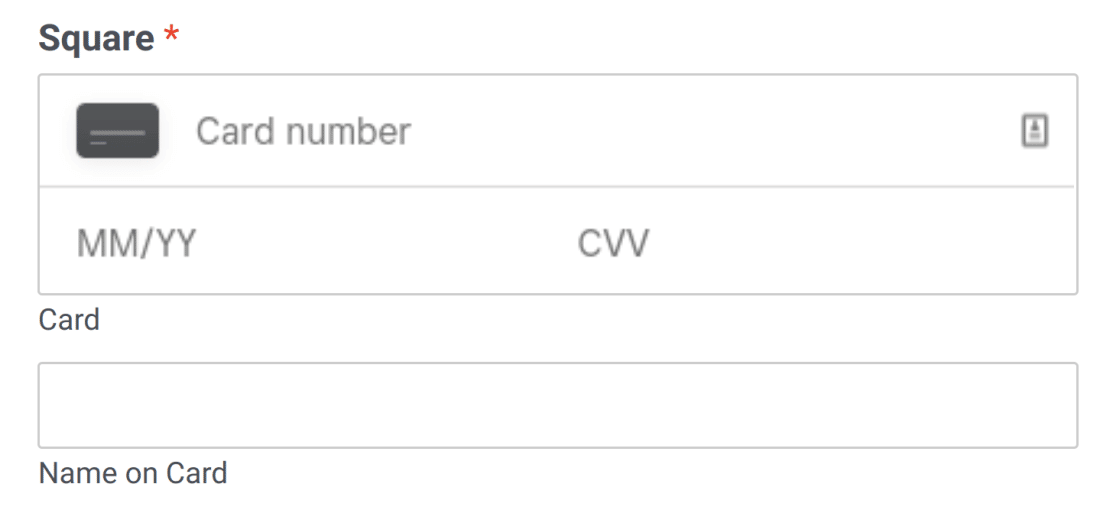
Note: For all the details on how to use the Square field, check out our guide to using the Square addon with WPForms.
Authorize.Net
Requirements: The Authorize.Net addon must be installed to use the Authorize.Net field. This addon is currently only available with the Elite license level.
The Authorize.Net field works with our Authorize.Net addon. Similar to the Square and Stripe Credit Card fields, it lets users make payments via Authorize.Net without storing credit card data on your site.
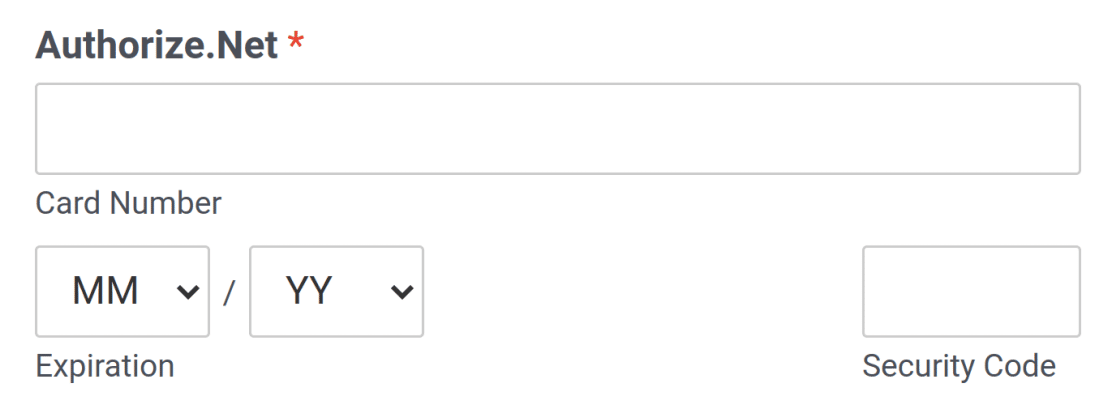
Note: For additional guidance on using the Authorize.Net field, read our tutorial on how to use the Authorize.Net addon in WPForms.
Coupon
Requirements: The Coupons addon must be installed to use the Coupon field. This addon is available with the Pro license level or higher.
The Coupon field lets you offer discounts to your customers. By adding this field to your forms, customers can type in a valid coupon code before completing their payment and get a discount.
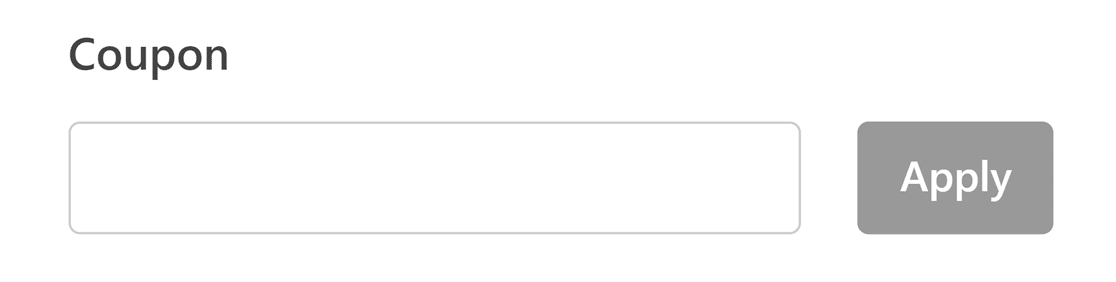
Note: To know more about creating a coupon code and adding it to your forms, check out our guide to using the Coupons addon.
Total
The Total field adds up the prices of selected items. You can also enable an order summary that neatly displays each item, applied coupons, subtotals, and the grand total in a table format.
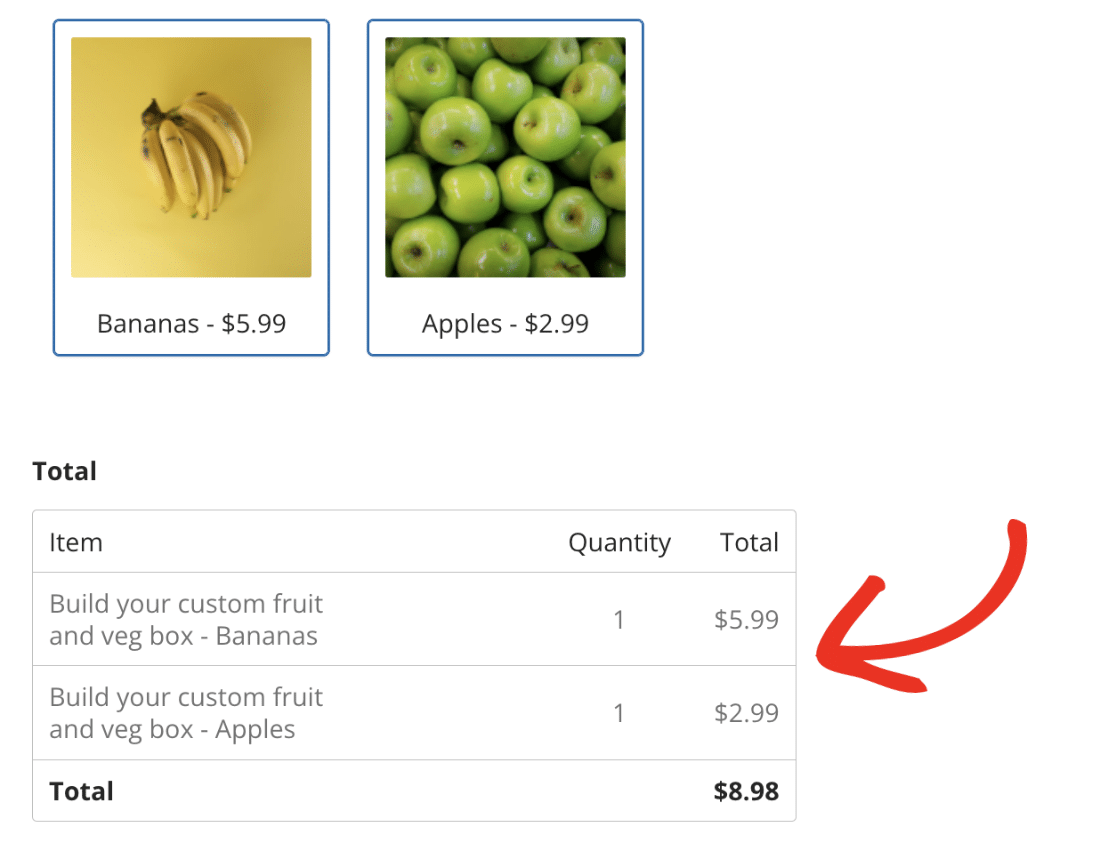
Note: To learn more about the order summary feature, check out our guide to using the Total field.
That’s it! You’ve now learned the available payment field types in WPForms.
Ready to start accepting payment from your users with WPForms? Check out our tutorial on creating a payment form to learn how.
