Would you like your site’s forms to be available offline? This can be especially useful if your site’s visitors lose internet service while filling out a form. With our Offline Forms addon, offline submissions will be saved so visitors can submit their entry as soon as their internet connection is restored.
This tutorial will go over how to get our Offline Forms addon up and running for WPForms.
Requirements:
- You will need a Pro license level or higher to use the Offline Forms addon
- Ensure that you’ve installed the latest version of WPForms to meet the minimum required version for the Offline Forms addon
Enabling Offline Mode for a Form
Before getting started, you’ll first need to ensure WPForms is installed and activated on your WordPress site and that you’ve verified your license. Then you’ll be able to quickly install and activate the Offline Forms addon.
Once you’ve installed the Offline Forms addon, you’ll need to create a new form or edit an existing one to access the form builder.
To set up offline mode for a form, go to Settings » General. On the Advanced section, you’ll need to toggle the Enable offline mode for the form option to the on position.
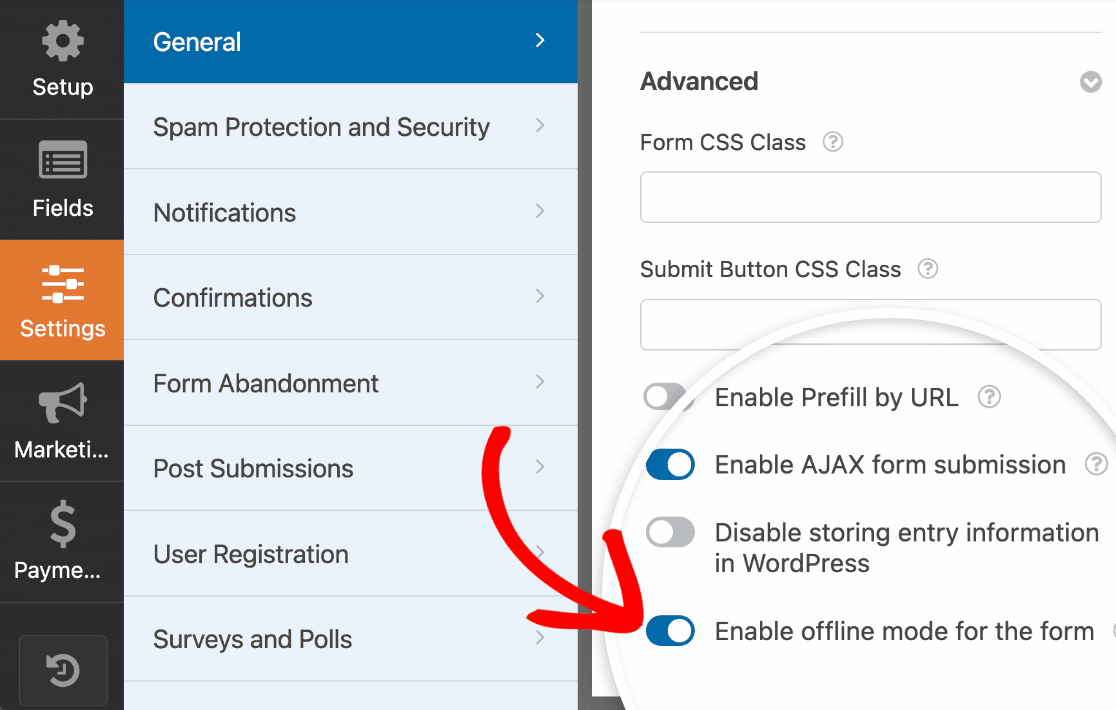
Once you’ve enabled offline mode, be sure to save your form. No extra settings are required, and your form is now ready for offline submissions.
Submitting an Offline Form
Now that you’ve turned on offline mode for your form, let’s see how this will look in an embedded form.
When connected to the internet, visitors won’t see any difference to your forms. However, if a visitor is filling out your form and loses their internet connection, they’ll see a notice at the top of the form:
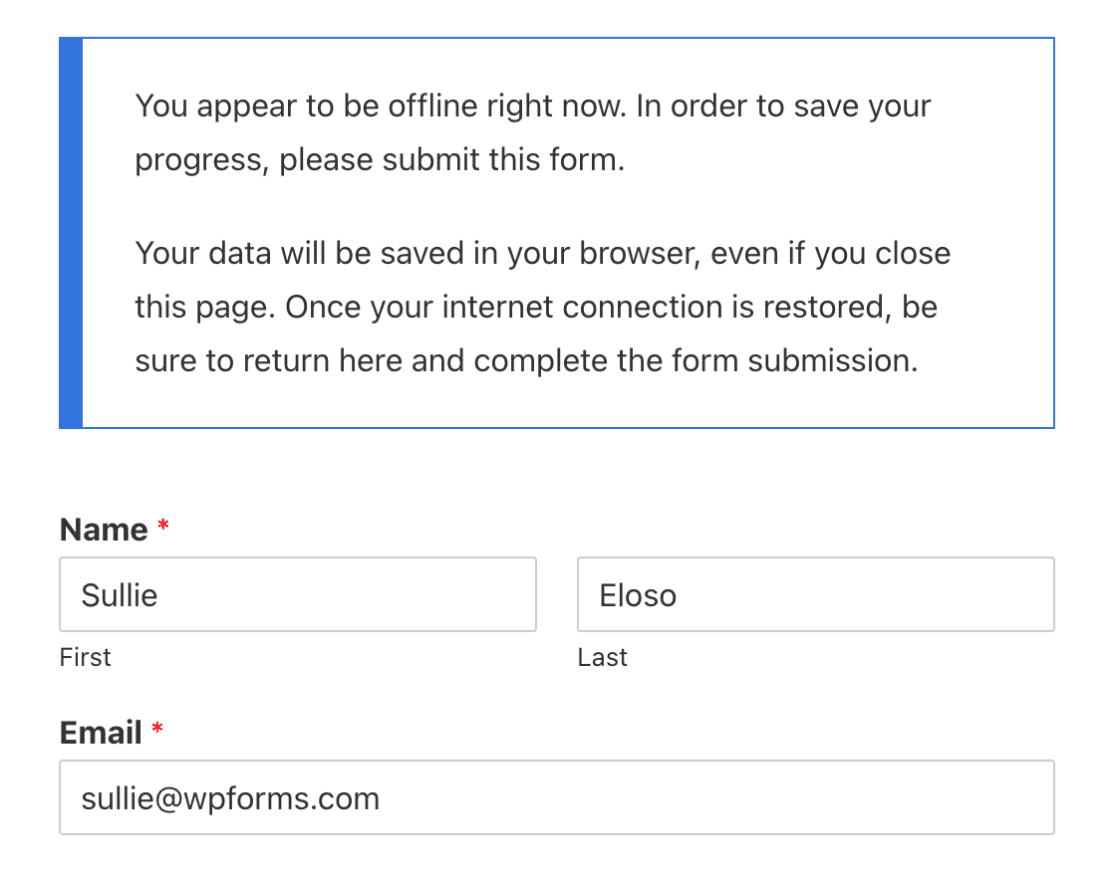
Note: As noted in the message, the visitor must return to the page with the embedded form when the internet connection is restored. This will give them the option to complete the submission.
When the user submits the form in offline mode, the form submission will be saved in the browser. Upon form submission, the user will receive the following notice:
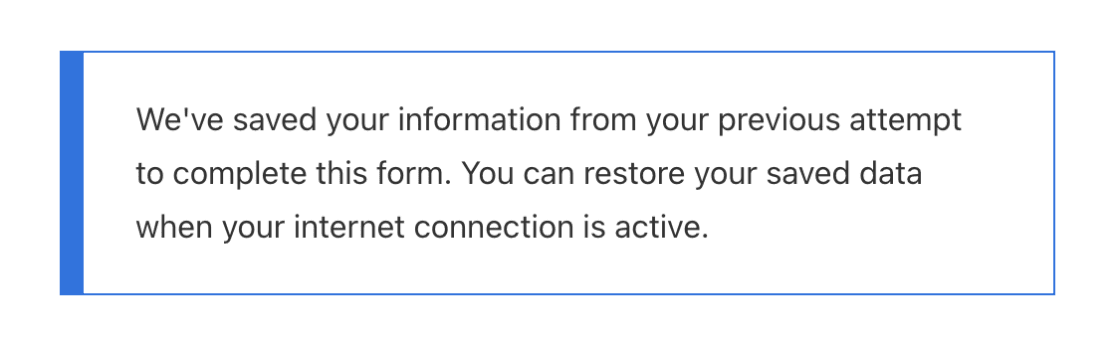
Once the visitor’s internet is reconnected and they return to this page, they’ll be asked if they’d like to go ahead and restore their form entry for submission:
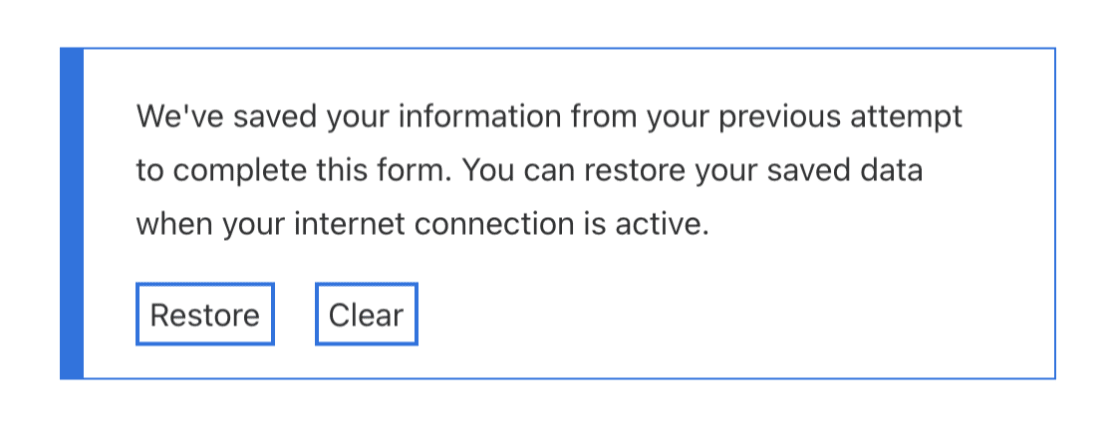
If Restore is selected, the form fields will be re-filled with the contents the visitor tried to submit earlier.
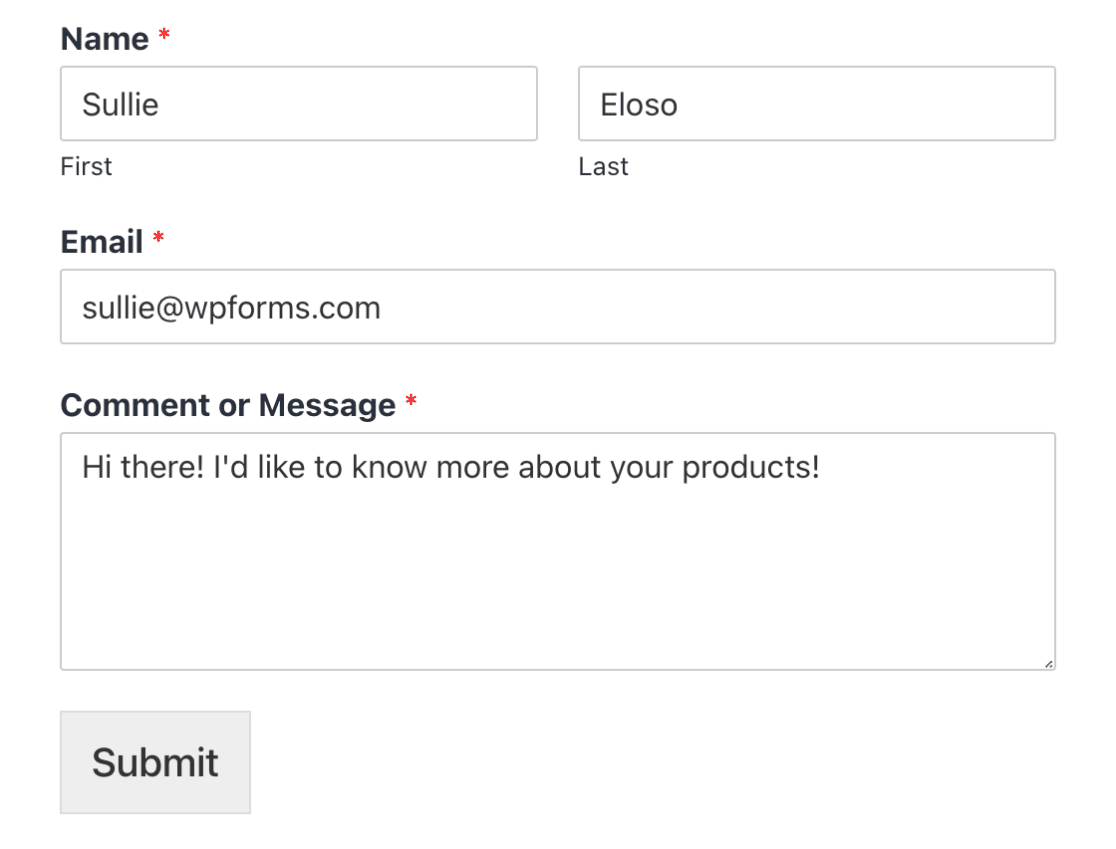
Now that the internet connection and entry contents are restored, the form can be submitted normally. After the form is submitted, you’ll be able to view the entry in the Entries page for your form.
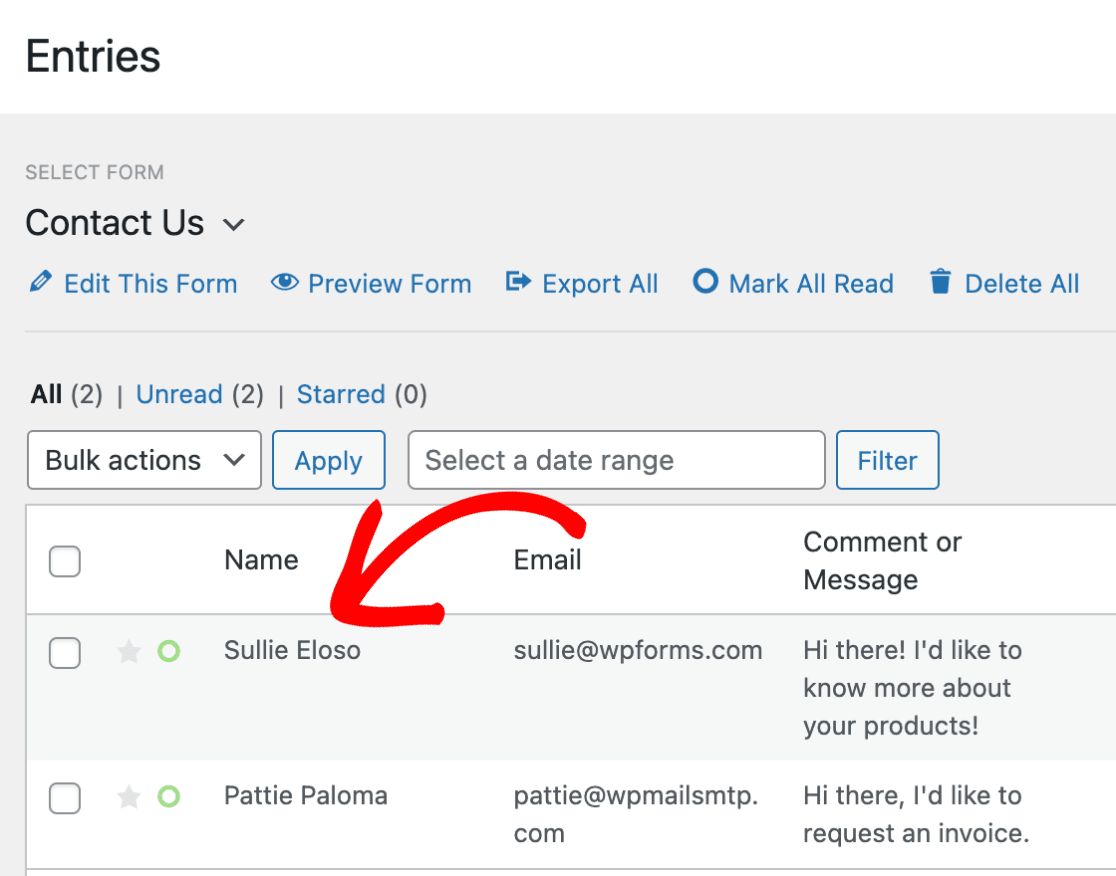
Offline mode will even work if multiple entries are submitted in the same form. For multiple offline submissions, the visitor will have the option to restore each entry’s contents and submit one by one.
That’s it! You’re now able to set up offline mode in your forms and collect entries even when visitors lose their internet connection.
Would you also like to find out more about who’s filling out your forms? Check out our tutorial on our Geolocation addon to learn how you can easily start collecting more information about your users.

