Are you having trouble installing WPForms addons on your site? As some hosting providers don’t support one-click addon installations, a manual installation may be required instead.
This tutorial will show you how to manually install addons for WPForms.
Note: This tutorial is intended to provide an alternative solution to installing WPForms addons, specifically for when you receive a notice that reads “Could not install an addon. Please download from wpforms.com and install manually.”
If you are not receiving this notice or are attempting to install an addon for the first time, please see our tutorial on how to install and activate WPForms addons.
Downloading WPForms Addons
First, you’ll need to log into your WPForms account. Once you’ve logged in, go ahead and click on the Downloads tab.
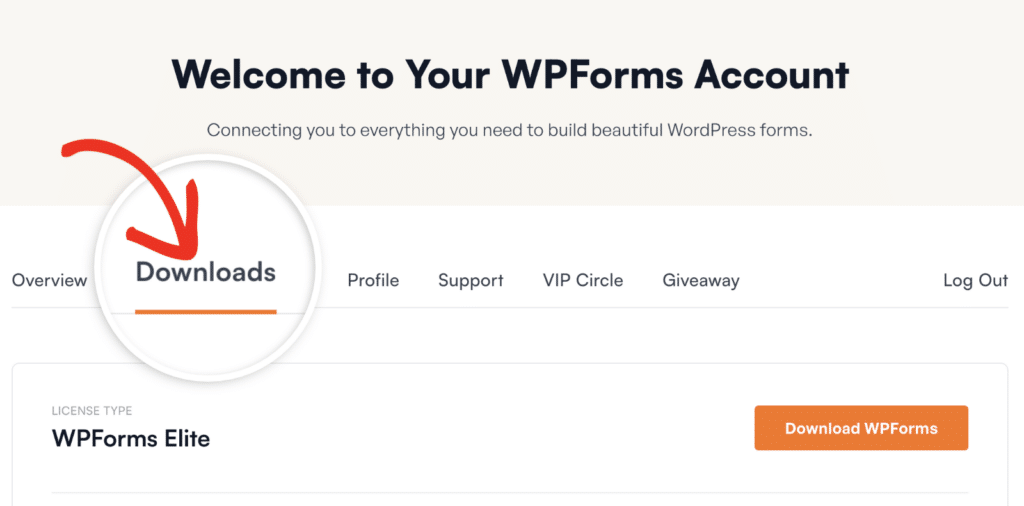
Then, scroll down the page and you’ll see a list of the available addons you can download with your license level.
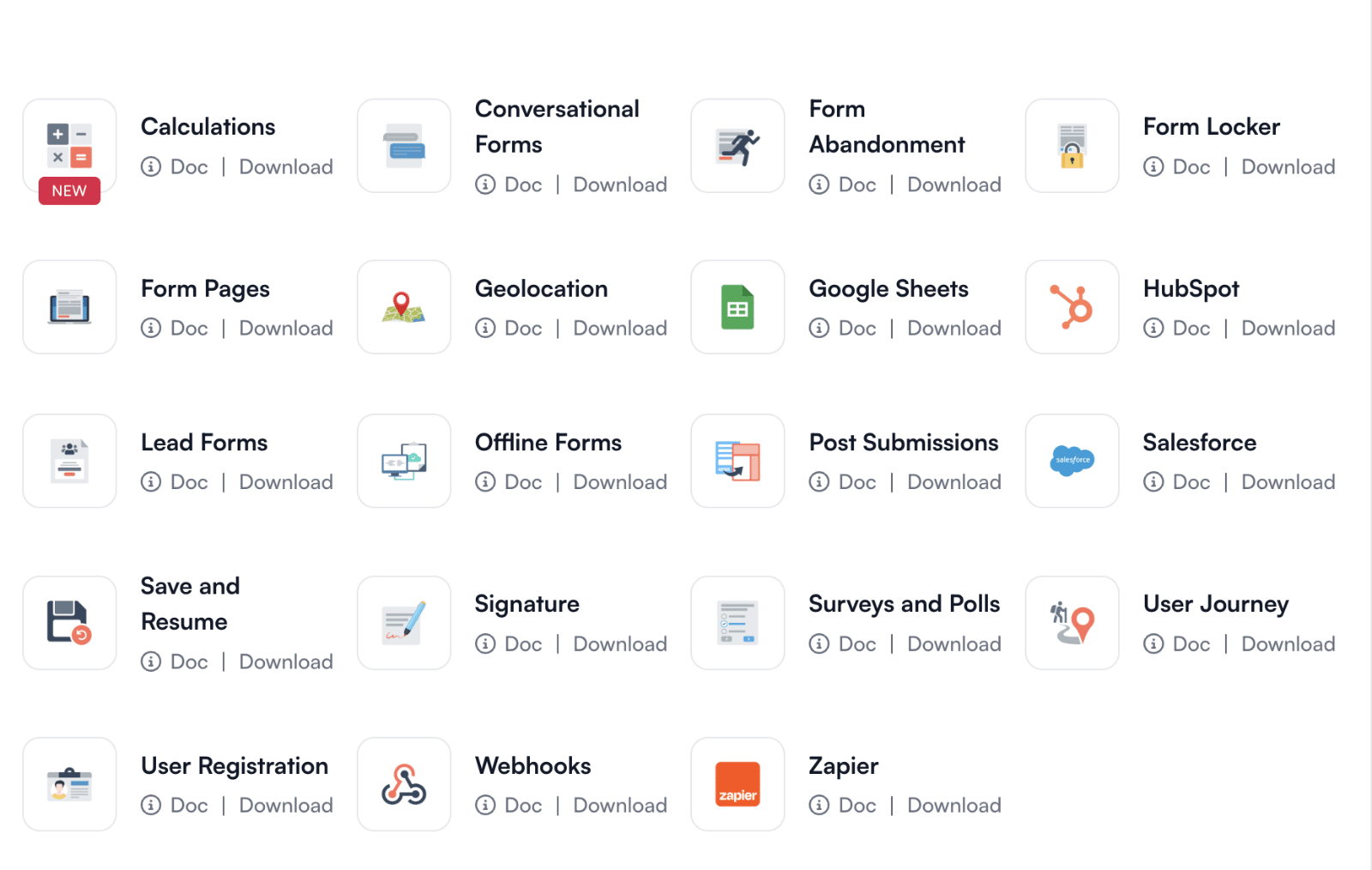
To download an addon, click the Download link under the addon you’ve selected. After that, a zipped file will begin to download.
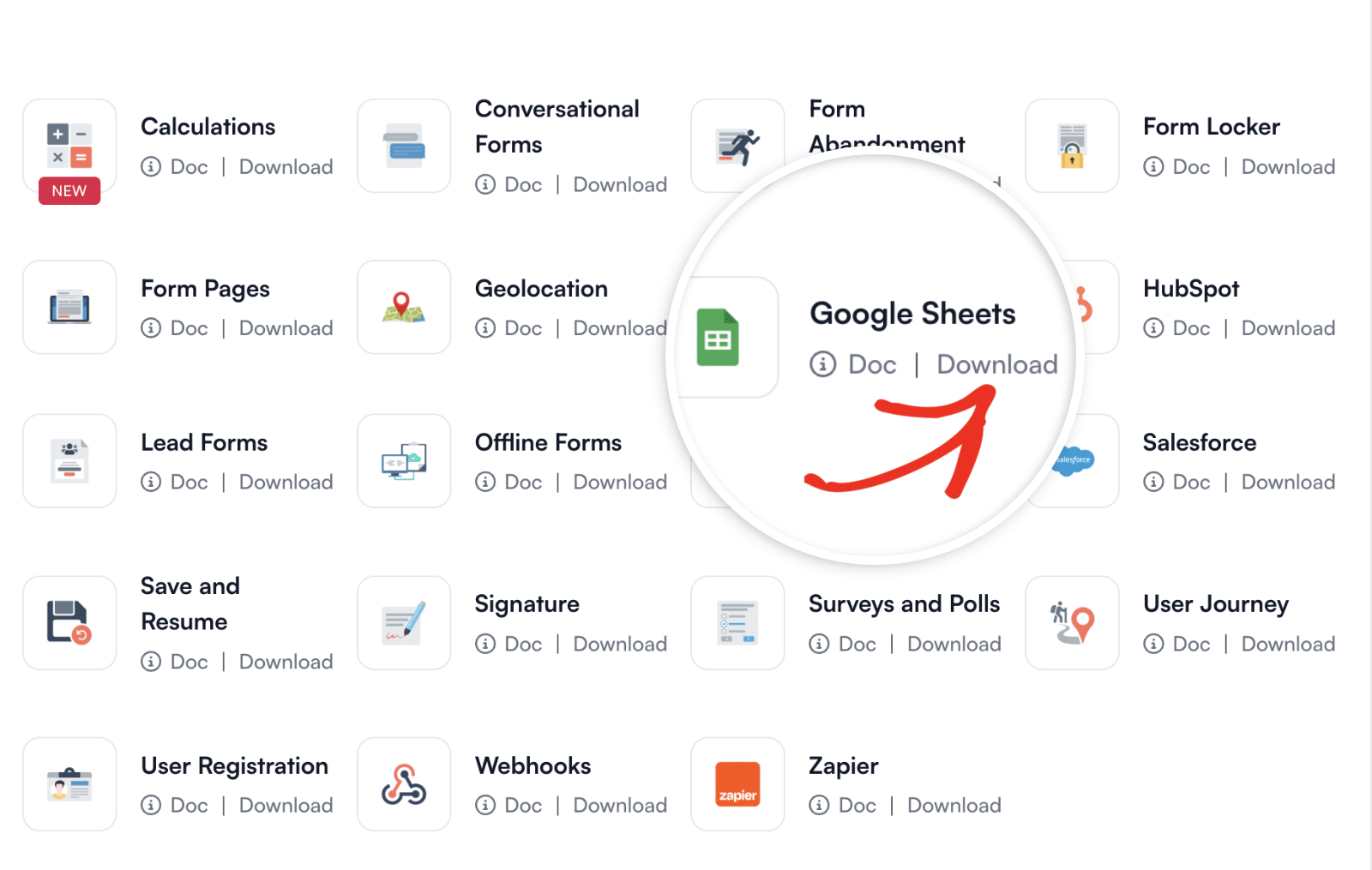
Once the file has been downloaded, it’s time to navigate to your WordPress site’s dashboard.
Installing WPForms Addons on Your Site
Once you’ve downloaded your zip file, go ahead and navigate to the site where you’d like to install the addon. Then, inside the admin dashboard, go to Plugins » Add New and click the Upload Plugin button.
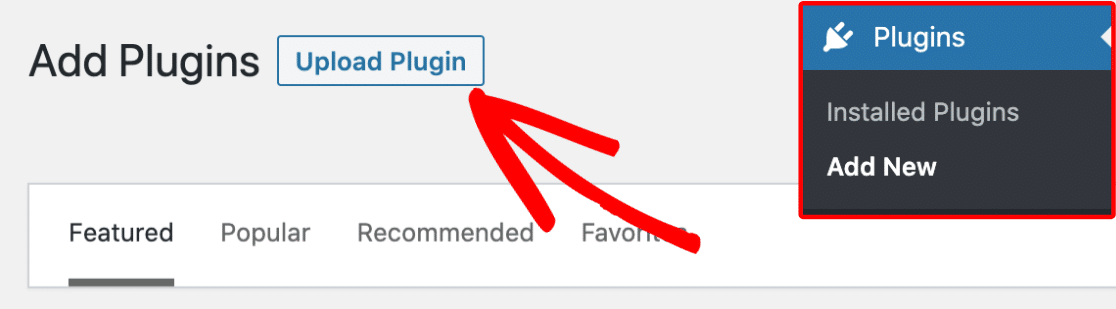
From here, you’ll see the option to upload the plugin. Click on the Choose File button and select the WPForms zip file you just downloaded.
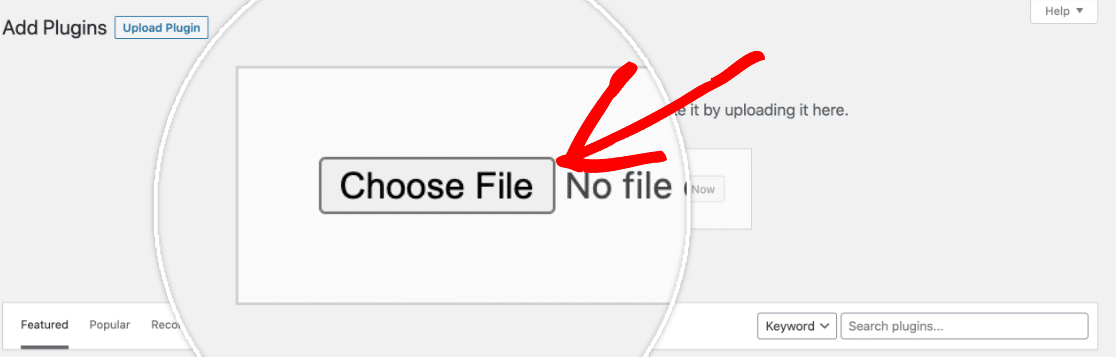
After your file is uploaded, go ahead and click on the Install Now button.
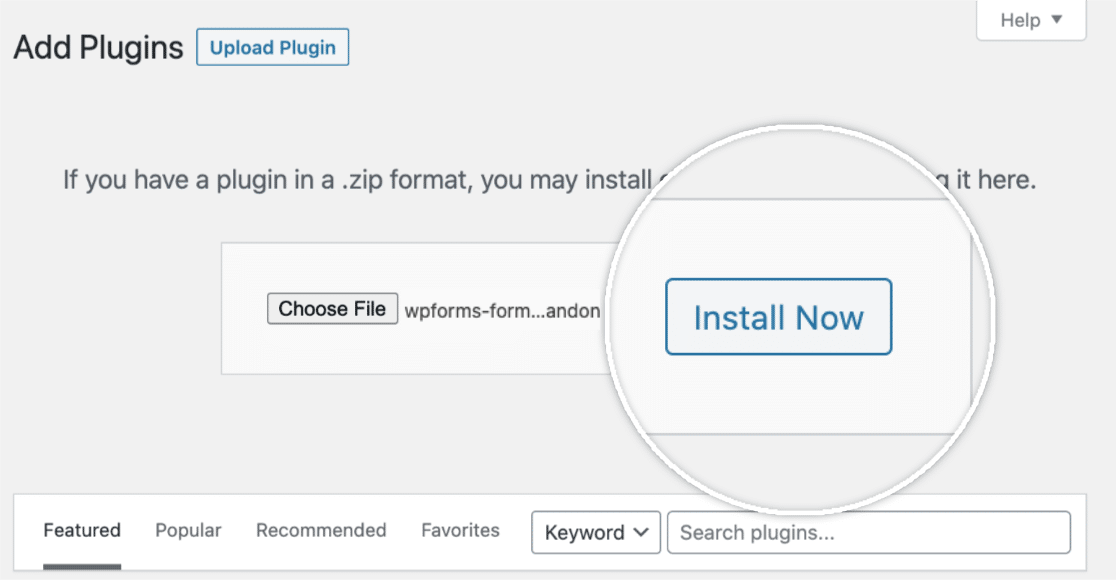
This will begin the installation process for you. Once the addon is installed, click on the Activate Plugin button to activate the addon on your site.
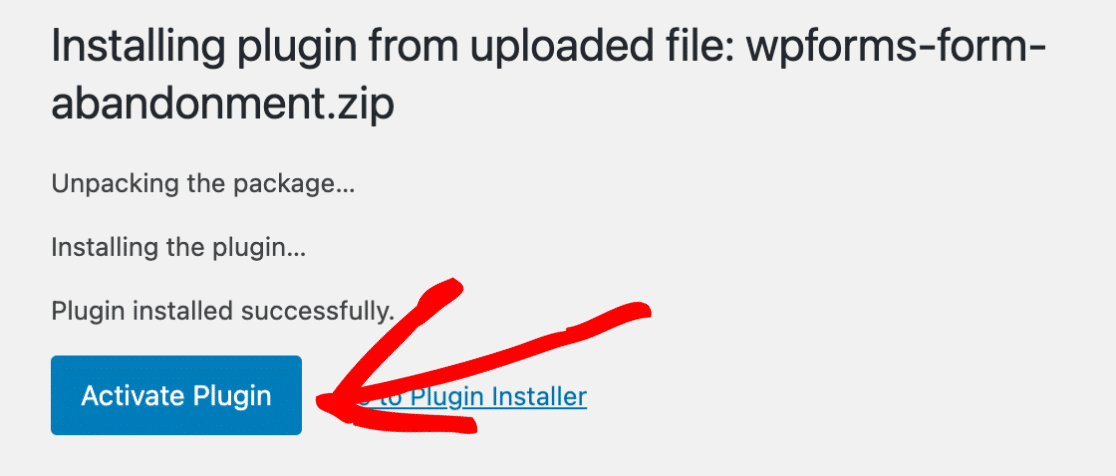
Frequently Asked Questions
Below are some of the most common question we receive about manually installing addons.
How can I manually install WPForms addons using FTP or SFTP?
To get started, you’ll first need an SFTP client. Once you have that ready, you can follow the steps in WPBeginner’s guide to using FTP to upload files to WordPress. It provides a comprehensive walkthrough on how to install WordPress plugins via SFTP, which applies to our addons as well.
Be sure to upload the addons in the following folder of your WordPress installation: /wp-content/plugins/.
That’s it! You can now begin using the WPForms addon on your WordPress site.
Next, would you like to learn more about all the settings available in WPForms? Be sure to check out our complete guide on WPForms settings for more details.
