Would you like to cancel your auto-renewal for WPForms? Whether you no longer want to use our plugin or wish to renew your license manually, you can easily manage your subscription from your account.
This tutorial will show you how to turn off auto-renewal for your WPForms subscription to cancel your account.
Canceling Your WPForms Subscription
WPForms is a subscription-based product with an annual license. By default, your subscription will be set to auto-renew each year.
When you cancel your subscription, you’ll be able to finish out your paid term until the renewal date listed in your account. At the end of that period, you can choose to manually renew your license or just let it expire if you no longer need WPForms.
To cancel your subscription, you’ll first need to log in to your WPForms Account.
If you would like to check your license’s renewal date before proceeding, click on the Downloads tab.
Look for your license in the list, then check the Renewal Date section of the table.
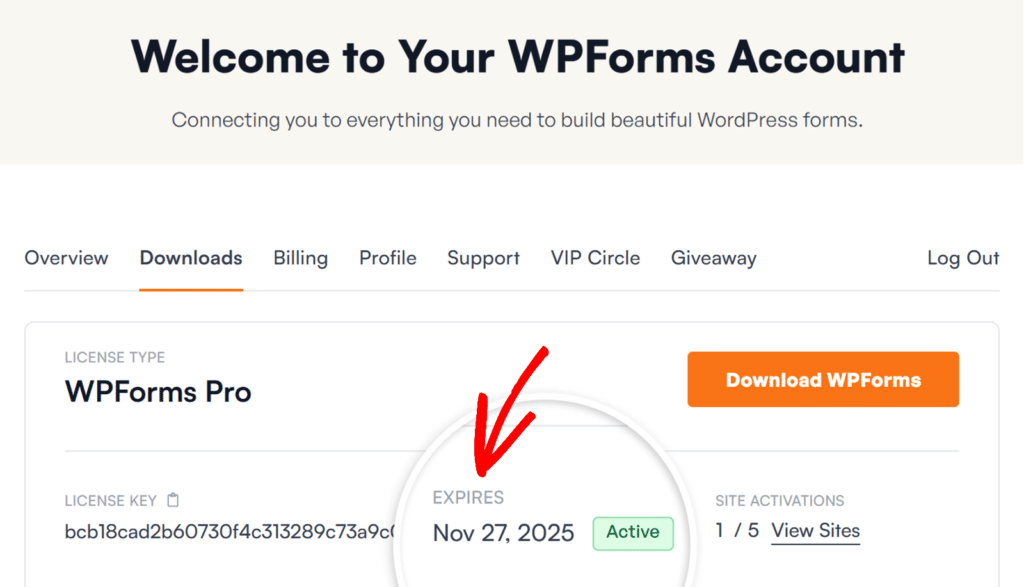
Next, click on the Billing tab. This page will display all of your previous license payments, and all of your active subscriptions. To cancel auto-renewal on any license, scroll down to the Subscriptions section, then select Cancel.
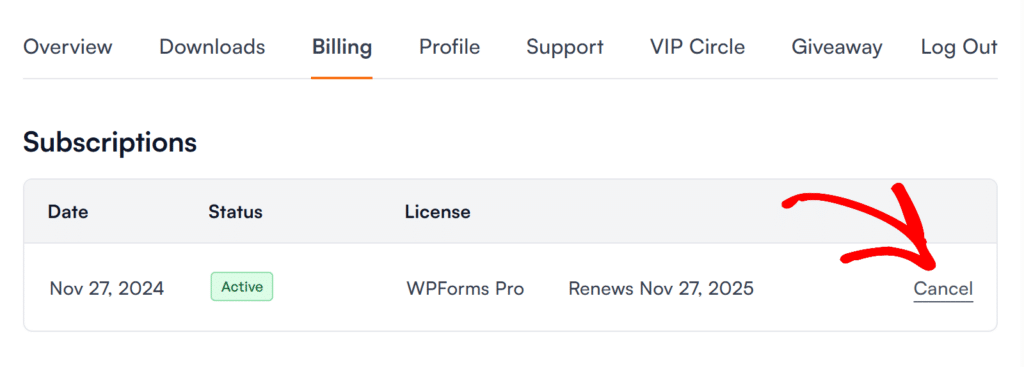
Once you click Cancel from the Subscriptions section of your account, you’ll be guided through a few quick steps to complete your cancellation.
First, you’ll see a summary of the key features that will no longer be available after your license expires — including entries and payments, advanced form fields, spam protection, and more.
To move forward, click Continue Canceling.
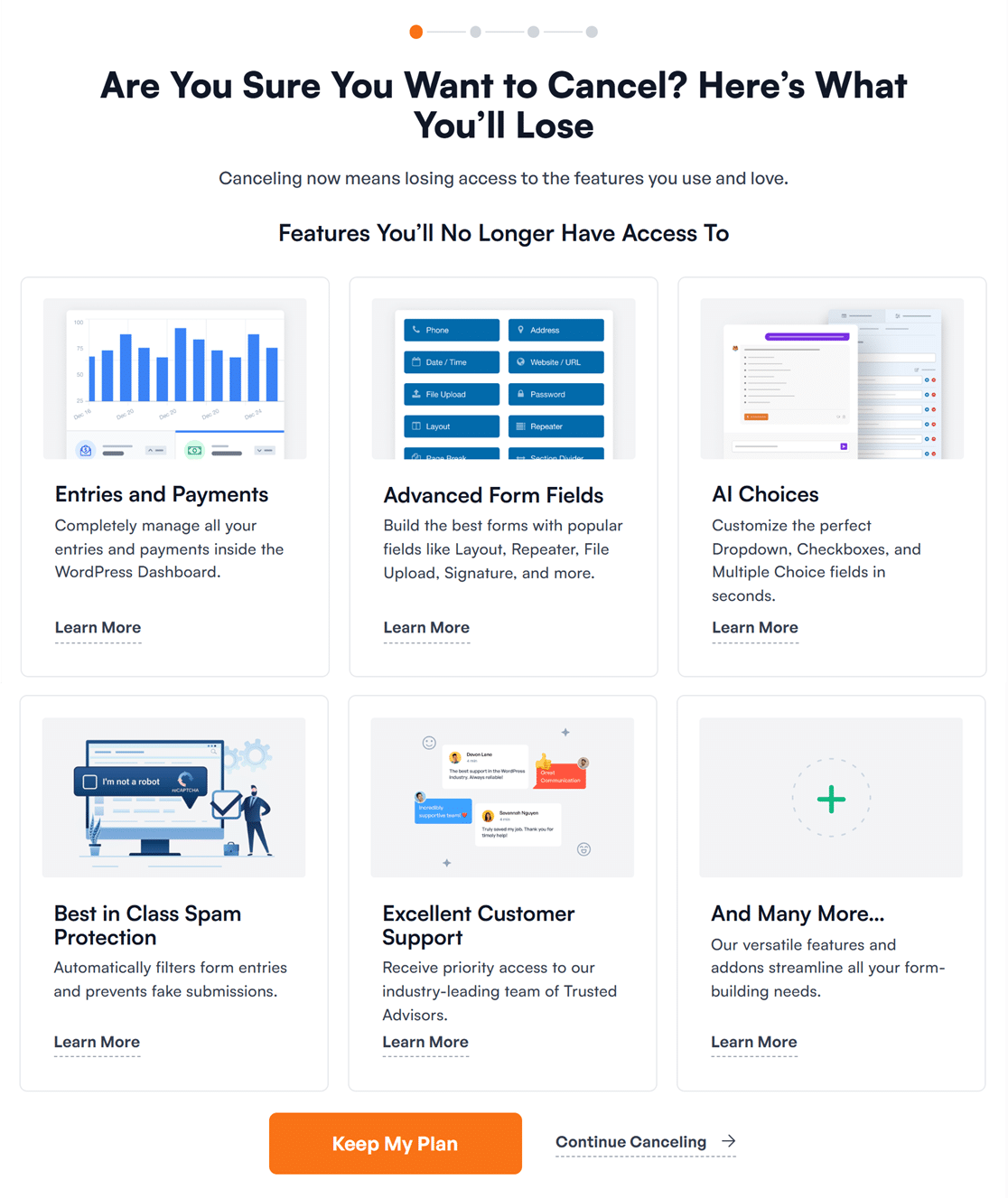
Next, we’ll ask you to share why you’re canceling your subscription. You can select from several options like pricing, switching to a different tool, or technical issues.
Once you’ve selected a reason, click Continue Canceling to proceed.
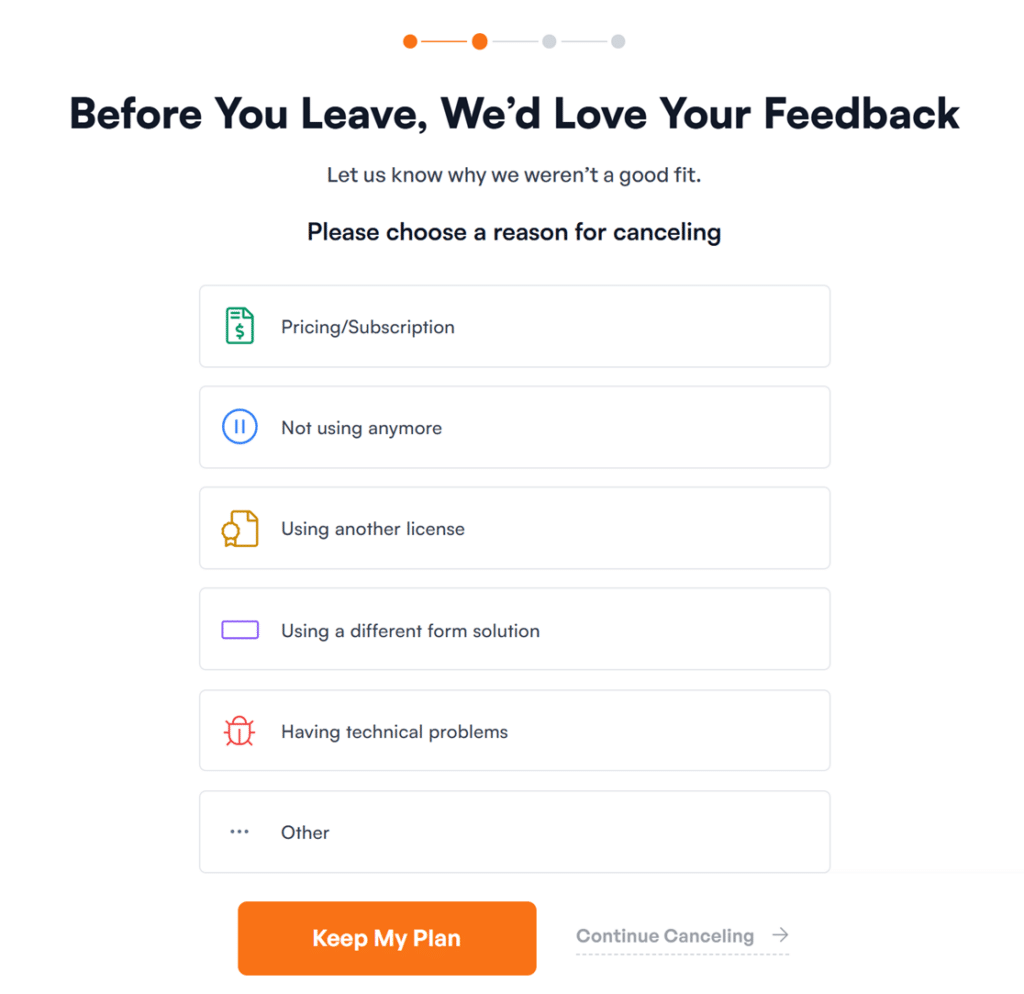
Once you submit your reason for canceling, we’ll show you a detailed summary of what you’ll lose when your license expires. You’ll still have access to WPForms until the listed expiration date, but after that, premium features like updates, integrations, and support will no longer be available.
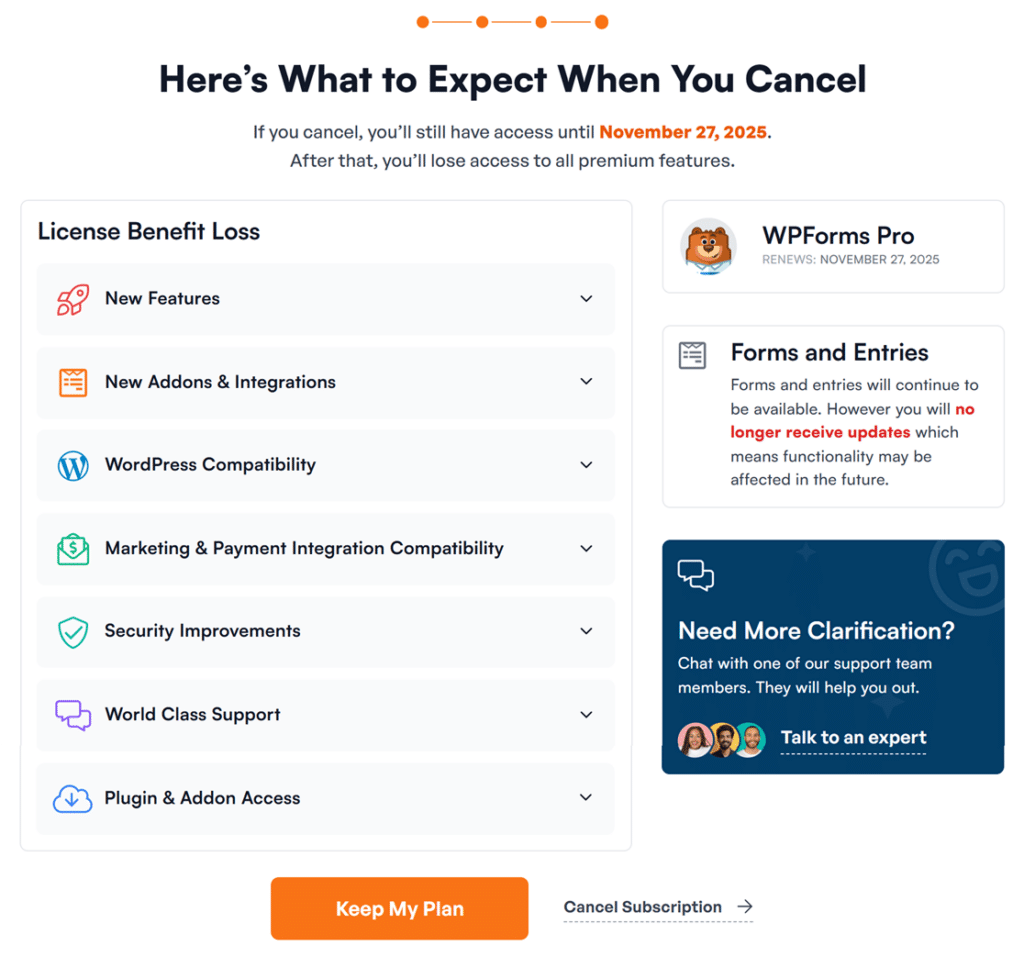
If you’re sure you want to continue, click Cancel Subscription to complete the process.
If you decide not to cancel, simply click Keep My Plan at any step to retain access to all your features and benefits.
Frequently Asked Questions
These are some of the top questions we see about canceling WPForms licenses.
Can I get a refund?
Customers who are within our 14-day No-Risk Double-Guarantee window may ask for a refund for WPForms. Please note that our money back guarantee only applies to new purchases. See our guide on how to submit your refund request for more details.
Can I downgrade my license instead of canceling?
Yes, you can absolutely downgrade your license instead of canceling it. This can be a good alternative if you want to continue using WPForms but no longer need some of the features from our higher license levels.
You can downgrade to a license level you’ve previously purchased within 14 days of upgrading. If you would like to do so, follow the steps for requesting a refund but let us know that you want to downgrade instead.
If you want to downgrade to a license level you haven’t purchased before, you’ll need to follow the steps above for canceling your license. Then you can purchase your new, lower license level.
Can I continue using WPForms if I cancel my license?
If you cancel your WPForms license, you’ll still have access to your existing forms and entries. However, you will no longer receive plugin updates.
This prevents you from accessing new features and can lead to potential security risks. Please see our article on why you should update WPForms for more details.
That’s it! Now you know everything you need to cancel your WPForms license.
If we can answer any other questions about your subscription, please get in touch with our support team and we’ll be happy to help!
