Would you like to remove forms you no longer need from your WordPress site? WPForms includes a forms trash folder so you can easily delete forms that you don’t want to use any more.
In this tutorial, we’ll show you how to use the forms trash, including how to restore and permanently delete forms.
In This Article
Before getting started, you’ll first need to make sure WPForms is installed and activated on your WordPress site and that you’ve verified your license. Then, be sure to create a form if you haven’t already.
Adding Forms to the Trash
First, you’ll need to access the Forms Overview page. In your admin dashboard, go to WPForms » All Forms.
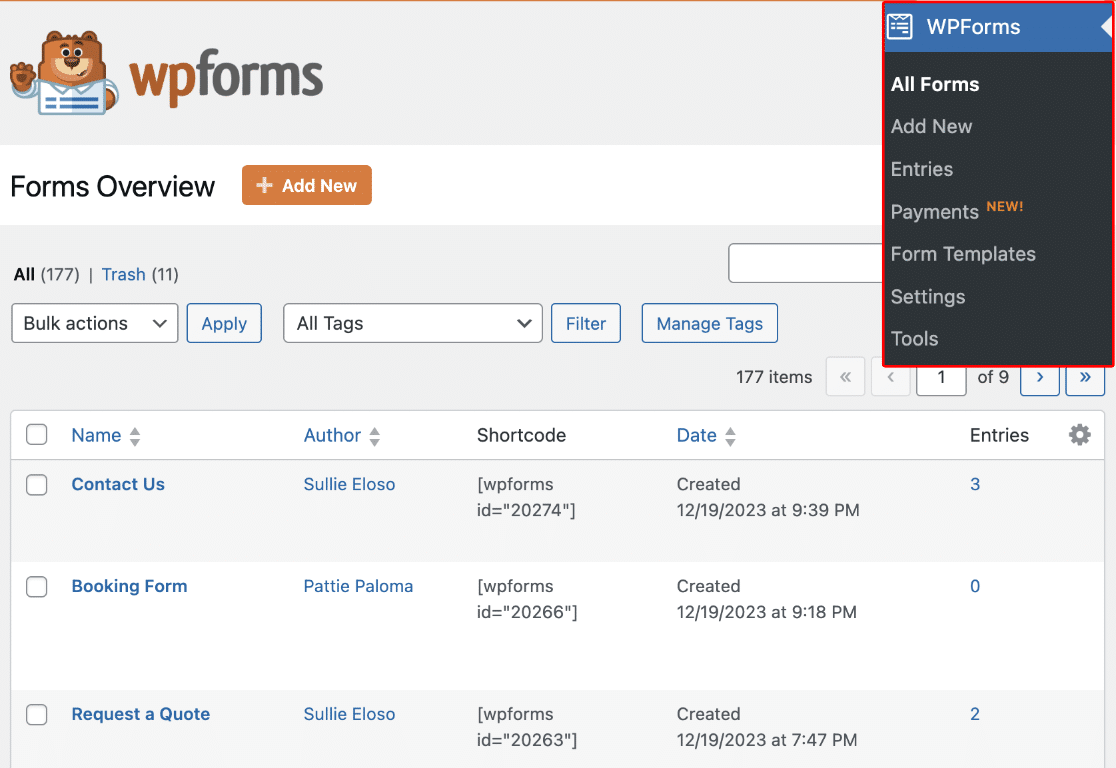
From the Forms Overview page, you can remove forms from your site by adding them to the trash.
Note: You won’t be able to use the form on your site or access the form’s entries when it’s in the trash. To use the form and access the entries again, you’ll need to restore your form.
Forms are not automatically deleted and will remain in the trash until you permanently delete them.
To add an individual form to the trash, hover over the form and click the Trash option.
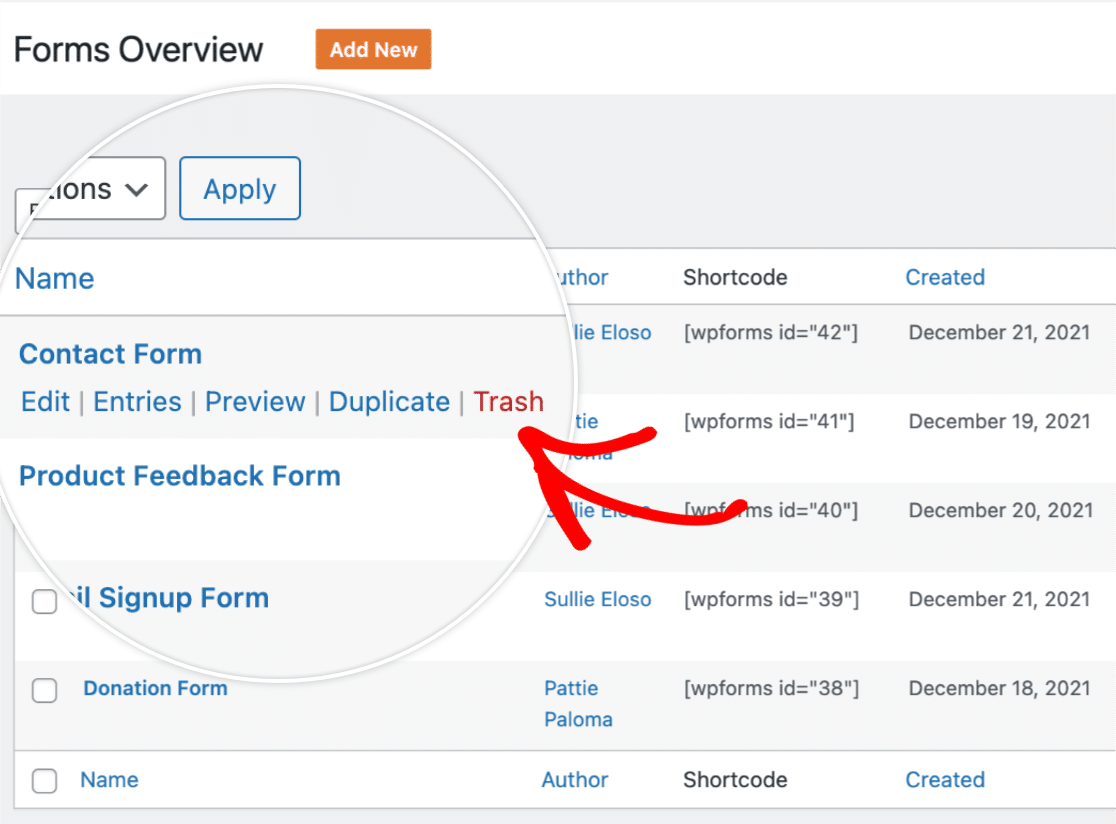
When the form has been successfully added to the trash, you’ll see a confirmation notice at the top of the page.
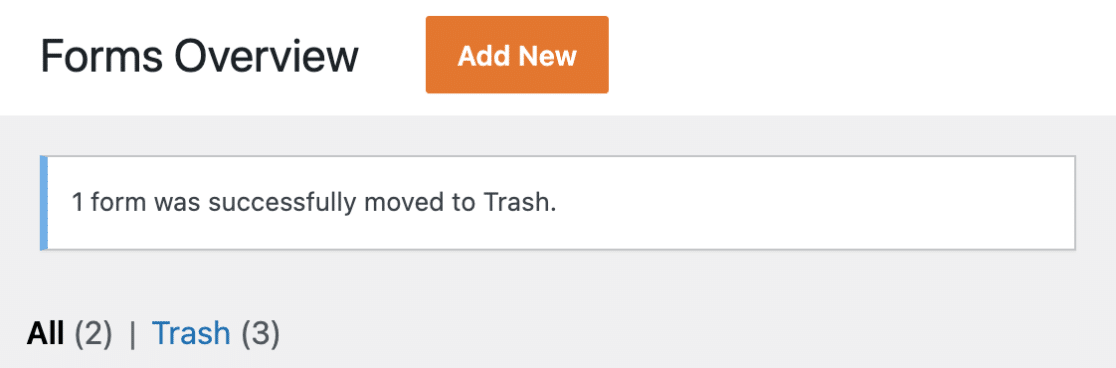
If you’d like to add multiple forms to the trash at once, check the box next to each form you’d like to add.

Alternatively, you can select all your forms by checking the box next to Name.
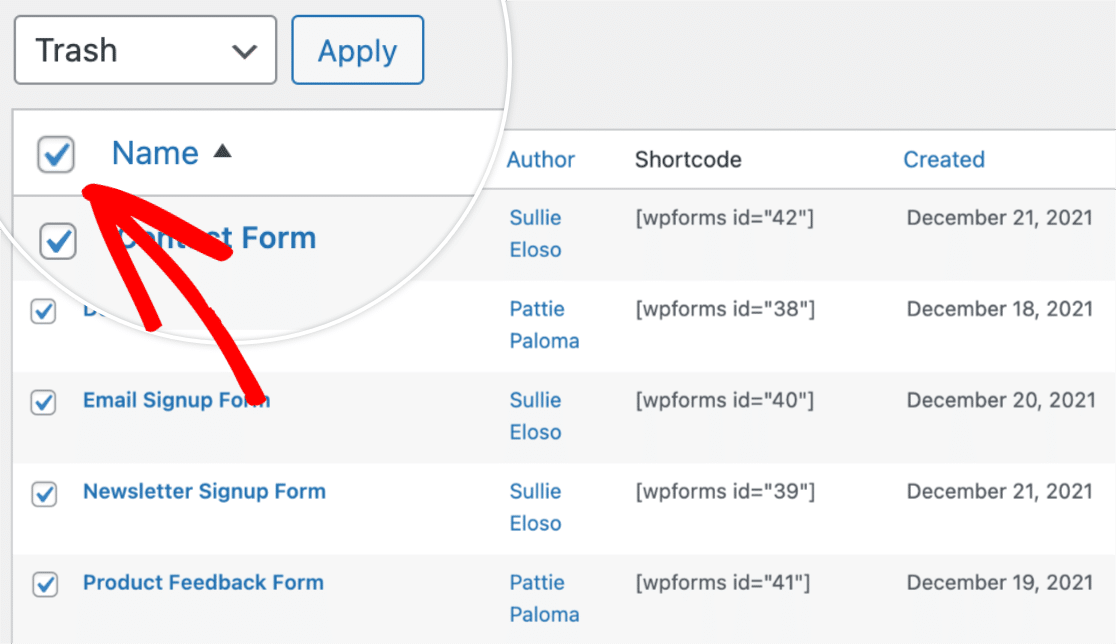
Once you’ve chosen the forms you’d like to add to the trash, select the Trash option from the Bulk actions dropdown.
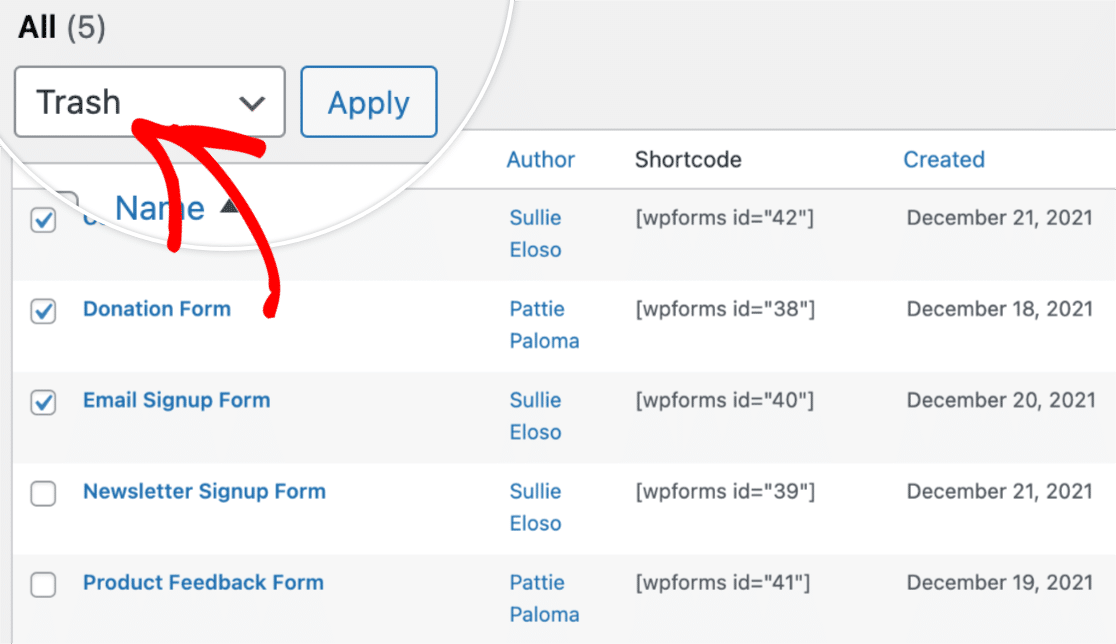
When you’re ready to add the forms to the Trash, click the Apply button.
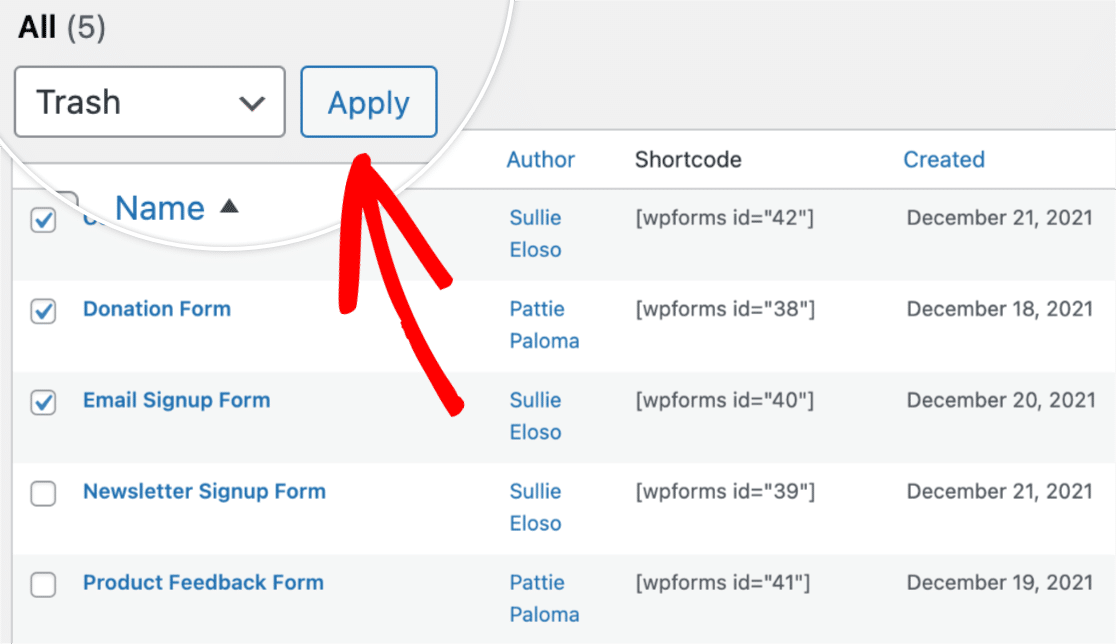
Next, we’ll cover how to view and manage the forms in the trash.
Viewing Your Forms on the Trash Screen
Once you’ve added forms to the trash, you can view them by clicking on the Trash link.
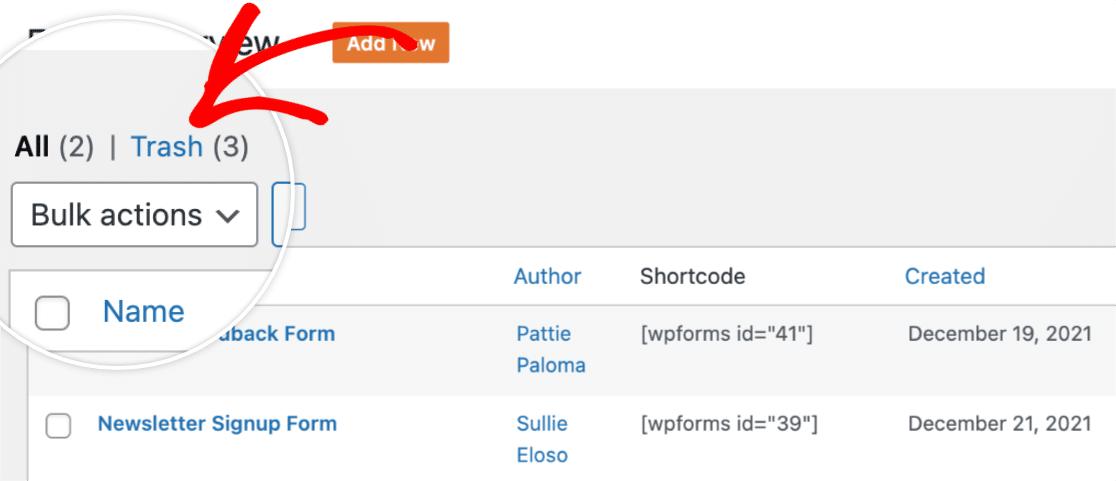
This will take you to the trash screen where you can view the forms that are currently in the trash.
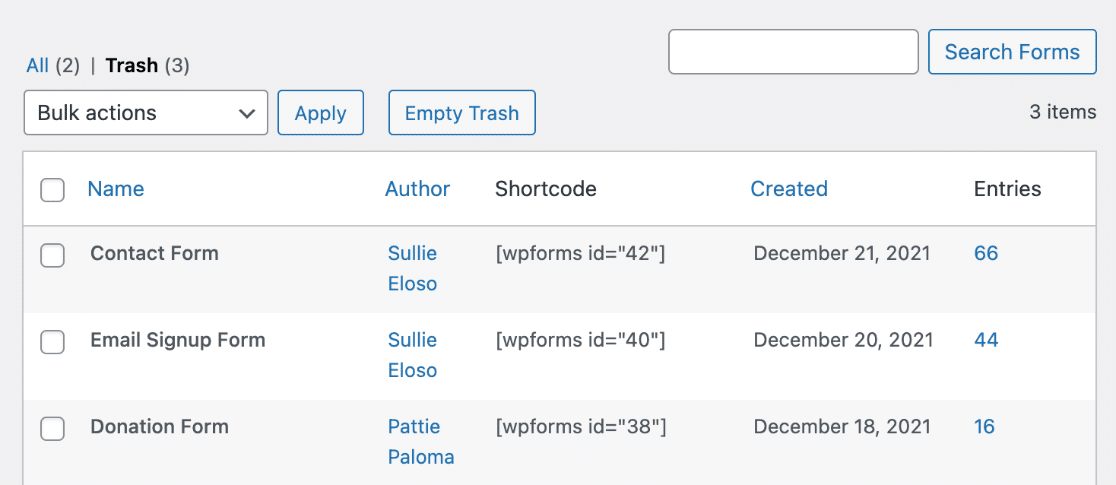
From here, you’ll have the option to restore or permanently delete your forms. We’ll cover both of these options below.
Restoring Your Forms
Restoring a form removes it from the trash and adds it back to the Forms Overview page. This lets you use the form on your site again, and also gives you access to the form’s entries.
To restore a form, hover over the form name and click the Restore option.
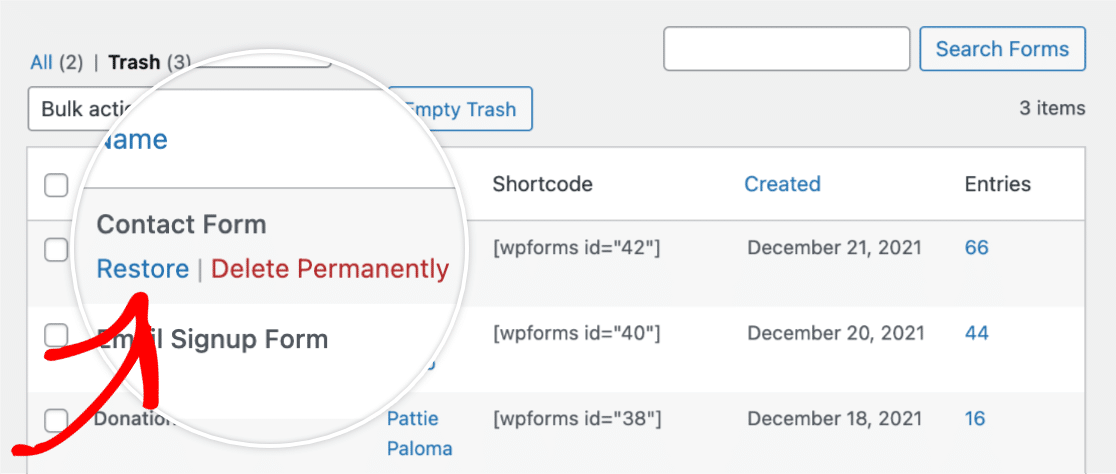
After you click the Restore option, you’ll see a confirmation notice letting you know that the form has been successfully restored.
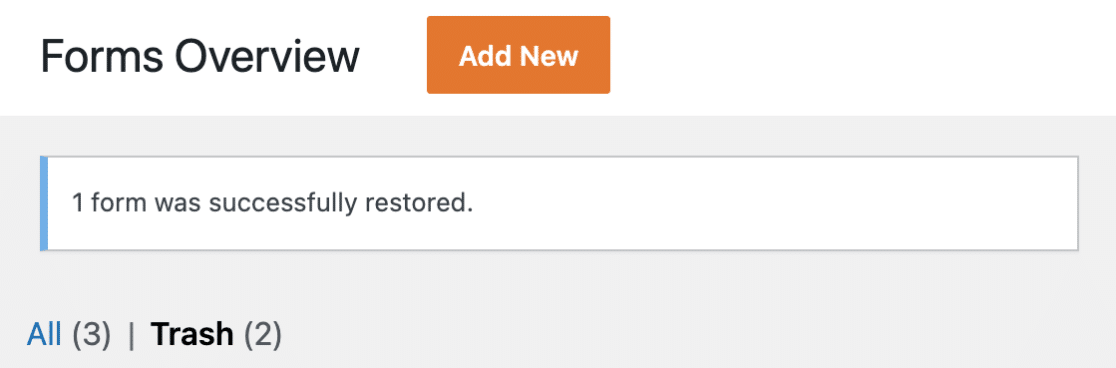
Now you’ll be able to use the form on your site again, and you’ll also have access to the form’s entries.
Permanently Deleting Your Forms
Note: Permanently deleting a form will remove the form and its entries entirely from your site’s database. Before proceeding, we recommended creating a backup of your site’s database.
To permanently delete a form, hover over the form name and click the Delete Permanently option.
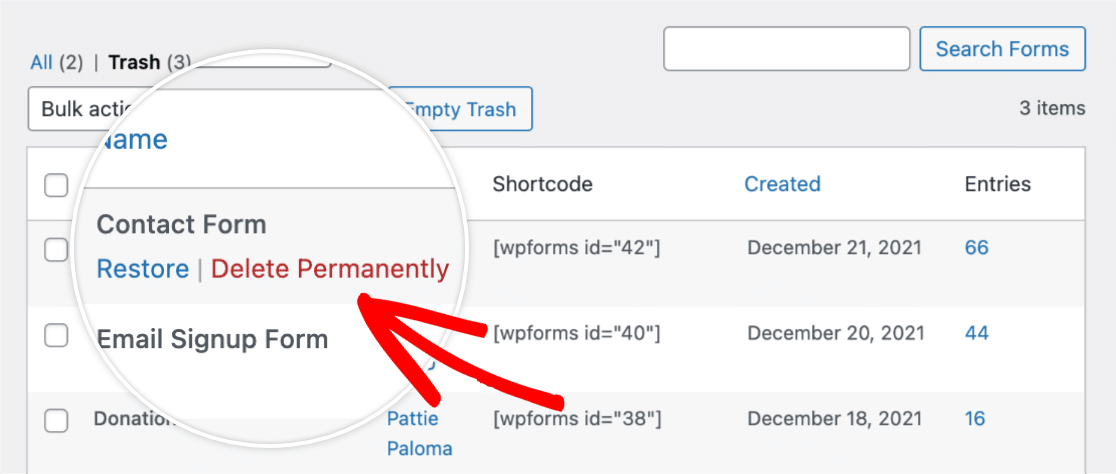
When you select the Delete Permanently option, an overlay will appear asking you to confirm the deletion. To confirm, click the OK button.
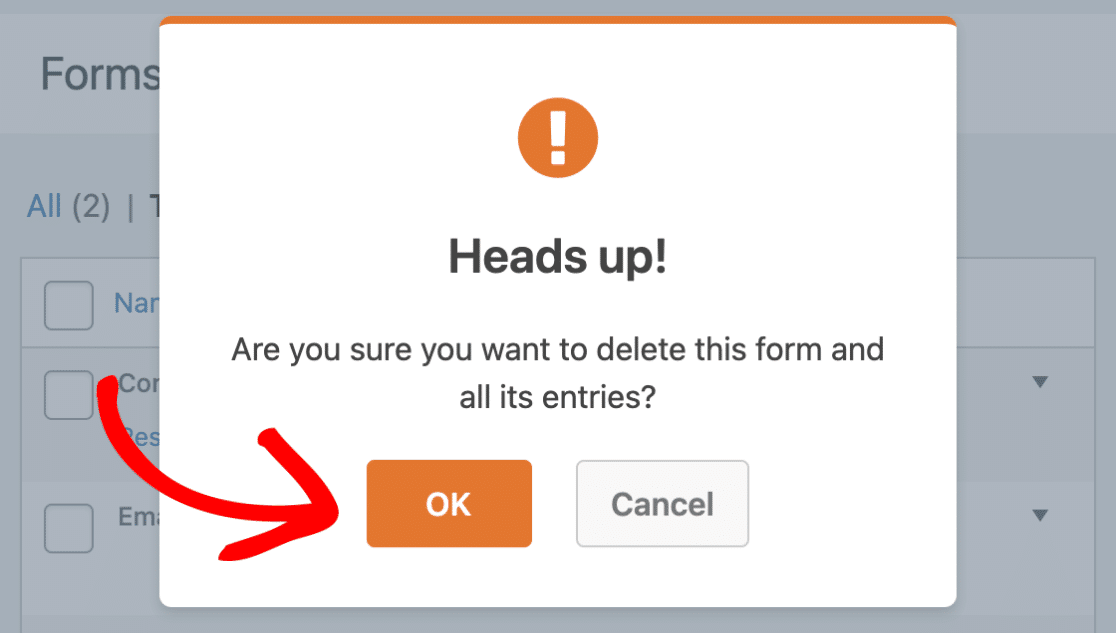
You’ll now see a confirmation notice at the top of the page letting you know the form has been permanently deleted.

Emptying Your Trash
You can permanently delete all the forms in the trash by clicking the Empty Trash button.
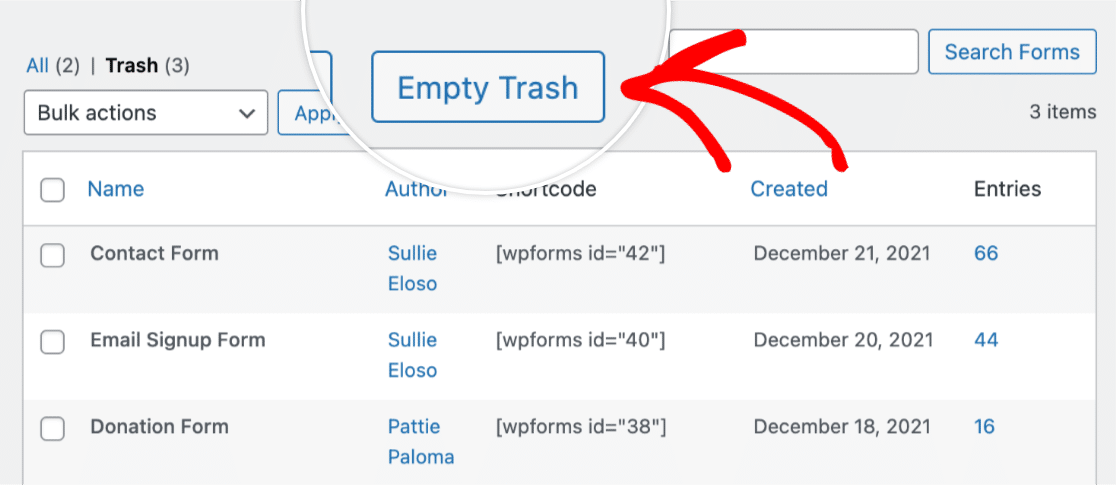
Then, you’ll see an overlay asking you to confirm the deletion of all the forms that are in the trash. To confirm, click the OK button.
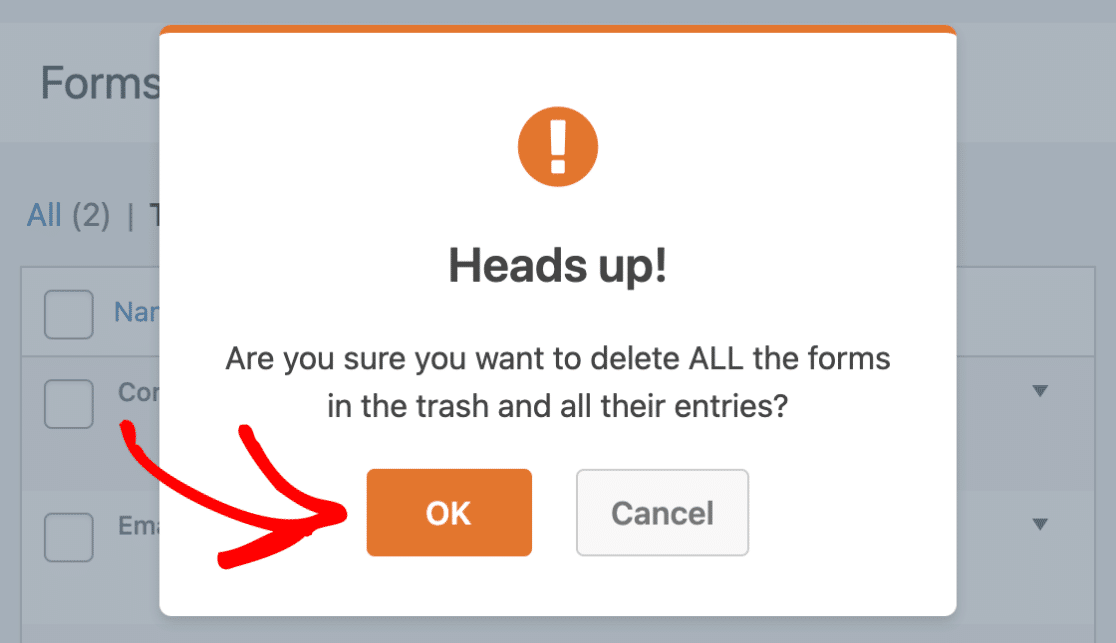
After all the forms have been successfully deleted, you’ll see a confirmation notice at the top of the page.
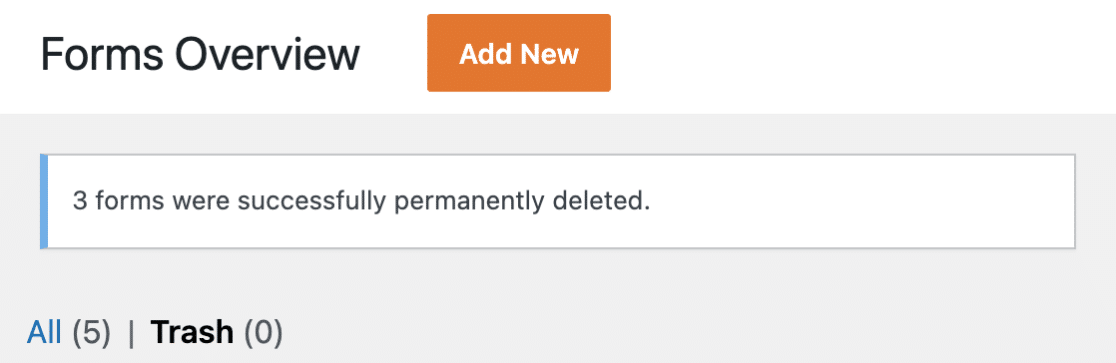
That’s it! Now you know how to delete and restore forms in WPForms.
Next, want more tips on managing your website’s forms? See our complete guide to form management to learn more options for organizing and maintaining your forms.
