AI Summary
Would you like to increase the number of columns in Google Sheets? By default, Google Sheets has 26 columns representing the 26 letters of the alphabet (A-Z). However, you can extend it to support more columns.
This tutorial explains how to add extra columns in Google Sheets to map more fields to columns with our Google Sheets addon.
Before getting started, you’ll first need to make sure WPForms is installed and activated on your WordPress site and that you’ve verified your license. You will also need to sign up for a Google account if you don’t already have one.
Adding a New Column in Google Sheets
If you require more than 26 columns when setting up Google Sheets on your form, you’ll need to create the new columns from the Google Sheets doc.
For this, open the Google Sheets doc you’d like to add new columns to. Then right-click on any cell and select + Insert 1 column left.
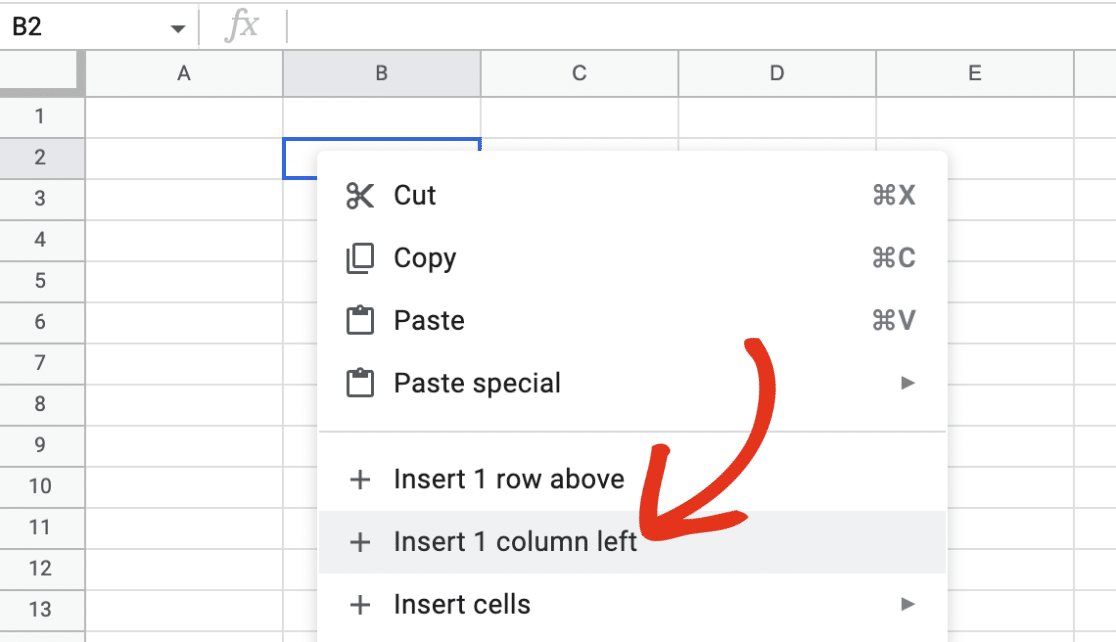
This would insert a new column at the end of your sheet.
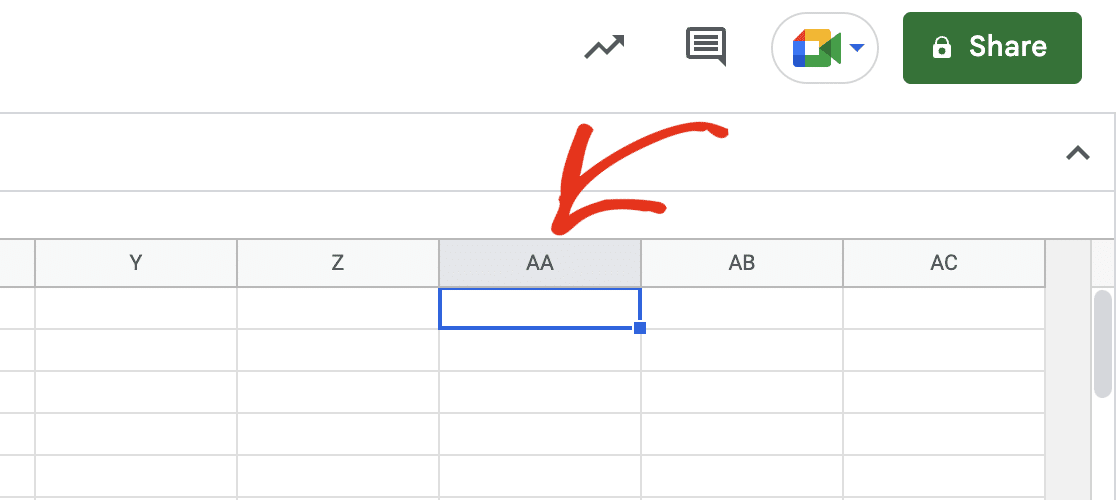
Note: If you need to add more columns, follow the same procedure to add new columns.
Mapping Fields to New Columns
After adding the columns you need, return to your WordPress site and open the form builder to access the form you linked with Google Sheets.
Note: For details on connecting Google Sheets with WPForms, be sure to check our tutorial on setting up and using the Google Sheets addon.
Then go to Settings » Google Sheets to access the settings page.
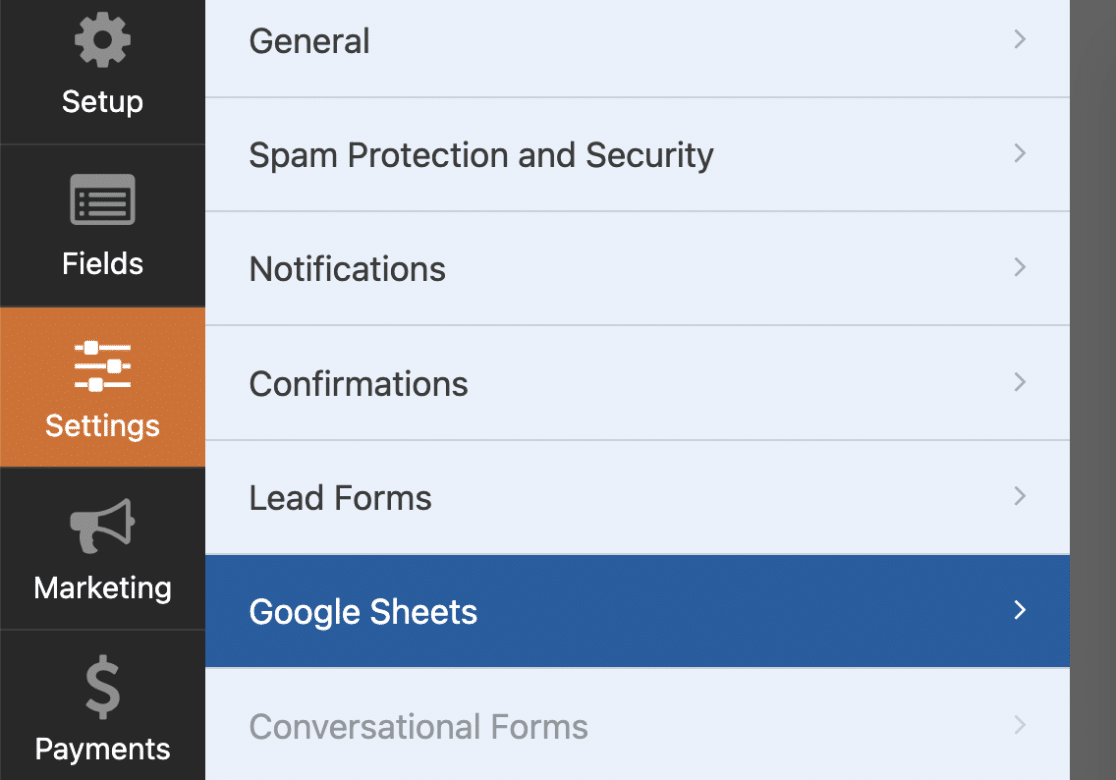
To select a new column, click the Column Name dropdown.
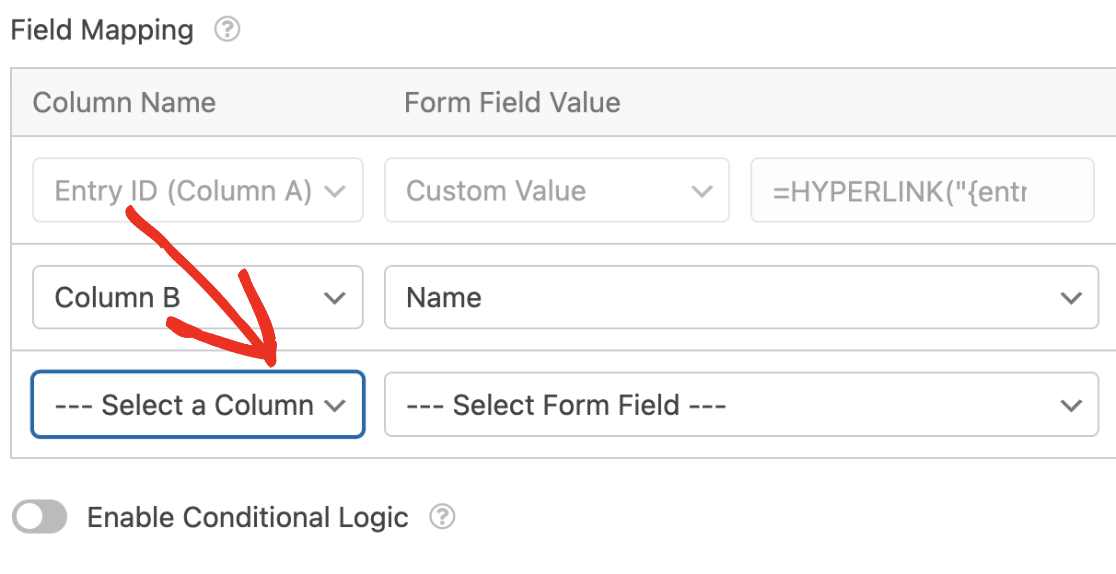
The new column(s) you created will be added to the available options. Choose the new column you created to continue.
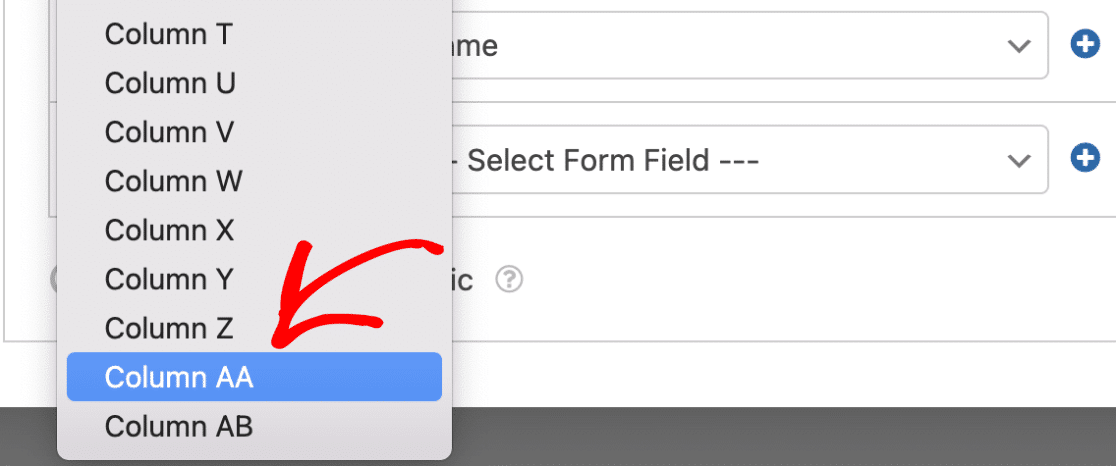
Next, choose the field you’d like to map to your selected Google Sheets column.
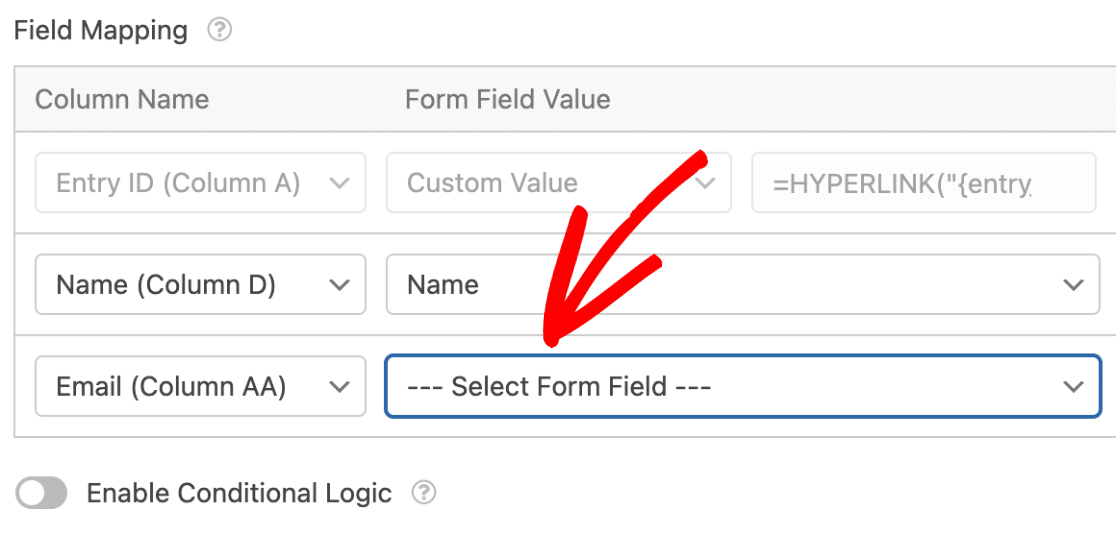
Be sure to save your form after making your changes.
Now when users fill out your form, the value will be populated in the new column you created in the Google Sheets doc.
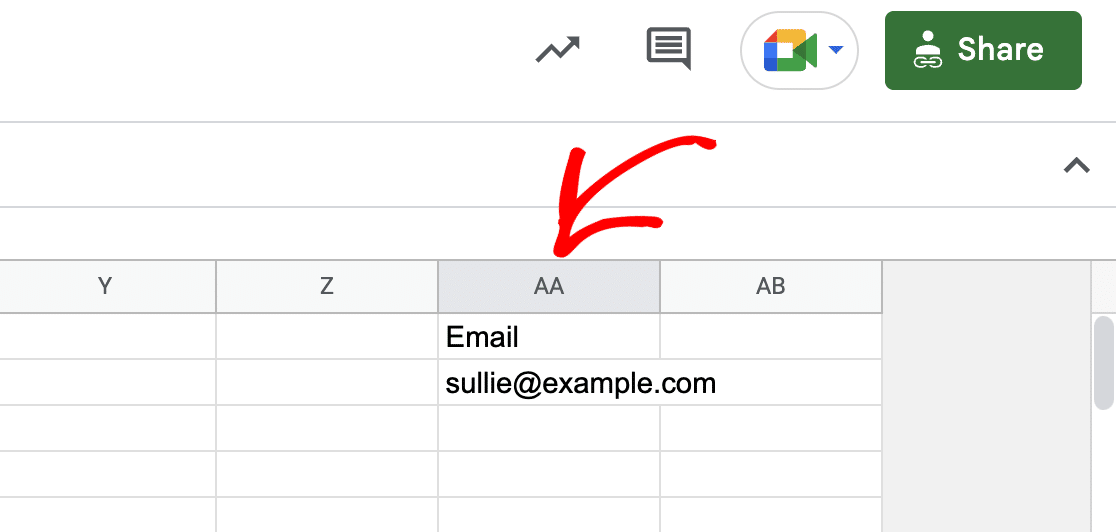
That’s it! Now you know how to add extra columns in Google Sheets for the Google Sheets addon.
Next, would you like to add users who fill out your form to your email newsletter? Our marketing integration tutorials contain details for various email service providers.
