AI Summary
Would you like to verify your WPForms license? Verifying your license key will provide access to automatic updates and support, completing the installation process.
This tutorial will show you how to verify your WPForms license from your WordPress admin area.
Before you get started, be sure to install the WPForms plugin on your site.
Note: If you’ve just upgraded from WPForms Lite, you’ll first need to install our separate, paid plugin. Please see our tutorial on how to upgrade from WPForms Lite for all the details.
Accessing Your License Key
Once you’ve installed and activated the plugin, you’ll need to get your license key to verify your WPForms installation.
To access your license key, you must be logged in to your WPForms account. Once you log in, you’ll find your License Key by clicking on the Downloads tab.
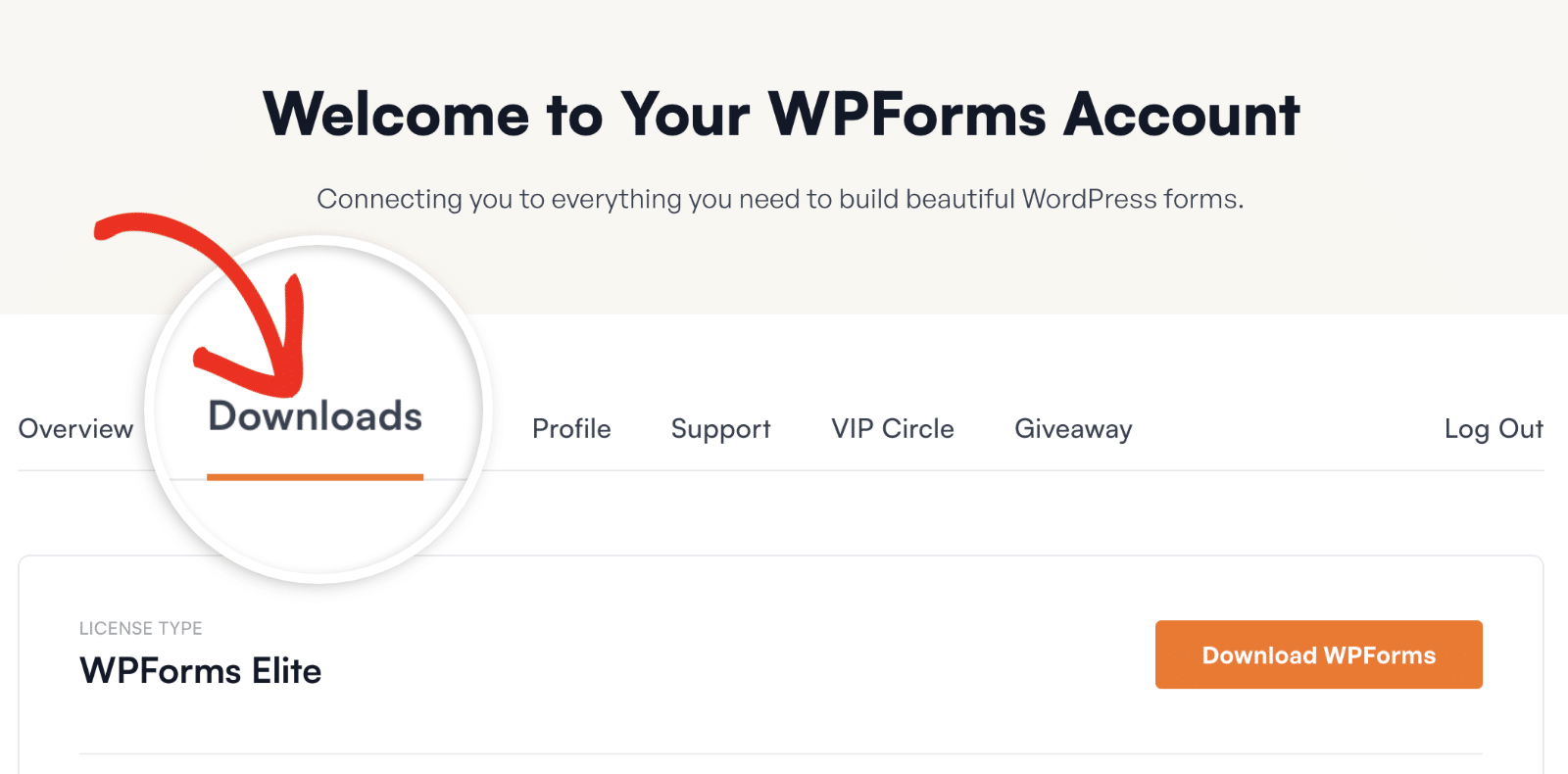
You can quickly copy your license key by clicking on the clipboard icon.
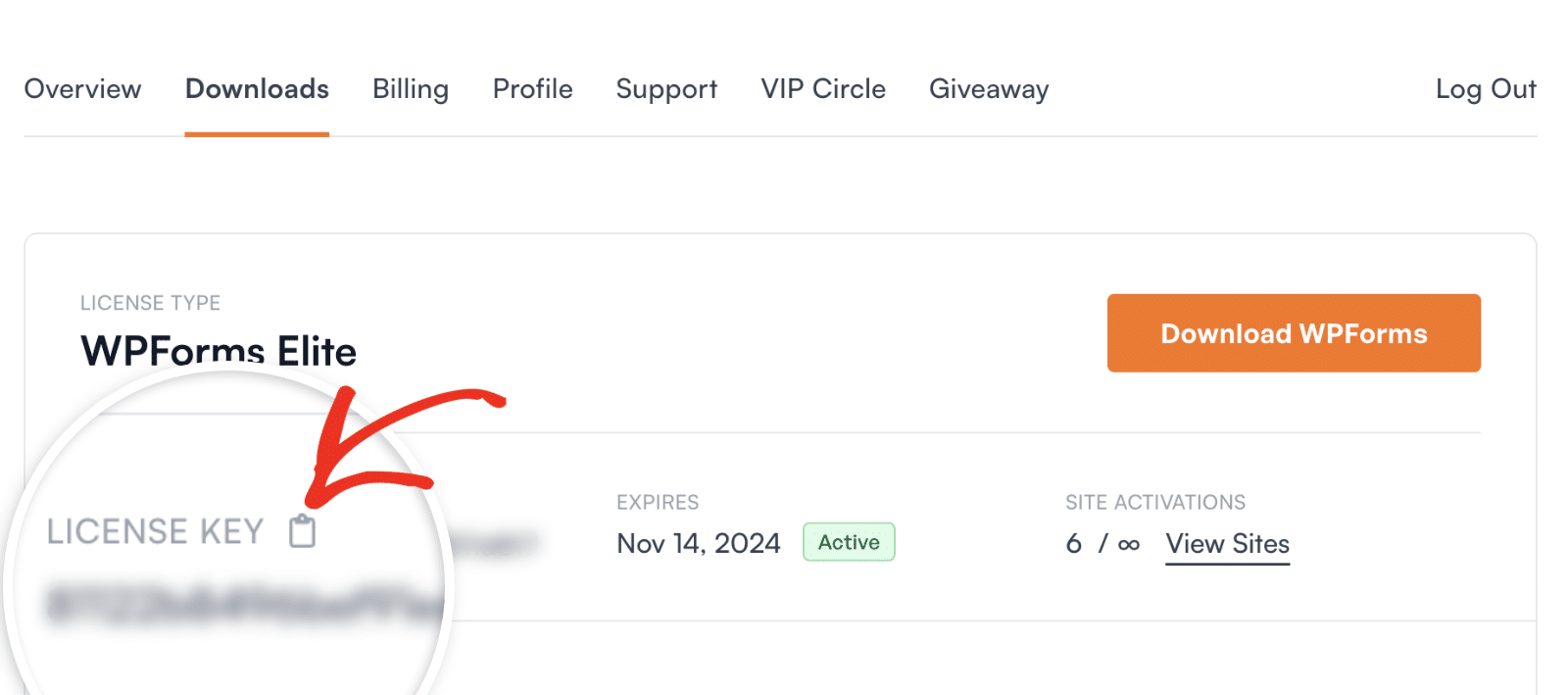
Verifying Your WPForms License
After copying your license key, you’ll have to verify your WPForms license in order to access the features that come with your license and the plugin updates.
You can do this by going to WPForms » Settings in your WordPress Dashboard.
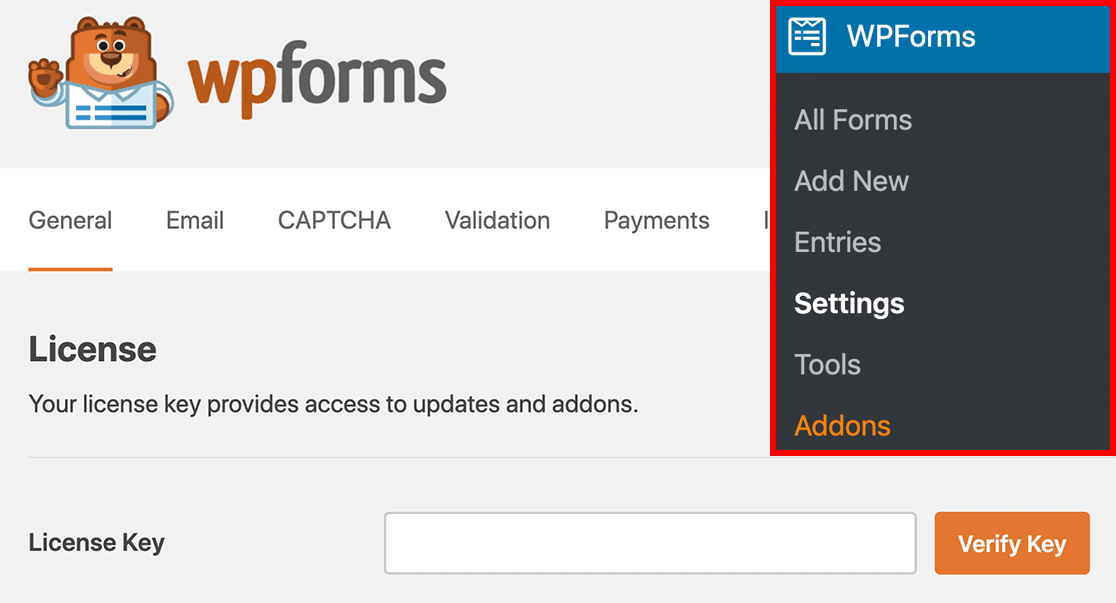
Then paste the license key that you just copied into the License Key field of your WPForms plugin settings.
After that, click the Verify Key button to activate your license on your site.
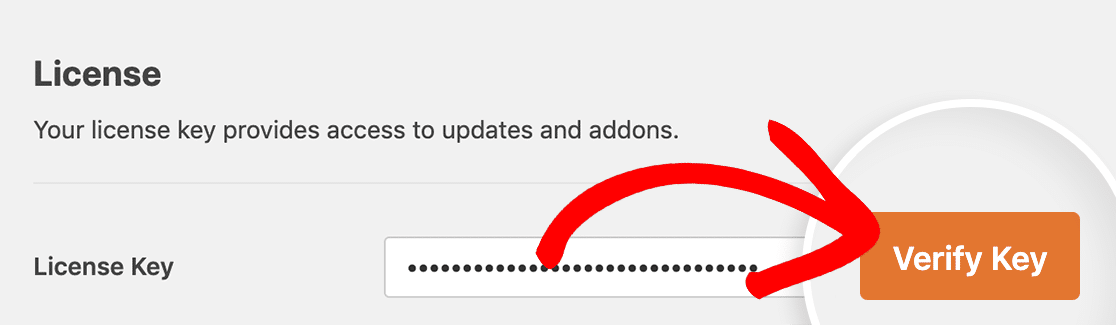
If your license has been successfully activated, you will see a notice that your site is receiving automatic updates.
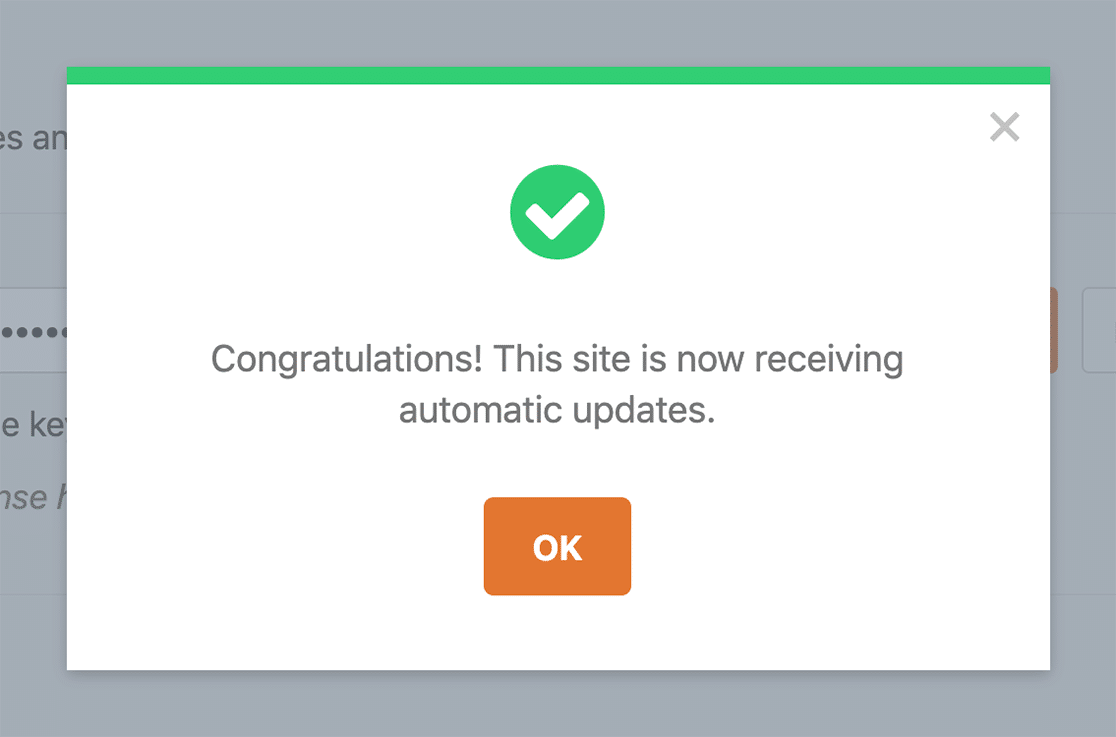
Below the License Key field, you should now see a note with your license level.
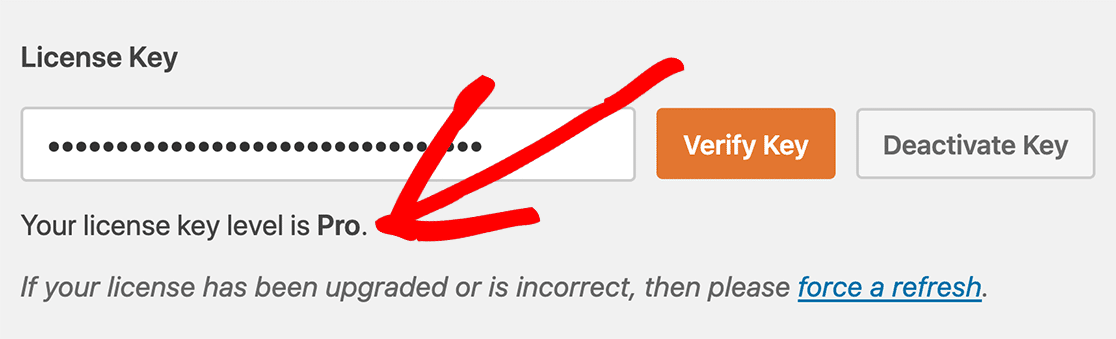
Frequently Asked Questions
Here, we’ve answered the most common questions we receive about license verification.
How many sites can I use my WPForms license on?
Each of our license levels have different site limits. So, for example, our Basic license can only be used on a single site. Check out our pricing page for the complete list of the site limits for each license level.
Do subdomains get counted toward site limits?
Each subdomain/subsite will count separately towards the site limit. If you have a subdomain/subsite but reached your license level’s site limit, you have the option to upgrade your license key.
Does localhost/staging site count toward site limits?
Sites hosted locally do not count toward your site limit. On your WPForms account dashboard, localhost sites have the label test site next to each of them. And do not add to the list of sites using your WPForms license.
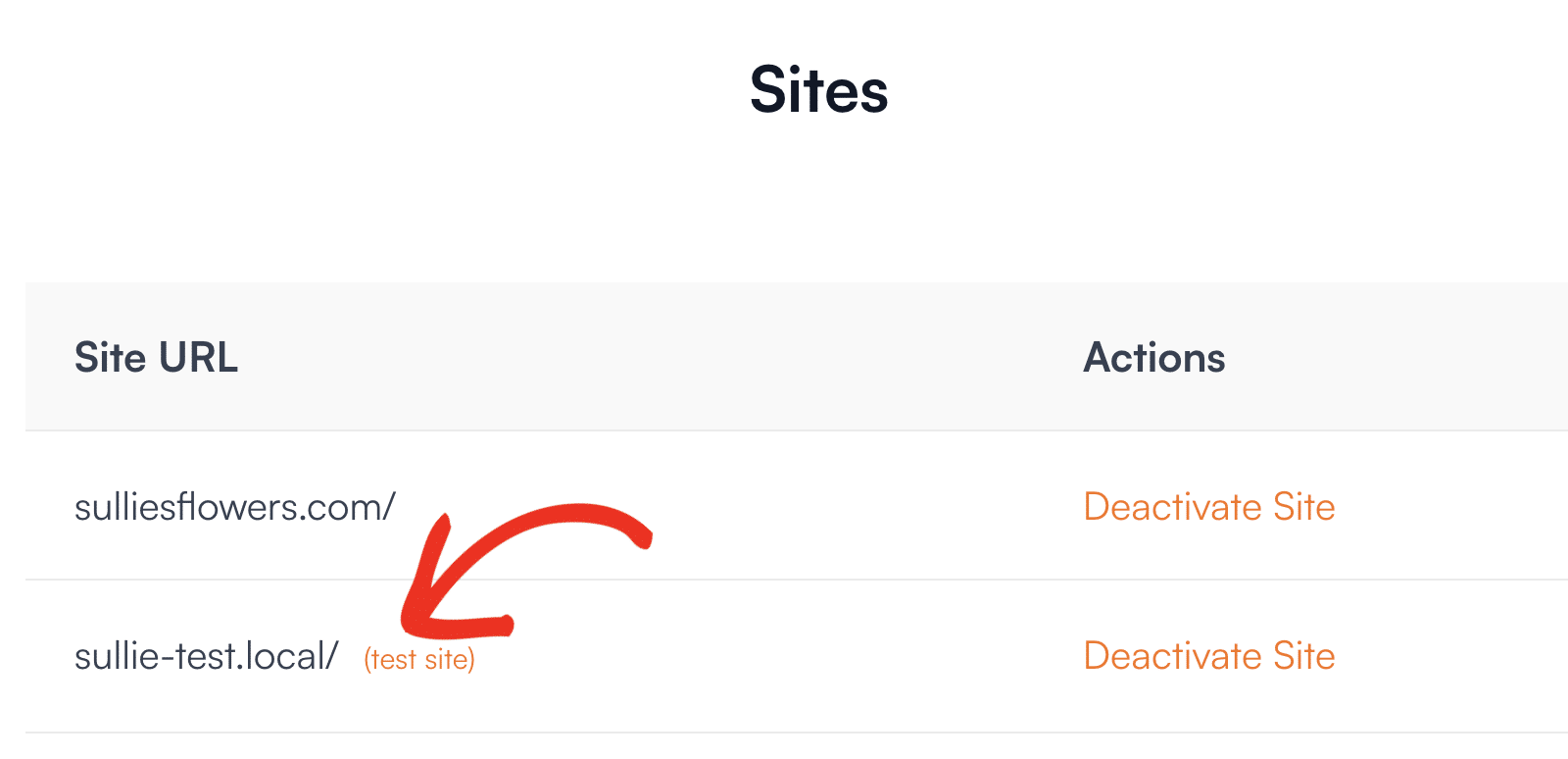
For staging sites, however, it varies depending on your subdomain. If your staging site falls within the supported domain extensions, it will be labeled as a test site and will not count towards your site limit. Below, we’ve highlighted supported domain formats our system automatically detects as test sites:
- localhost
- 10.0.0.0/8
- 172.16.0.0/12
- 192.168.0.0/16
- *.dev
- *.local
- *.test
- dev.*
- staging.*
Congrats! Now that your license is verified, your site will receive automatic updates for WPForms.
Next, would you like to know how to set up a form or how to change your form’s behavior based on a user’s input? Be sure to check out our guides showing you how to create your first form and how to make your forms more powerful with conditional logic.
