Would you like to use WPForms on your WordPress multisite installation? A multisite network can make it easy to manage several sites and share plugins and themes between them.
This tutorial will show you how to install and activate WPForms on your multisite network and make it available to your subsites.
In This Article
What Is WordPress Multisite?
Multisite is a feature of WordPress that lets you create a network of connected subsites. The network is managed by a Super Admin, and each subsite also has its own Site Admin.
Super Admins can install plugins at the network level to make them accessible to all of the subsites. Site Admins cannot install plugins, but they can configure plugin settings for their subsites.
For more information on WordPress multisite and the permissions of each of its user roles, see WPBeginner’s complete guide to multisite.
Installing WPForms on Your Multisite Network
For the purposes of this tutorial, we’ll assume you’ve already set up your multisite network.
To install a plugin, navigate to your Network Admin dashboard by hovering over My Sites in the WordPress toolbar, then selecting Network Admin » Dashboard.
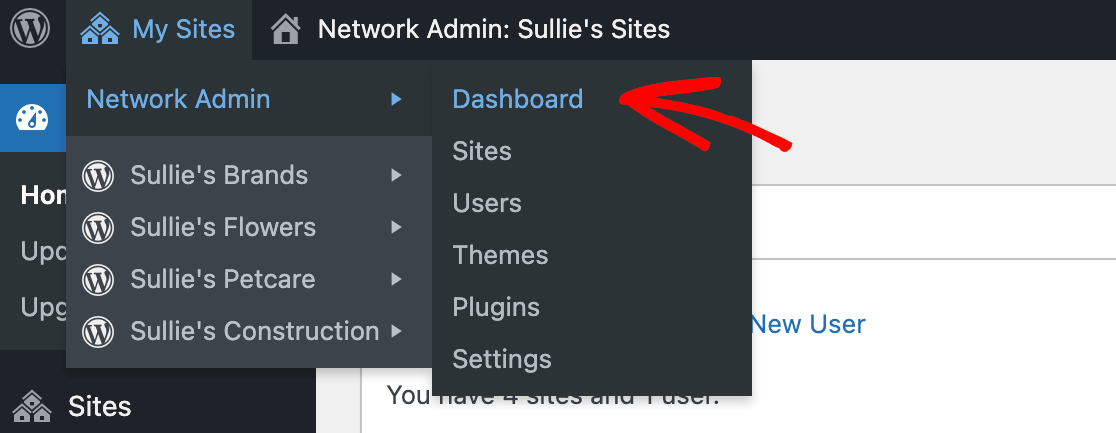
Once you’re in your Network Admin dashboard, you can follow the steps to manually install WPForms. Click on Plugins in the WordPress sidebar menu on the left. On the next screen, click on Add New.
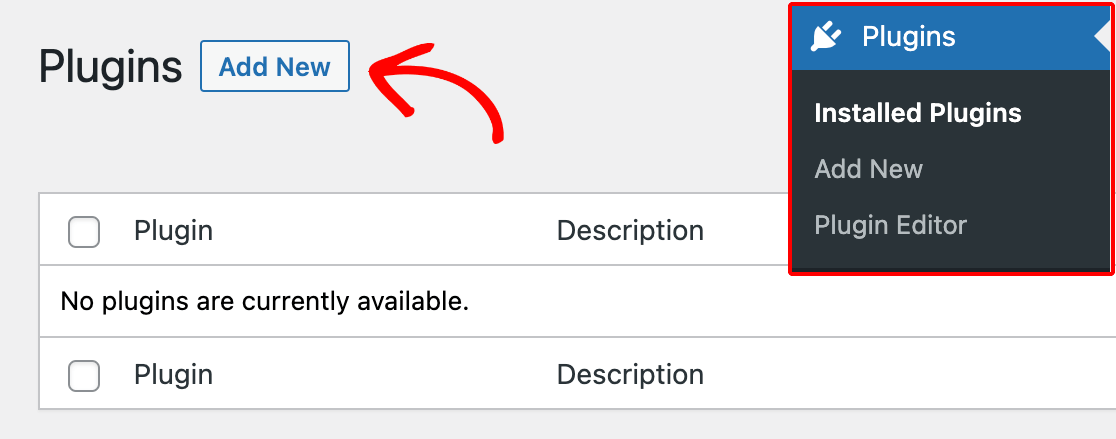
Next, log in to your WPForms account in a separate browser tab or window. In the Downloads section of your account, click on the Download WPForms button.
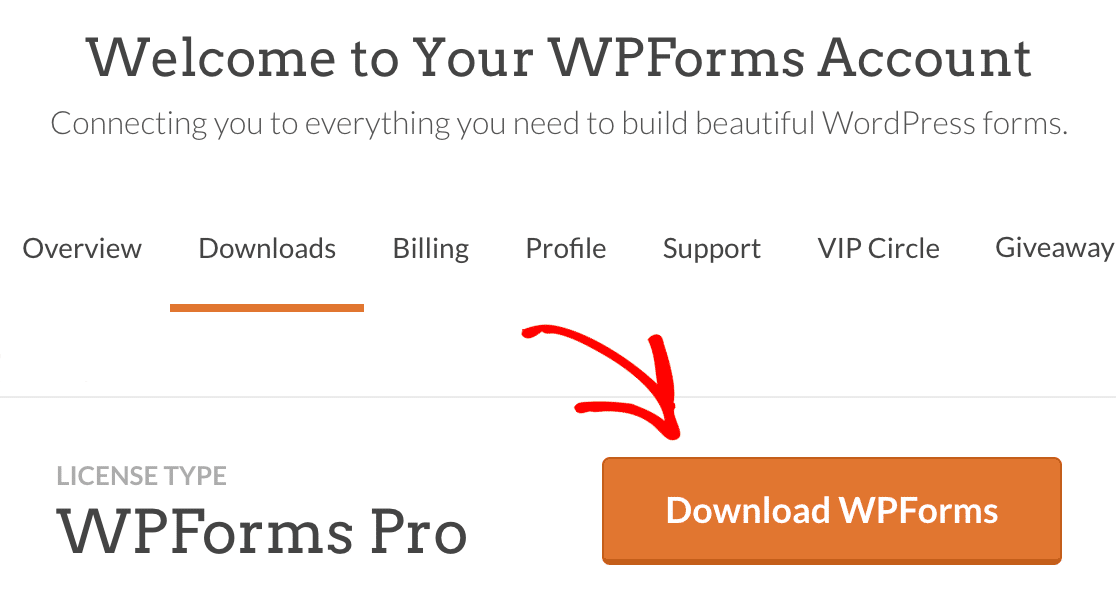
Back in your Network Admin dashboard, click on the Upload Plugin button.
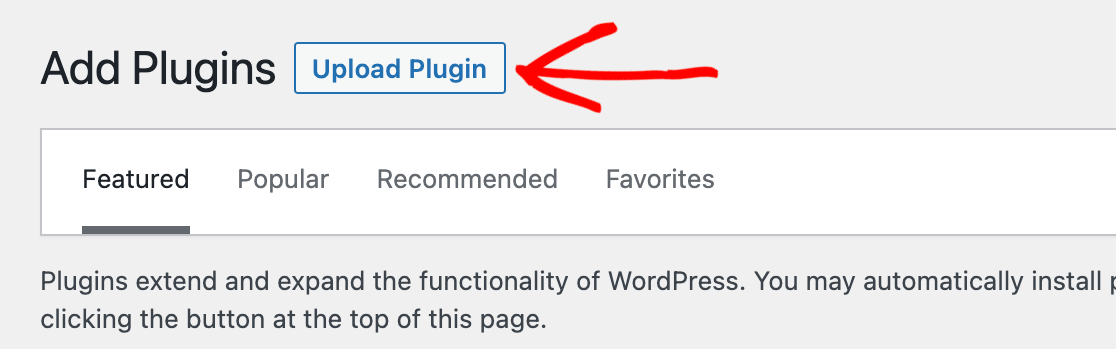
Then upload the WPForms zip file you downloaded from your account and click Install Now.
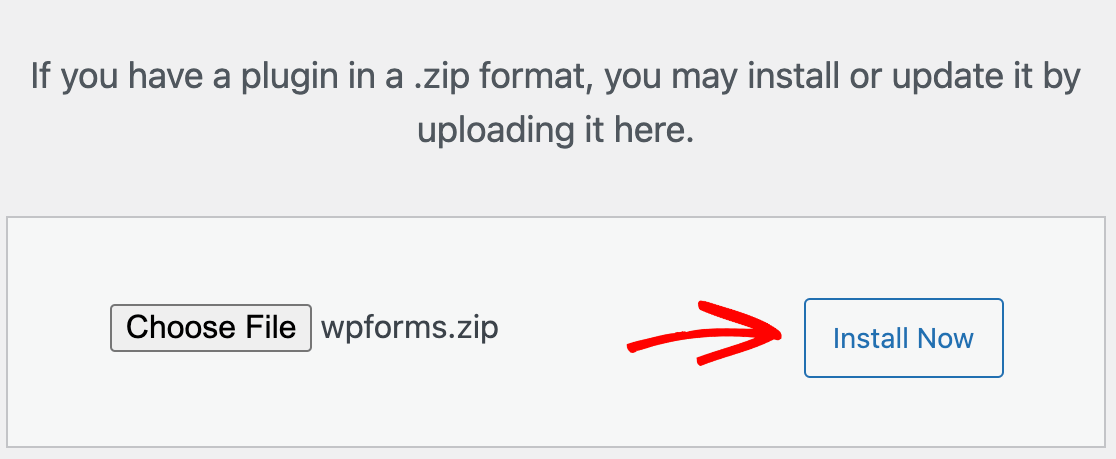
Note: For more help installing WPForms on your multisite network, see our full tutorial on how to install our plugin.
Activating WPForms for All Sites in Your Network
When you install WPForms on your multisite network, you can activate it for all of your subsites by clicking on the Network Activate button immediately following installation.
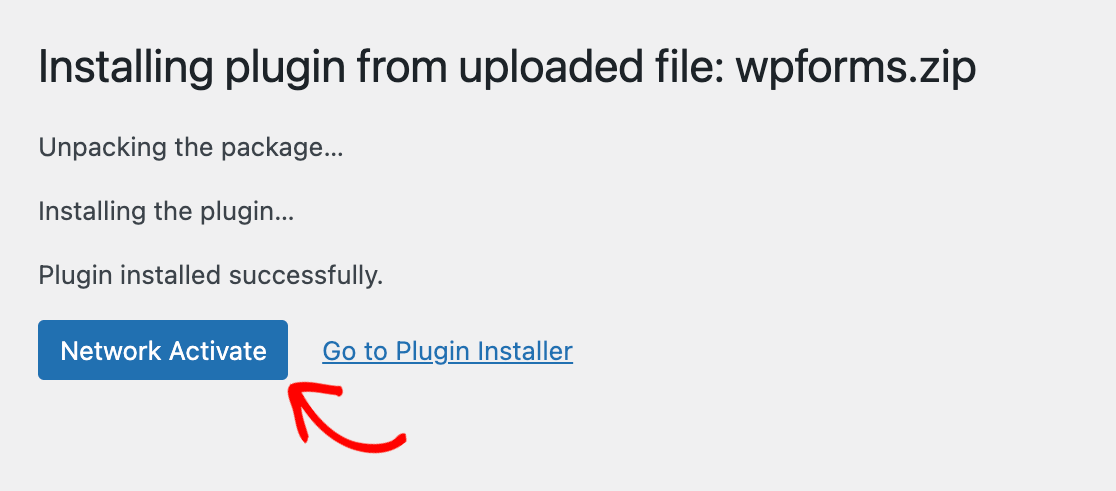
Or, if you previously installed WPForms but did not activate it, you can go to the Plugins screen and click on Network Activate below WPForms.
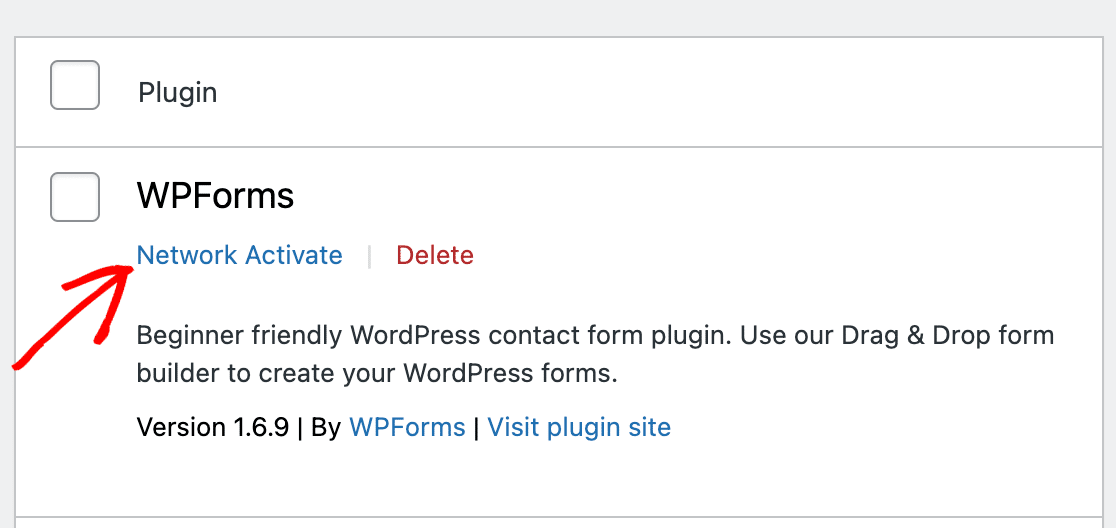
Once the plugin is activated for your network, each subsite’s Site Admin will be able to configure WPForms’ settings for their subsite by going to WPForms » Settings in their subsite’s admin dashboard.
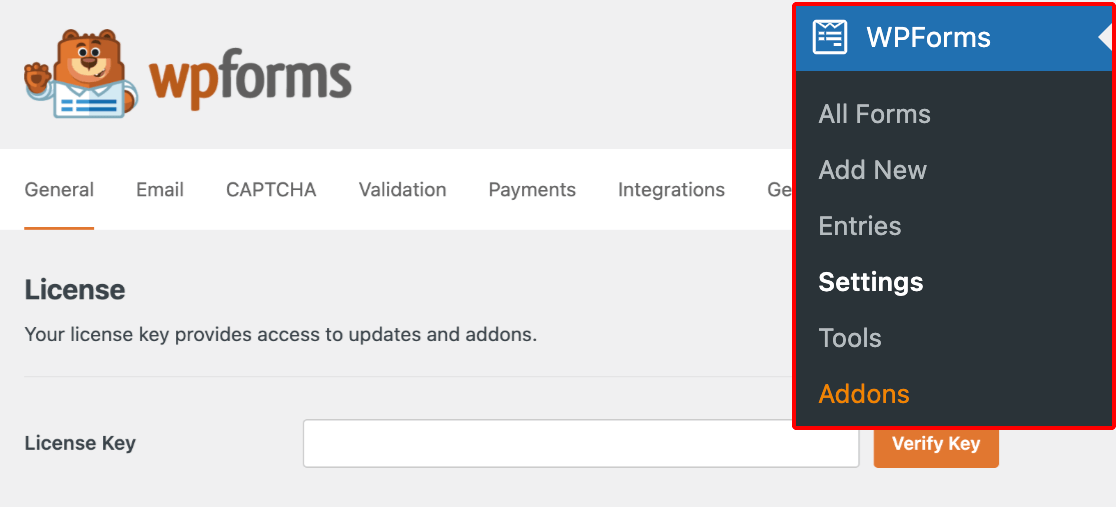
However, because Site Admins don’t have access to the Plugins screen by default, they won’t be able to deactivate or delete WPForms from their subsites.
Verifying Your License Key on a Multisite Network
Once you’ve installed and activated WPForms on your multisite network, you must verify your license key for each individual subsite.
To do so, navigate to the dashboard of each site by hovering over My Sites in the WordPress toolbar, then selecting an individual site from the resulting list and clicking on Dashboard.
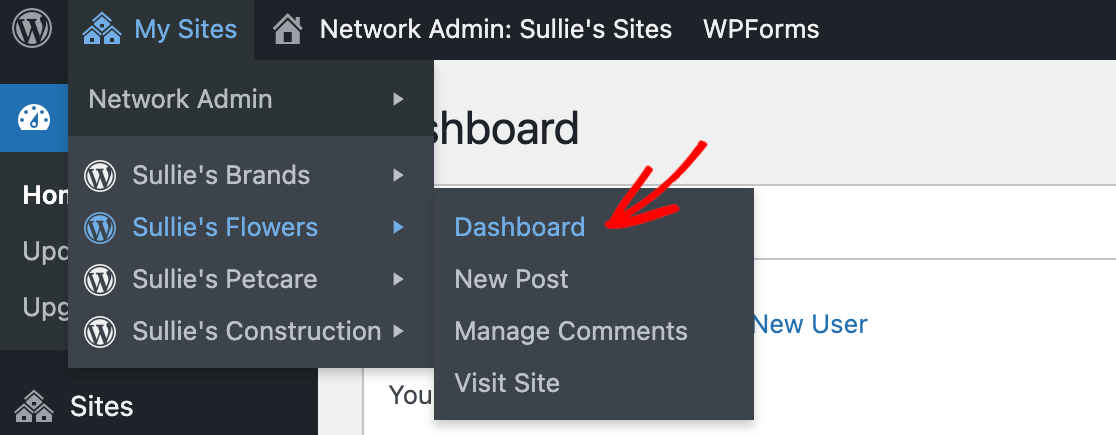
From here, click on WPForms » Settings in the sidebar menu on the left side of the screen. You can enter the license key from your WPForms account in the field provided.
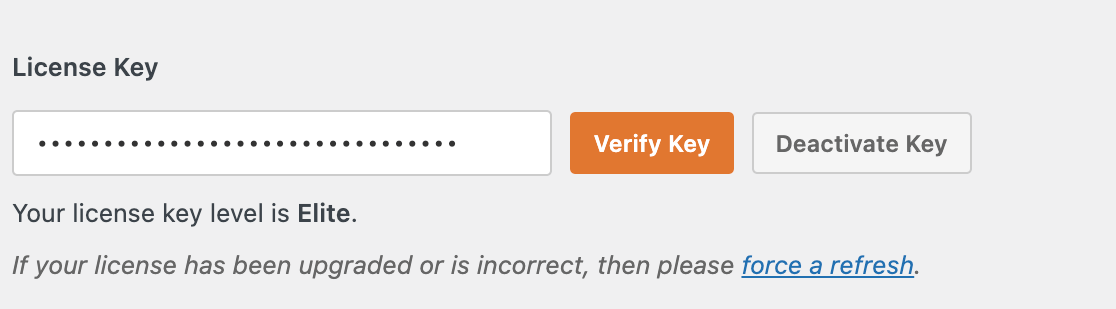
Note: For more guidance on where to find your license key and enter it in your WPForms settings, see our full tutorial on how to verify your WPForms license.
You’ll then need to repeat this process for each subsite in your network. It’s important to note that if your license has a site limit, each subsite will count individually towards that limit.
Check out our pricing page to see the site limits for each license type.
Note: Site Admins can also verify your license for their subsites in their WPForms settings. However, for security purposes, we don’t recommend sharing your WPForms account credentials or license key with others.
If possible, the Super Admin should verify the license for all the subsites in the network.
Activating WPForms for a Single Subsite in Your Network
You can choose to activate plugins on individual subsites in your network if you wish. To do so, first make sure WPForms is deactivated at the network level.
If you previously activated WPForms on your network, go to the Plugins screen in your Network Admin dashboard and click on Network Deactivate.
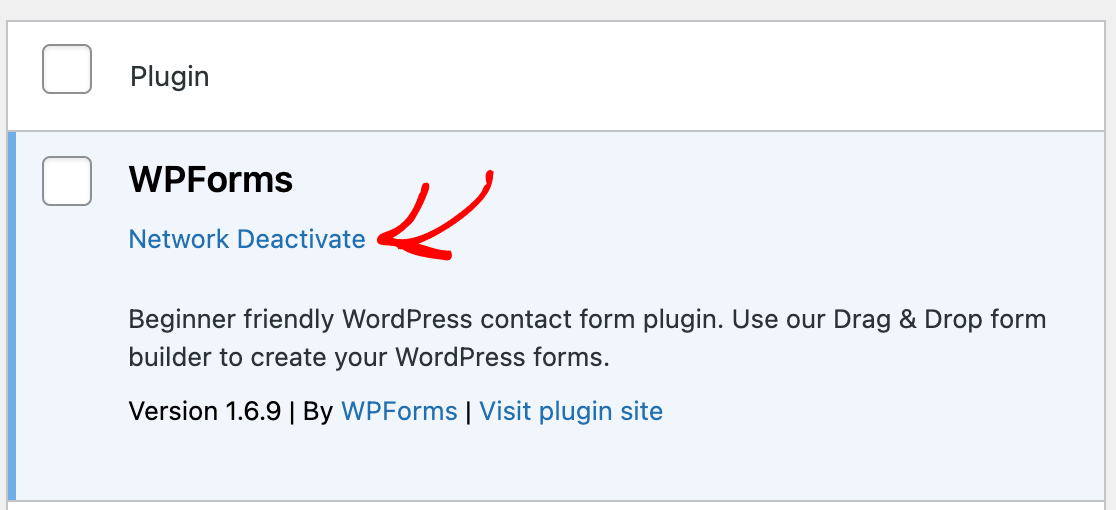
Note: Although you can activate and deactivate plugins for subsites from their separate dashboards, you must still install WPForms from the Network Admin dashboard.
Next, access the dashboard for the site on which you’d like to activate WPForms. Hover over My Sites in the WordPress toolbar, then select the site from the list of options and click Dashboard.
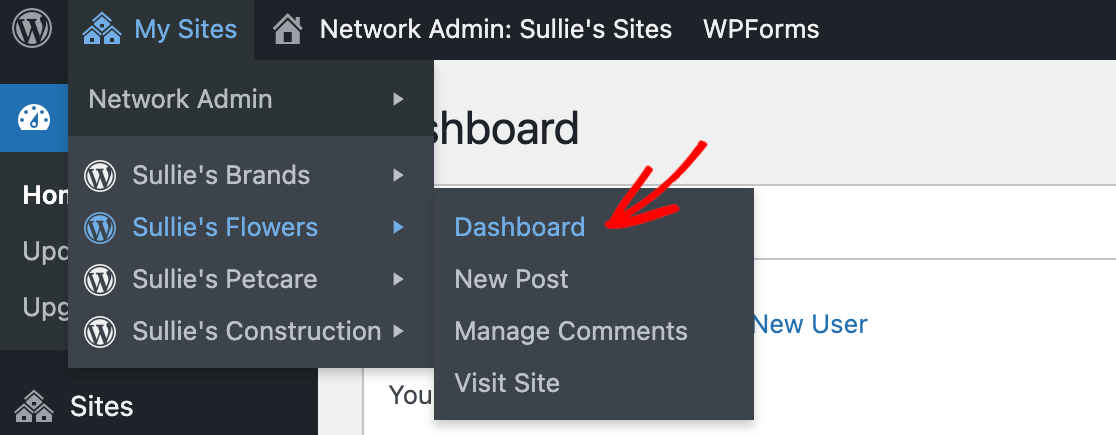
Click on Plugins in the sidebar menu on the left, then click on Activate under WPForms.
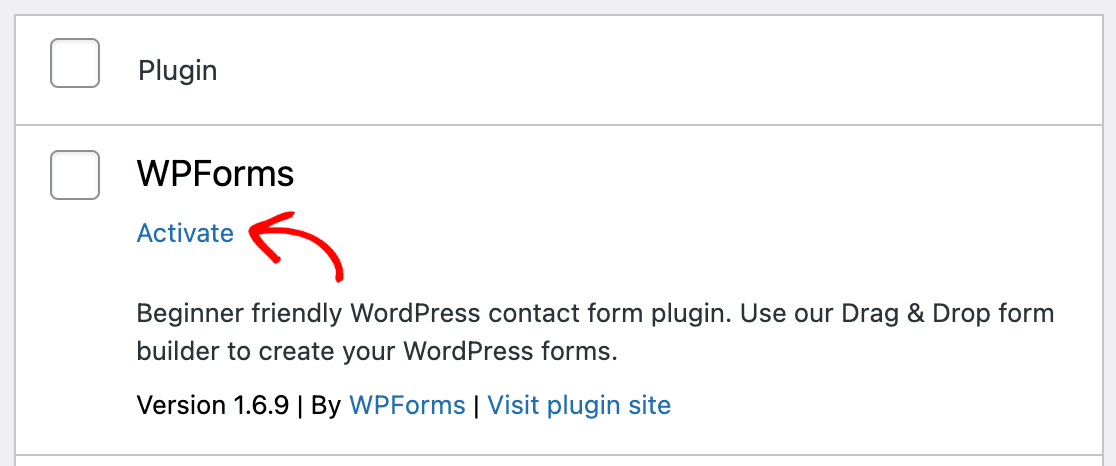
Once WPForms is active on a subsite, the Site Admin will be able to configure its settings for their subsite. However, they still won’t be able to access the Plugins screen or deactivate or delete WPForms.
Allowing Site Admins to View the Plugins Menu
If you’d like for Site Admins to be able to activate or deactivate WPForms on their own, you can give them access to the Plugins screen for their subsites.
In your Network Admin dashboard, click on Settings in the sidebar menu on the left. Then scroll to Menu Settings » Enable administration menus and check the box next to Plugins.
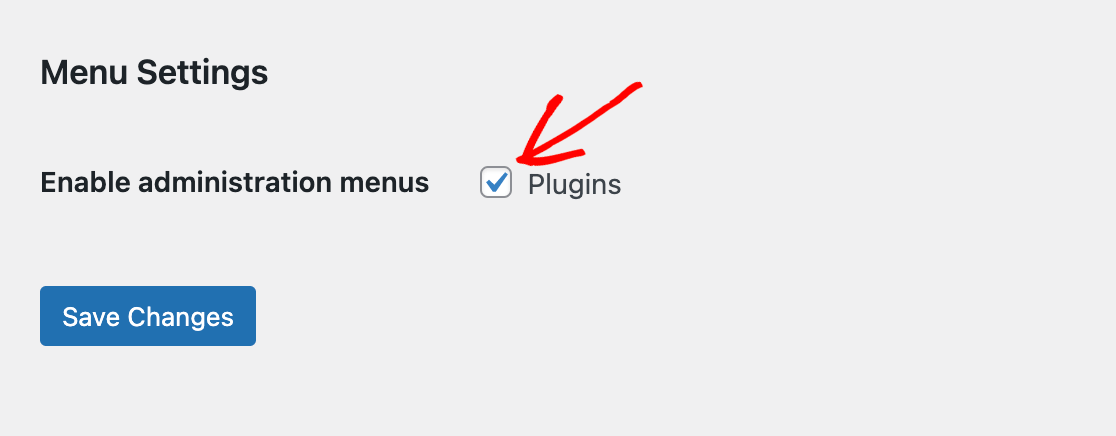
Be sure to click on the Save Changes button before you leave this screen.
When the Site Admin logs in to their dashboard and goes to the Plugins screen, they will be able to activate or deactivate WPForms like you would for a normal WordPress site.
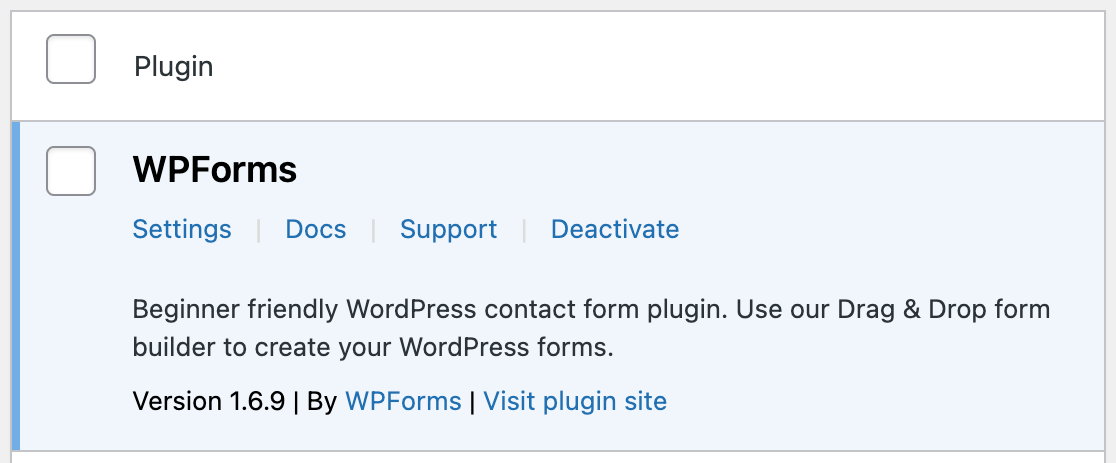
However, they still won’t be able to delete the plugin from their subsite.
That’s it! Now you know how to use WPForms on a WordPress multisite installation.
Next, would you also like to make our addons available to your subsites? See our tutorial on how to install and activate addons in WPForms for more details.
