Would you like to resend notification emails containing user-submitted information from your WordPress forms? WPForms allows you to resend form entry details to the email address(es) you specify in your notification email settings.
In this tutorial, you’ll learn how to resend notification emails in WPForms.
In This Article
Before getting started, you’ll first need to make sure WPForms is installed and activated on your WordPress site and that you’ve verified your license. Then, be sure to create a form if you haven’t already.
Resending Notifications
Note: You’ll need to set up form notification emails and submit at least one entry before you can resend notification emails for a form.
To resend notification emails in WPForms, you’ll need to access the form from the entries page. To do so, go to WPForms » Entries and select the form you want to view its entries.
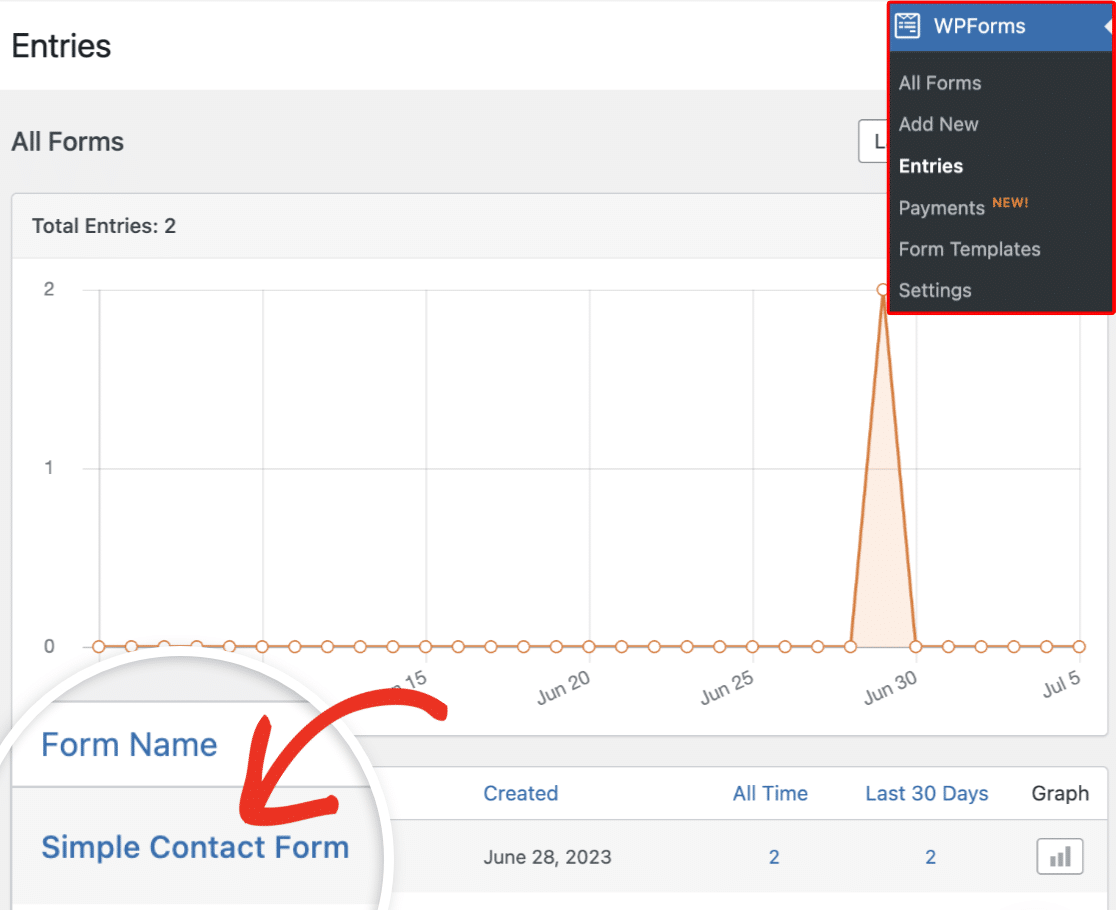
In the Entries overview page, you’ll see all submitted entries for the form you selected. Next, locate the specific entry you want to resend its notification and click View under the Actions column.
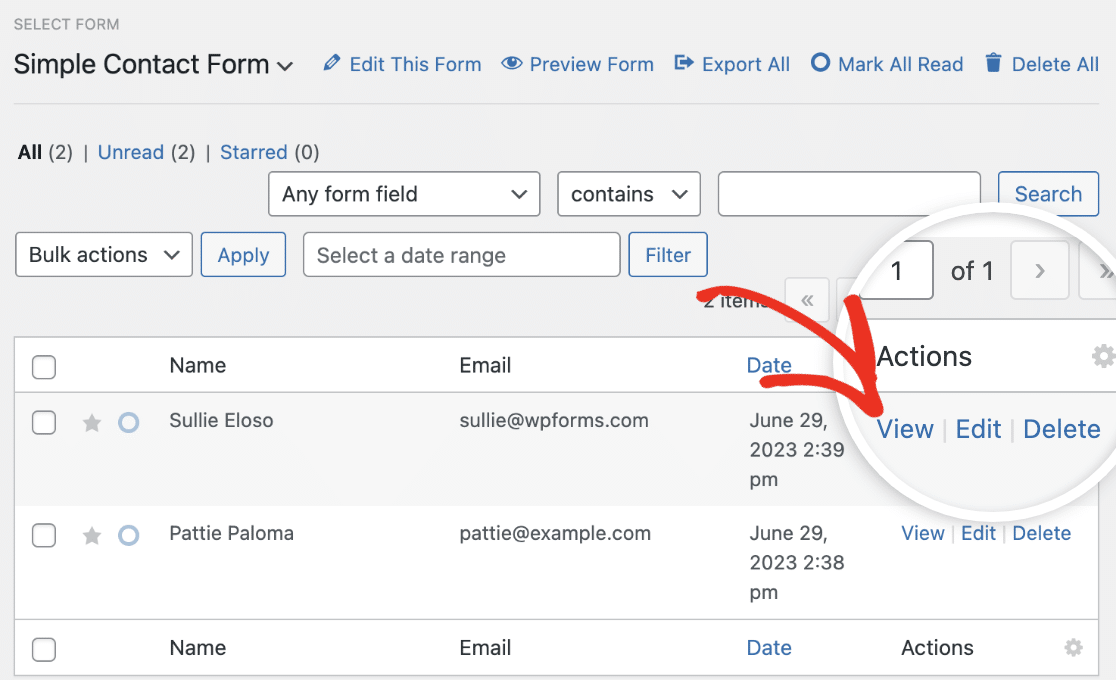
Clicking on the button will direct you to the details page for the specific entry. To resend form notifications, look under the Actions section and click Resend Notifications.
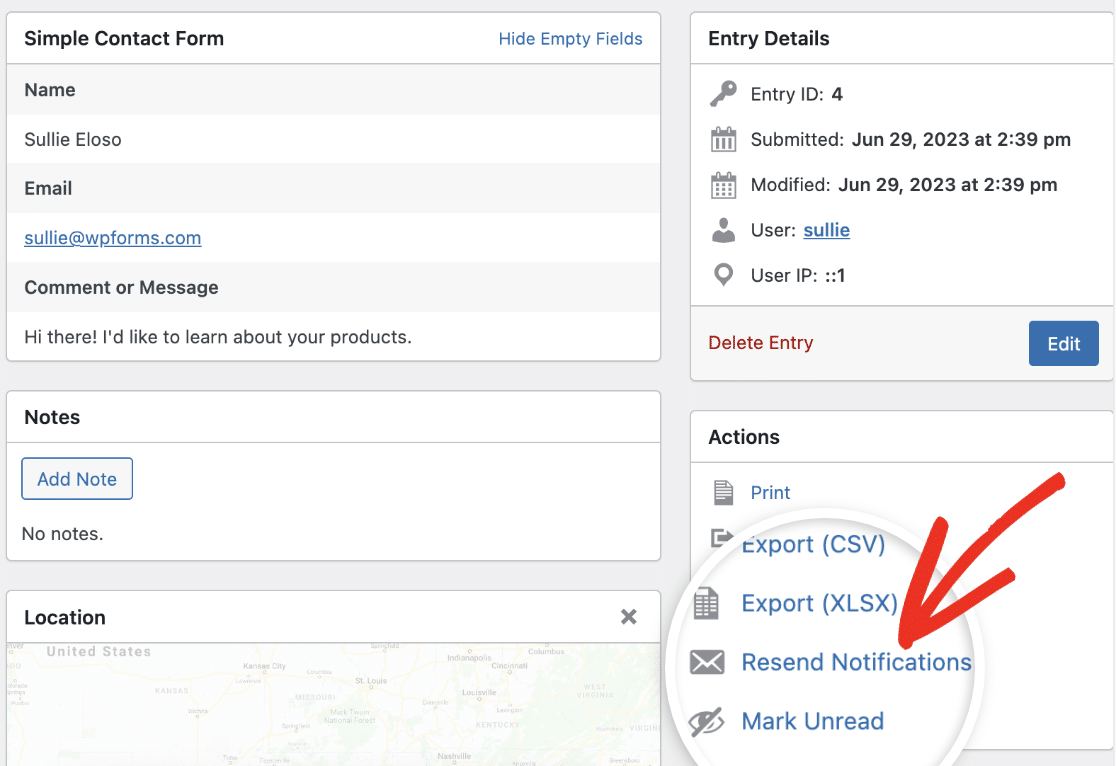
Once done, you should see an alert that notifications have been resent. Email address(es) you specify in your notification email settings will receive the form entry in their email inbox.
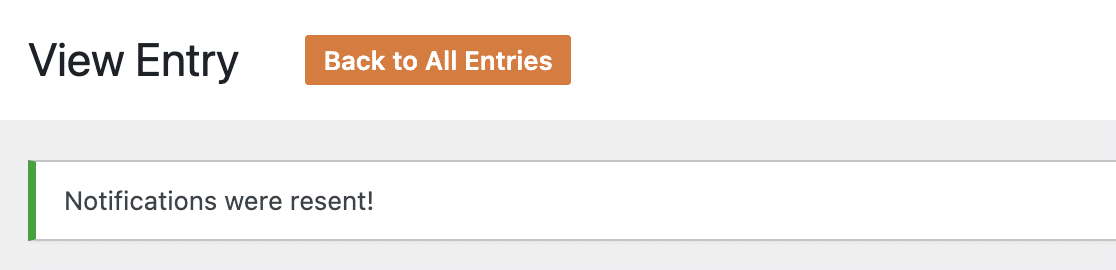
Frequently Asked Questions
These are the answers to some top questions about resending form notification emails.
Why is the Resend Notification button disabled on my entry details page?
If you have the Form Abandonment and/or Save and Resume addons installed and activated on your site, you won’t be able to resend notification emails from the entries page. We disabled this option to prevent resending notifications for a form that hasn’t been submitted or may have been abandoned by the user.
That’s it! Now you know how to resend notification emails after a user submits an entry from your WordPress form.
Next, would you like to send a notification email to the person who submitted a form? Be sure to check out our tutorial for a complete walkthrough.
