AI Summary
Would you like to be able to save, preview, or embed your forms by pressing a few keys on your keyboard? With WPForms keyboard shortcuts, you can build forms faster than ever.
In this article, we’ll share the keyboard shortcuts available in the WPForms form builder.
First, make sure WPForms is installed and activated on your WordPress site and that you’ve verified your license. Then you can create a new form or edit an existing one to access the form builder.
In the form builder, click the Menu icon to open additional options.
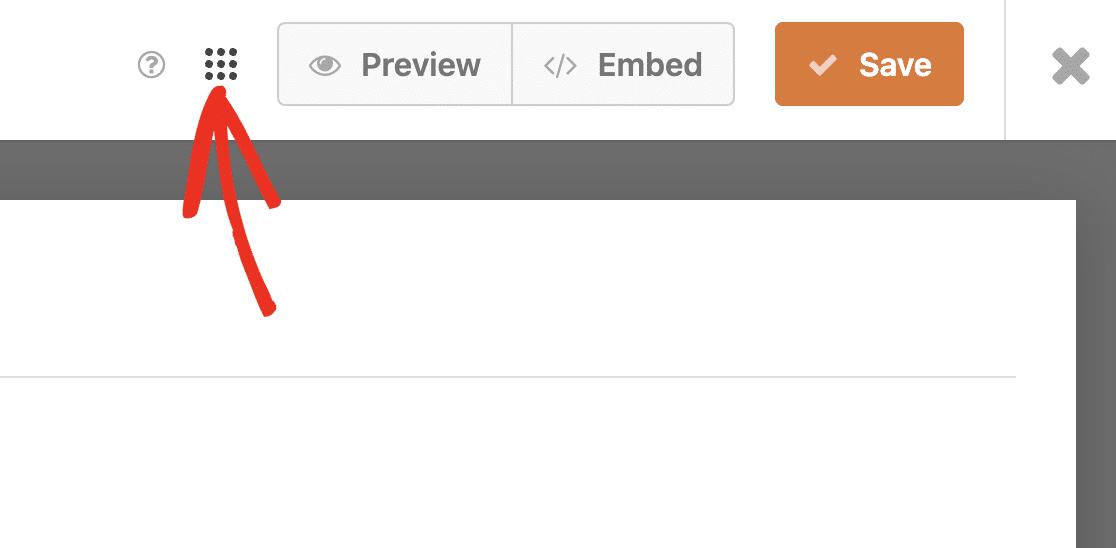
Then, select the Keyboard Shortcuts option to open the list of available hot keys.
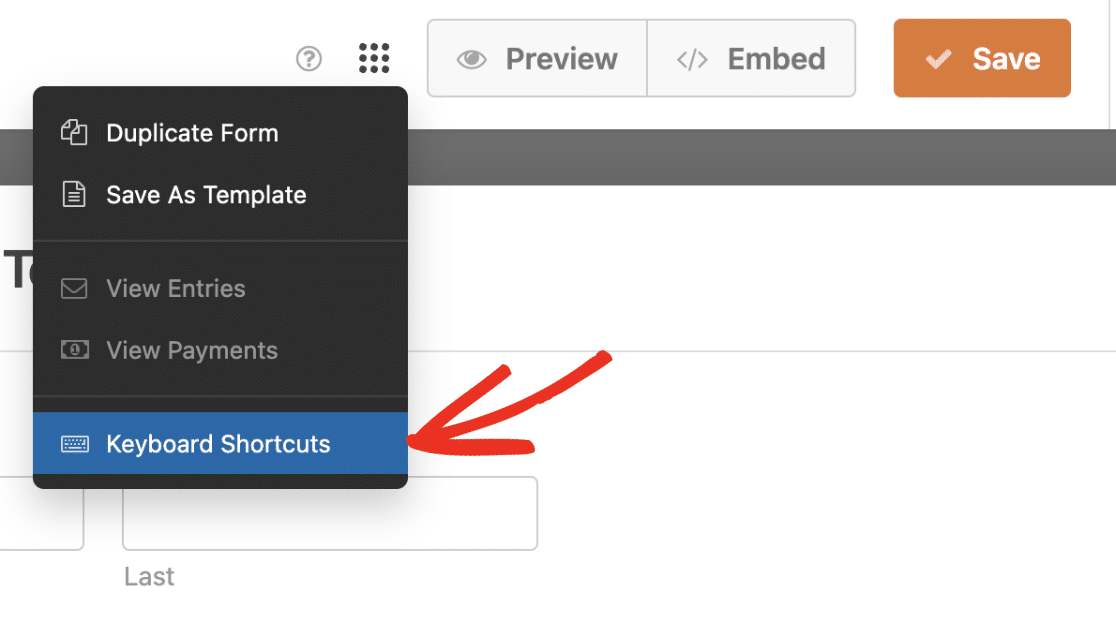
Alternatively, you can press Ctrl + / on your keyboard to open this list.
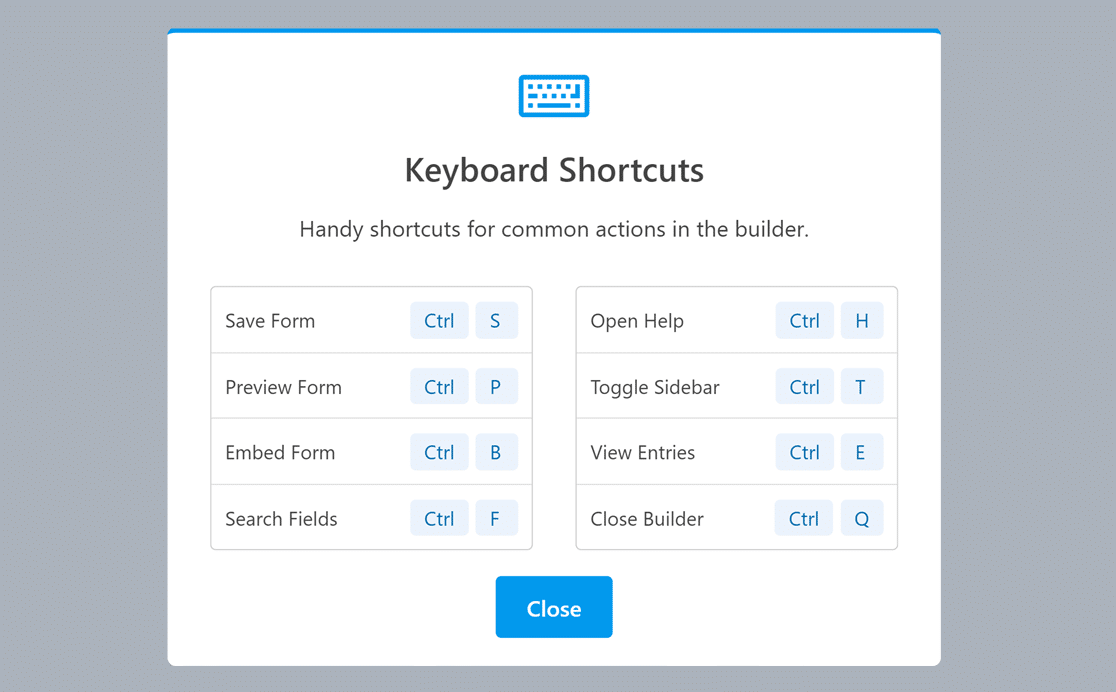
The shortcuts are as follows:
- Ctrl + S: Save the form.
- Ctrl + P: Open the form preview in a new browser tab.
- Ctrl + B: Open the form builder Embed tool.
- Ctrl + F: Search available fields for the form builder.
- Ctrl + H: Open the Help screen.
- Ctrl + T: Toggle the form builder sidebar on macOS.
- Ctrl + E: View entries for the form in a new browser tab.
- Ctrl + Q: Exit the form builder.
- Alt + S: Toggle the form builder sidebar on Windows and Linux.
To close the keyboard shortcuts (hot key) list, click the Close button or press Ctrl + / again.
That’s it! Now you know how to view the keyboard shortcuts available in the WPForms form builder.
Next, would you like to test out your forms before you publish them? Our complete form testing checklist will walk you through the process step by step.
