Introduction
Would you like to limit the years that show inside your Date Picker form field? In this tutorial, we’re going to have the Date Picker limit the year to anything that is 18 years or above. Using PHP you can easily achieve this and we’ll walk you through each step.
Creating the form
To begin, we’ll create a new form and add our fields which will include one Date field.
Once you add the Date form field, click on the Advanced tab and from the dropdown select Date Picker as the Date Type.
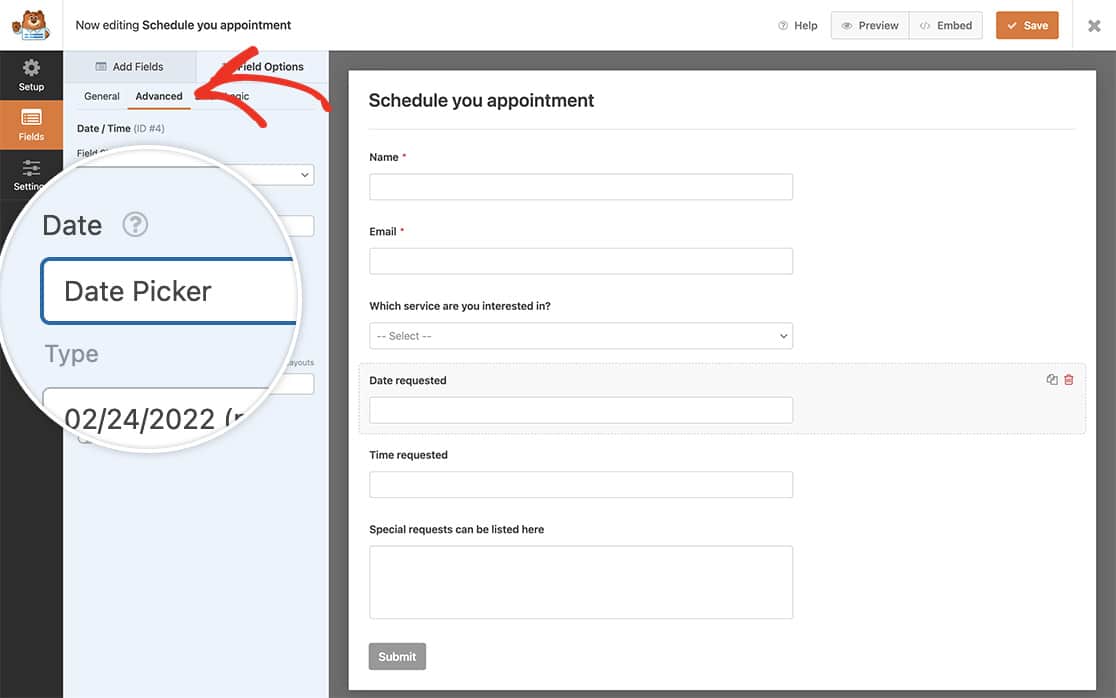
If you need any help in creating your form, you can review this documentation.
Setup
Next, you’ll need to copy this snippet to your site.
If you need any help in how to add snippets to your site, please check out this tutorial.
/**
* Limit years in date picker
*
* @link https://wpforms.com/developers/how-to-limit-the-years-inside-your-date-picker/
*/
function wpf_dev_limit_date_picker_years() {
?>
<script type="text/javascript">
var d = new Date();
window.wpforms_datepicker = {
disableMobile: true,
// Don't allow users to pick years less than 18 years
maxDate: d.setDate( d.getDate() - 6574 ),
}
</script>
<?php
}
add_action( 'wpforms_wp_footer_end', 'wpf_dev_limit_date_picker_years', 10 );
With this snippet, we’re forcing the Date Picker to only display the birthdate of anyone 18 or older.
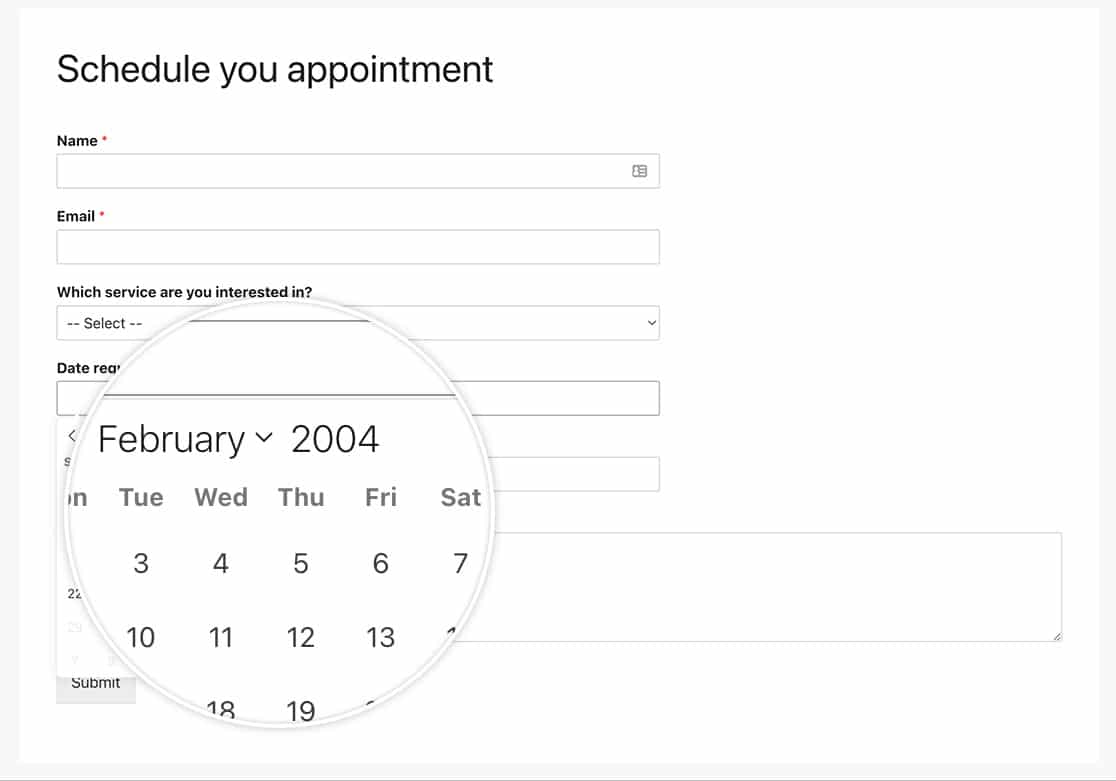
And that’s it! You’ve now limited the years available inside your date picker. Would you like also allow for a date range in your date picker? Check out our tutorial on How to Allow Date Range or Multiple Dates in Date Picker.
Related
Action Reference: wpforms_wp_footer_end
FAQ
Q: Can I also apply this to the Date Dropdown?
A: You can easily use a different snippet to achieve this. Simply follow this tutorial and change the year range $args['years'] = range( 2019, 2020 ); to enter the range of years you would like.
Q: How can I target a single form?
A: Absolutely, to target a single form, use this snippet. Just remember to change the form and field ID. This snippet uses window.wpforms_1279_1 which is the form ID 1279 and the field ID 1. You’ll need to update these IDs to match your own IDs.
If you need help in finding these ID numbers, please see this tutorial.
/**
* Limit years in date picker for a specific form
*
* @link https://wpforms.com/developers/how-to-limit-the-years-inside-your-date-picker/
*/
function wpf_dev_limit_date_picker_years() {
?>
<script type="text/javascript">
var d = new Date();
window.wpforms_1279_1 = window.wpforms_1279_1 || {};
window.wpforms_1279_1.datepicker = {
disableMobile: true,
// Don't allow users to pick years less than 18 years
maxDate: d.setDate( d.getDate() - 6574 ),
}
</script>
<?php
}
add_action( 'wpforms_wp_footer_end', 'wpf_dev_limit_date_picker_years', 10 );
