Introduction
Would you like to change the email subject line for notifications sent out with the Save and Resume addon? There is a small PHP snippet you can add to your site that would allow you to easily change this and we’re going to walk you through each step.
By default, when your visitors click the link on the form to save and resume at a later time, the email subject is Your Form Submission Resume link. Perhaps you would like to change this to include the name of the site, or the form or just something that will capture your visitor’s attention to come back and finish the form. The good news is, this can be easily changed by adding a small snippet to your site.
Creating the form
To get started, create your form and add your fields.
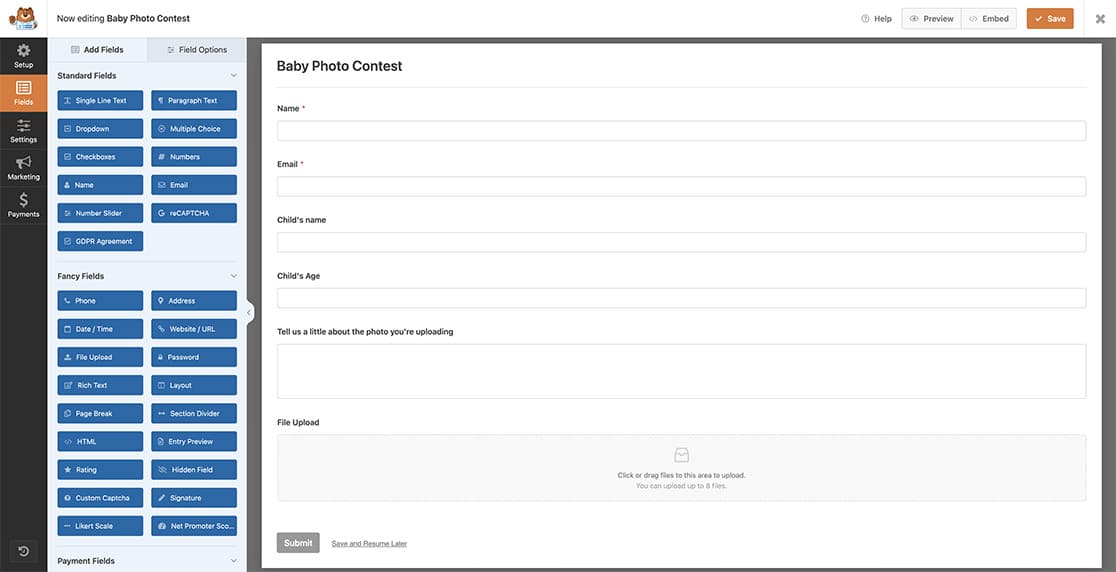
For more details on creating your form, see our guide on Creating Your First Form.
Enabling the Save and Resume addon
Next, you’ll need to click on Settings from inside the form builder and then click on the Save and Resume tab. Once there, click the toggle button for Enaable Save and Resume to enable this option for your form.
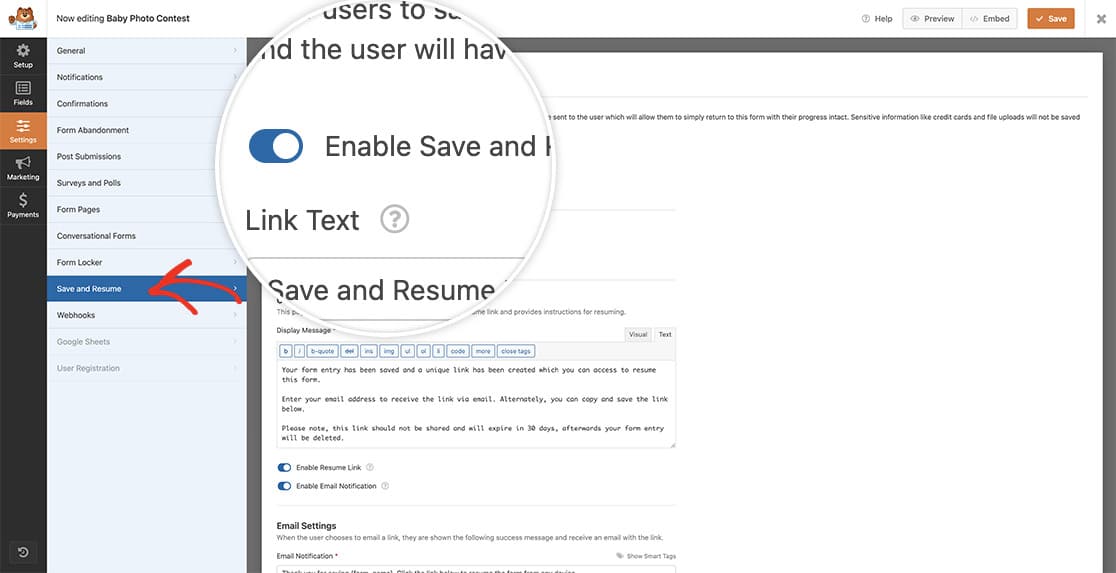
Adding the snippet
Once you’ve done that, it’s now time to add the snippet to your site.
If you’re not sure where or how to add snippets to your site, see our tutorial on How to Add Custom PHP or JavaScript for WPForms for detailed instructions.
/**
* Change the subject line on Save and Resume Emails
*
* @link https://wpforms.com/developers/how-to-change-the-email-subject-on-save-and-resume-email-notifications/
*/
function wpf_dev_save_resume_email_subject( $subject ) {
// Change the text within the quotes to set your subject line
return $subject = __('Hey there! Are you ready to complete your submission?', 'text-domain');
return $subject;
}
add_filter( 'wpforms_save_resume_settings_get_email_subject', 'wpf_dev_save_resume_email_subject', 10, 3 );
Using this PHP filter will override the default subject line and replace it with the text you change above. In this example, our subject line will show Hey there! Are you ready to complete your submission?.
Now when your visitors request a save and resume link email, they’ll see the email subject line has changed. Would you like to also change the Reply-to on the Save and Resume email notifications? Check out our guide on How to Change the Reply-to Email for the Save and Resume Addon.
