AI Summary
Want to stop spammers from filling out your forms? WPForms makes it super easy to add anti-spam protection to your forms through multiple CAPTCHA options.
This guide will walk you through the differences between the CAPTCHA options in WPForms.
Requirements: The reCAPTCHA, hCaptcha, and Cloudflare Turnstile integrations are available with any version of WPForms, including WPForms Lite.
Want to make it harder for spam to come through your forms? Try Custom Captcha, available with any paid license!
reCAPTCHA
reCAPTCHA is a free spam prevention service provided by Google. There are three types of reCAPTCHA available for your forms: v2 Checkbox reCAPTCHA, v2 Invisible reCAPTCHA, and v3 reCAPTCHA.
Note: For guidance on how to set up reCAPTCHA in WPForms, check out our complete guide to setting up Google reCAPTCHA.
v2 Checkbox reCAPTCHA
With this classic version of reCAPTCHA, the user must select a checkbox labeled I’m not a robot to confirm that they’re human.
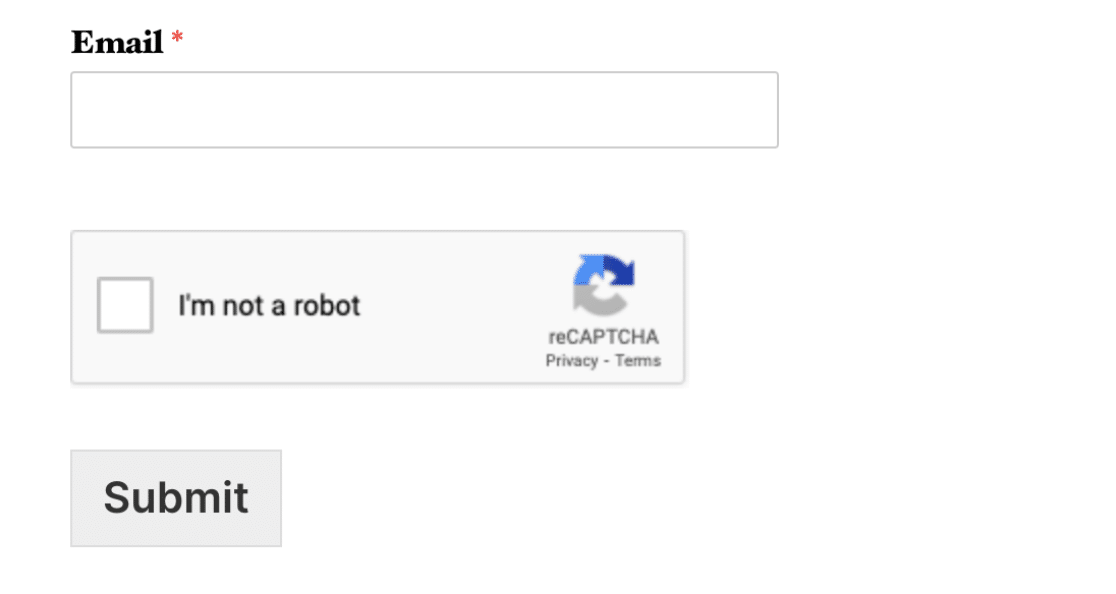
In some cases, v2 Checkbox reCAPTCHA will also ask users to answer image-based questions. If they successfully answer the question after selecting the checkbox, they’ll be able to submit your form.
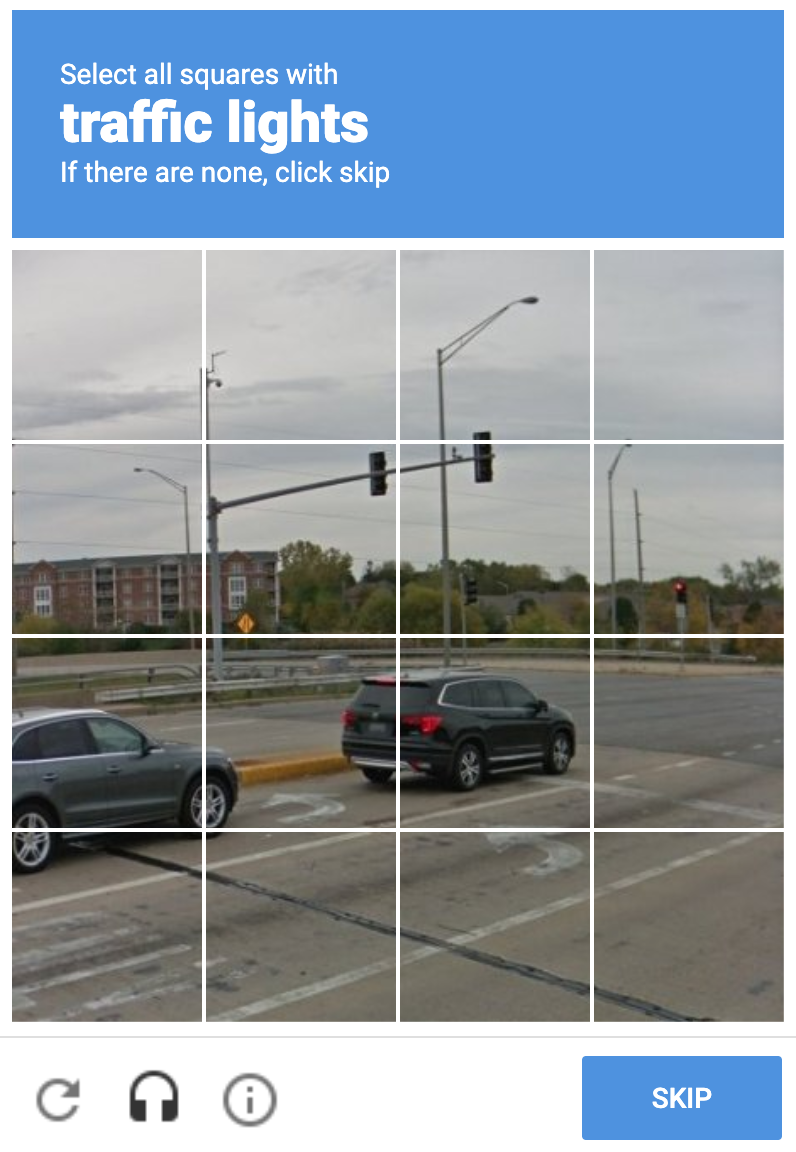
v2 Invisible reCAPTCHA (recommended)
When v2 Invisible reCAPTCHA is used, the user won’t see an extra field in your form. Instead, there will be a small badge in the lower right corner of the screen that links to Google’s terms of service and privacy policy.
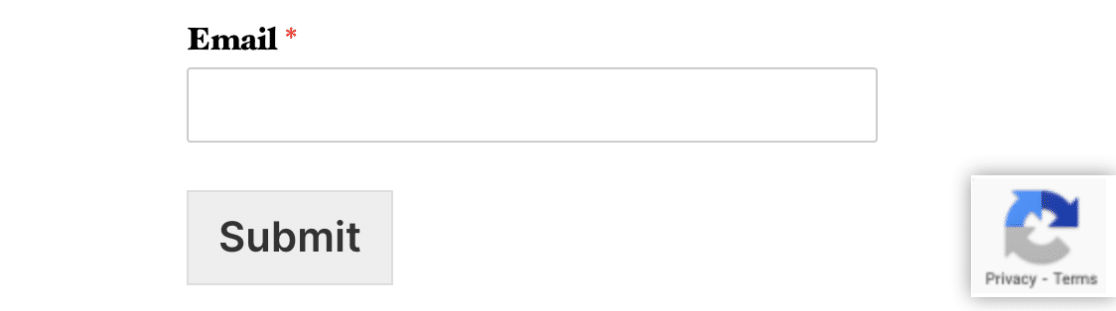
Just like v2 Checkbox reCAPTCHA, v2 Invisible reCAPTCHA will sometimes ask users to answer image-based questions to ensure they aren’t spambots. If they answer the question correctly, they’ll be able to submit your form.
v3 reCAPTCHA
Much like v2 Invisible reCAPTCHA, v3 reCAPTCHA only displays a small badge in the lower right corner of the screen linking to Google’s terms of service and privacy policy.
However, v3 reCAPTCHA will never display image-based questions like the one shown above. Instead, it runs completely in the background.
To avoid asking for user interaction, Google will monitor the user’s behavior on your site to look for what it considers suspicious activity. Then, reCAPTCHA will assign the user a score. You’ll decide the minimum score users need to submit your forms.
If a user’s reCAPTCHA score does not meet your requirements, they won’t be able to submit your form. This is a major difference from both v2 reCAPTCHA options, which provide an additional opportunity for users to prove that they’re human.
Since there is a chance that v3 reCAPTCHA may prevent legitimate users from submitting your forms, we recommend using v2 Invisible reCAPTCHA on most sites. v3 reCAPTCHA is recommended only for advanced users, if advised by support, or if running Google AMP.
hCaptcha
hCaptcha is a free reCAPTCHA alternative that focuses on user privacy. It only ever collects necessary user data, and clearly lays out which information it collects and how it uses those details.
Note: For guidance on how to set up hCaptcha in WPForms, check out our guide on how to set up and use hCaptcha.
Similar to reCAPTCHA’s v2, hCaptcha currently offers a checkbox style CAPTCHA for your forms, where users must check a box labeled I am human to prove that they’re legitimate.
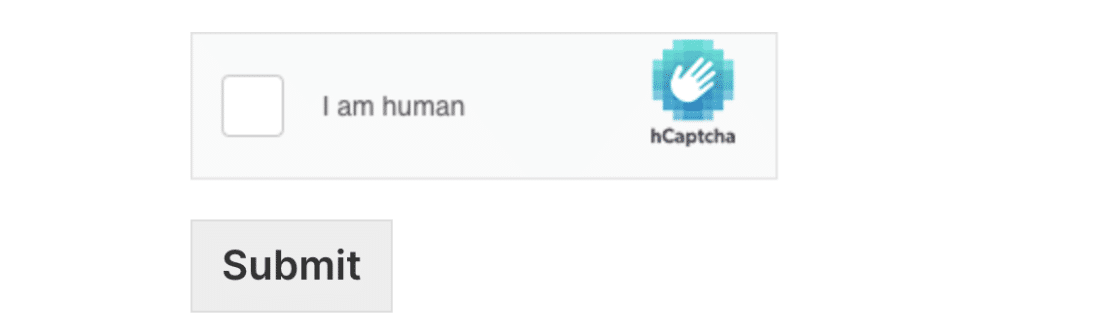
Based on the user’s activity and your difficulty settings, hCaptcha may also sometimes ask users to answer image-based questions to confirm that they aren’t spambots.
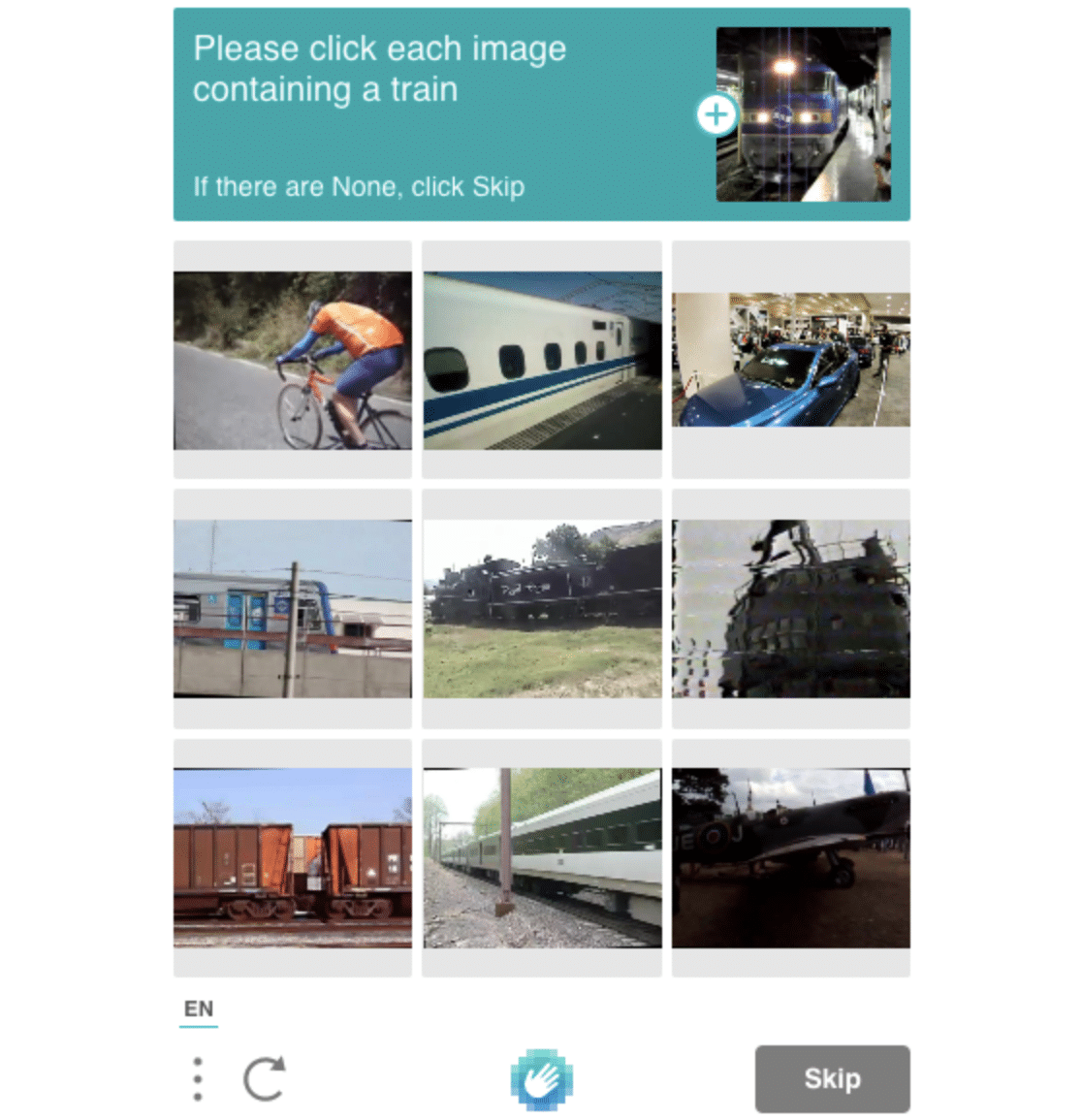
hCaptcha offers you control over the difficulty of the image challenge, ranging from Easy to Always On. Each difficulty level influences how often your users will see an image challenge.
For example, setting the value to Always On means users will always have to complete an image challenge while setting the value to Easy means users will only occasionally see an image challenge.
Cloudflare Turnstile
Cloudflare Turnstile is a smart CAPTCHA-like alternative that offers a user-friendly experience. It works without showing users a CAPTCHA challenge.
Note: For guidance on how to set up Cloudflare Turnstile in WPForms, check out our guide on how to set up and use Cloudflare Turnstile.
Cloudflare Turnstile allows you to choose the widget type shown on your website’s frontend. You can either select the Managed, Non-interactive, or Invisible options when setting up Turnstile.
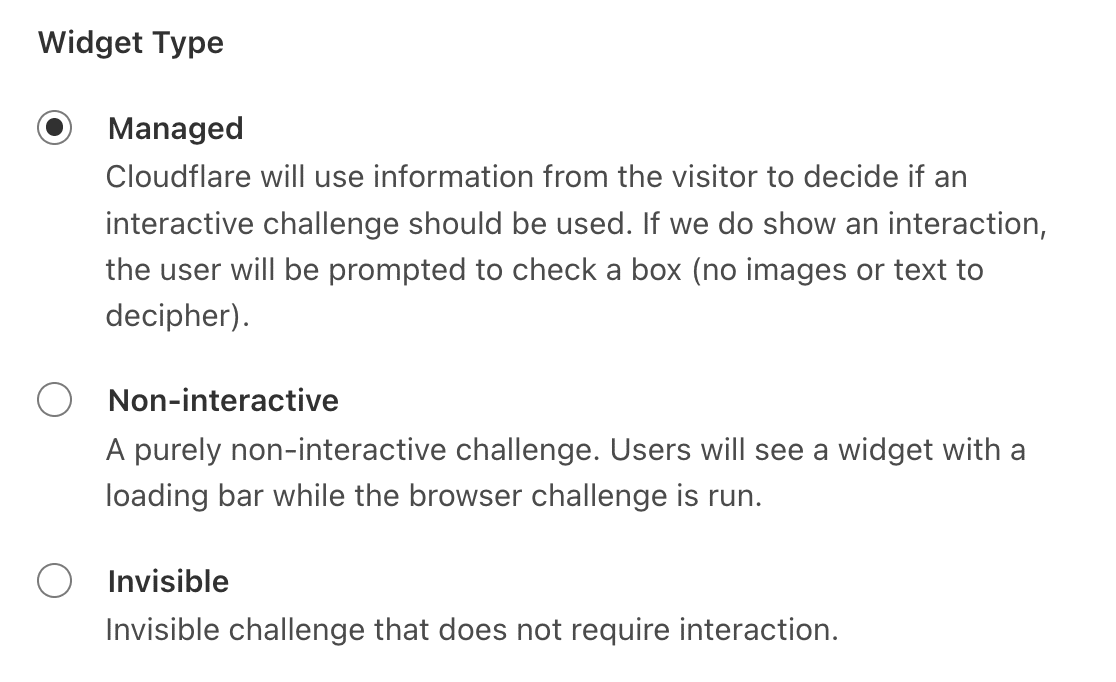
Regardless of the option you choose, Cloudflare Turnstile won’t show users any puzzle to solve when filling out your form.
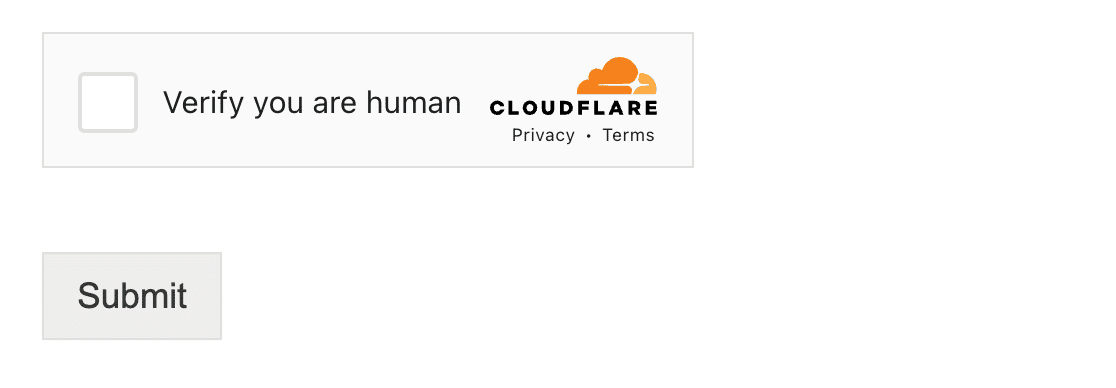
Based on the visitor’s interaction with your website, Cloudflare Turnstile will automatically verify if they’re real humans. In some cases, users would need to check the box to verify that they’re human.
Cloudflare Turnstile is a free solution that is privacy-focused. This means your user’s data is only used to verify that they’re human.
Custom Captcha
Requirements: Custom Captcha is available with any paid license.
In addition to our third-party CAPTCHA integrations, WPForms has its own Custom Captcha feature. You can use it to create tests to make sure humans and not bots are submitting your forms.
Custom Captcha provides two types of tests you can implement: Math, or Question and Answer.
Note: For more details on how to use Custom Captcha, please see our full setup guide.
Custom Math Captcha
The Custom Captcha Math option generates a random addition, subtraction, or multiplication equation in your form.
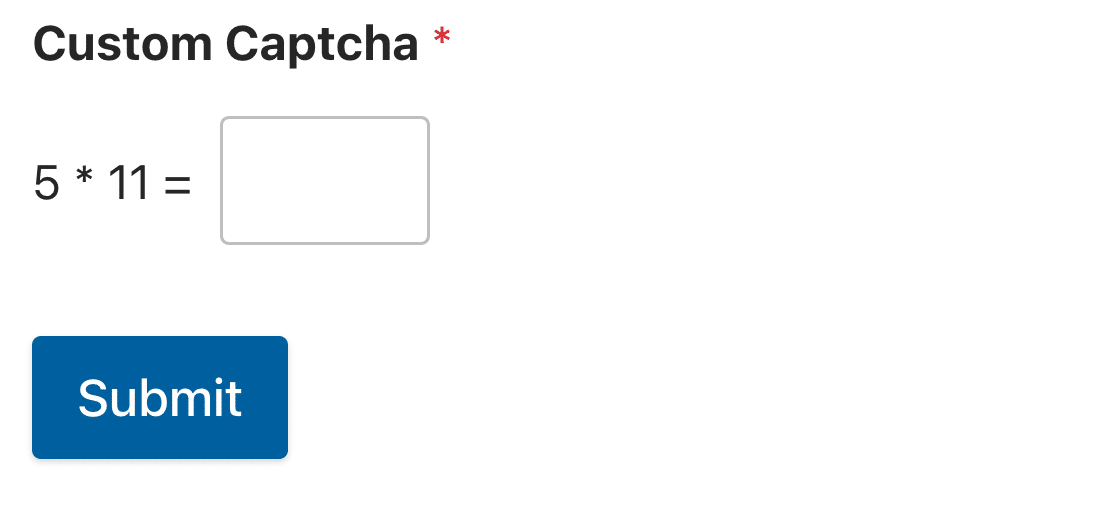
Users must correctly answer the question to submit their form.
Custom Question and Answer Captcha
The Custom Captcha Question and Answer option enables you to create your own questions that users must answer to submit your form. You can write them in the Field Options panel for your Custom Captcha field, much like you would add choices to a Checkboxes or Multiple Choice field.
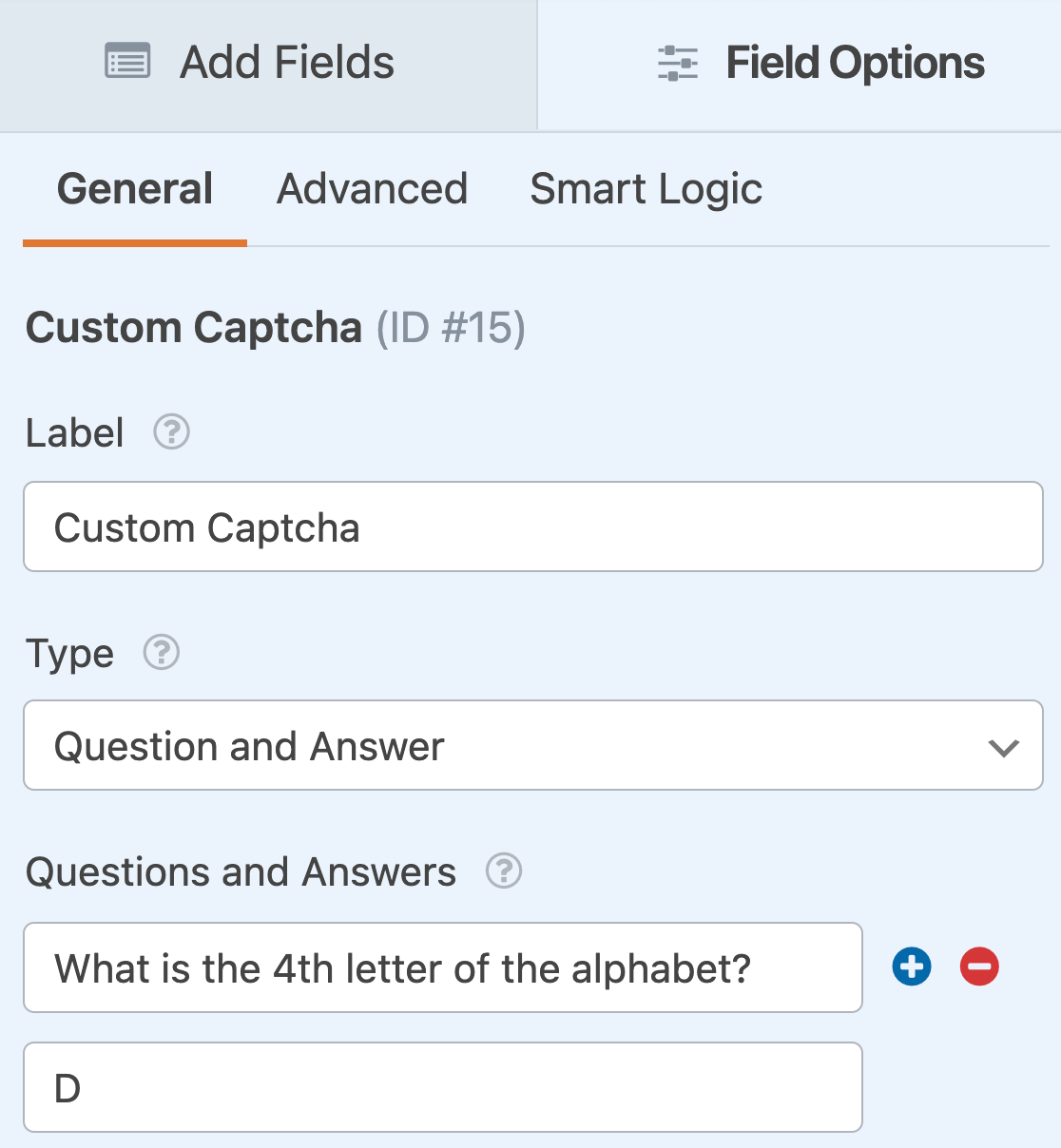
You can add as many questions and answers as you’d like. Each time your form loads, a different one will be randomly selected. The user must answer that question in order to submit the form.
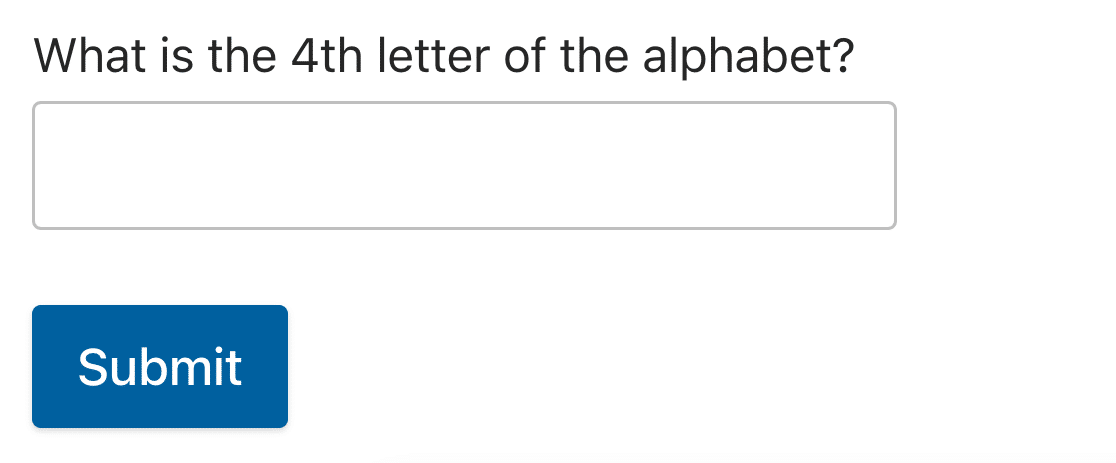
Frequently Asked Questions
These are answers to some top questions about choosing a CAPTCHA option in WPForms.
Does WPForms store form submissions blocked by CAPTCHAs?
By default, entries flagged as spam by Google reCAPTCHA, hCaptcha, or Cloudflare Turnstile are blocked completely. If you enable the spam entry storage option in the form builder, form entries, including spam entries, will be submitted.
However, entries identified as spam are stored on the Entries page under the Spam section. Please see our guide to managing spam entries in WPForms for more details.
Note: If you’re using the Custom Captcha solution, the form won’t submit if the user fails to solve the puzzle.
That’s it! We hope this guide helped you understand the different CAPTCHA options available in WPForms.
Next, would you like to learn about the other ways WPForms protects you from spam? See our complete guide to anti-spam protections for all the details.
