Need to quickly find specific transactions in your payment records? Searching and filtering payments with WPForms is an easy way to locate and organize your transaction records with ease.
This tutorial covers how to search and filter your payments in WPForms.
In This Article
Searching Payments
With WPForms, finding specific payments is easy. You can look for payments using various details such as the title, customer email, or other payment details.
Go to WPForms » Payments and use the dropdowns and fields in the search bar to quickly search for or filter out the payments you’re looking for.

Within the search bar, the following options can be used to set your search requirements:
- Search parameters: There are six options you can choose from to refine your search results. We’ll go over each of the options below:
- Payment Title: Search through payments based on the payer’s email or the payment title.
- Transaction ID: Select this option to search for payments by the transaction ID.
- Subscription ID: This option allows you to search payments by the subscription ID for subscription payments.
- Customer Email: Search through payments by the payer’s email.
- Last 4 digits of the credit card: Allows you to search payments by the last 4 digits of the payer’s credit card.
- Any payment field: With this option, you can search with any of the fields above.
- Operator: Options include equals to, starts with, and contains.
- Keyword: The specific term(s) you’d like to search for.
For our example, we’ll search for any payments where the Customer Email field contains the term Sullie.

When the search is complete, you’ll see a summary of the search results near the top of the page.

After performing the search, you’ll see that the payments graph is hidden to provide a clearer focus on the search results. To clear the search and view the graph again, simply click the “X” icon.
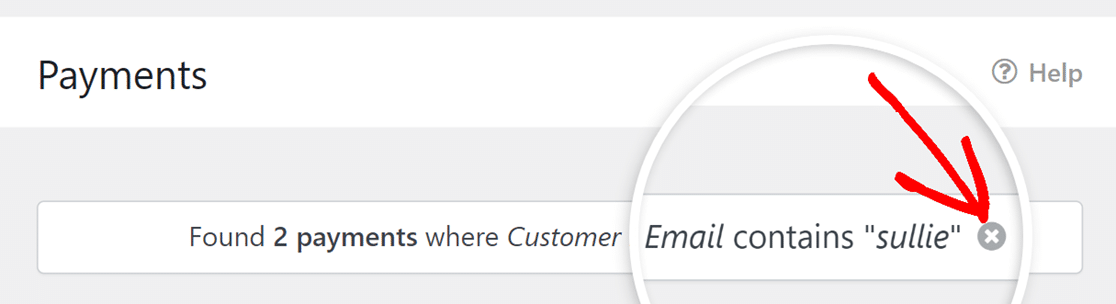
Filtering Payments
In WPForms, you have the ability to filter payments based on various criteria. This can help you better manage and organize your payment records, allowing you to quickly access the information you need.
To filter your payments, head to WPForms » Payments and use the dropdowns located at the top of the payments table.
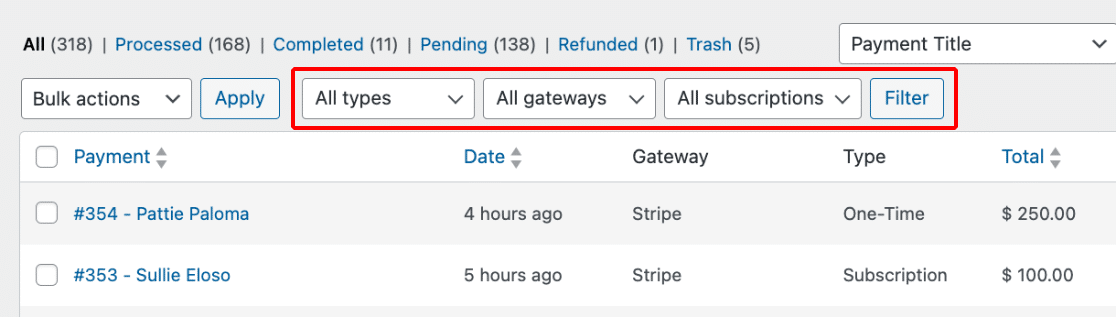
Here you’ll find the following filter options:
- All types: The specific type of payment, including One-Time and Subscription.
- All gateways: The service used to process and authorize the payment transaction, including PayPal Standard, PayPal Commerce, Stripe, Square, and Authorize.net
- All subscriptions: The status of the subscription-based payment, including Active, Cancelled, and Not Synced.
Note: The All gateways filter option is only available if you’ve enabled more than one payment gateway in WPForms.
Once you’ve selected a filter, click the Filter button. The payments table will only display the payments that meet the filter criteria.
That’s it! Now you know how to search and filter payments with WPForms.
Next, would you like to learn how to view and manage your coupons? Be sure to check out our tutorial on managing coupons for more details.
