Would you like to move your forms from Ninja Forms to WPForms? With our importer tool, you can easily bring your current forms into WPForms.
This tutorial will cover how to import forms from the Ninja Forms plugin to WPForms.
In This Article
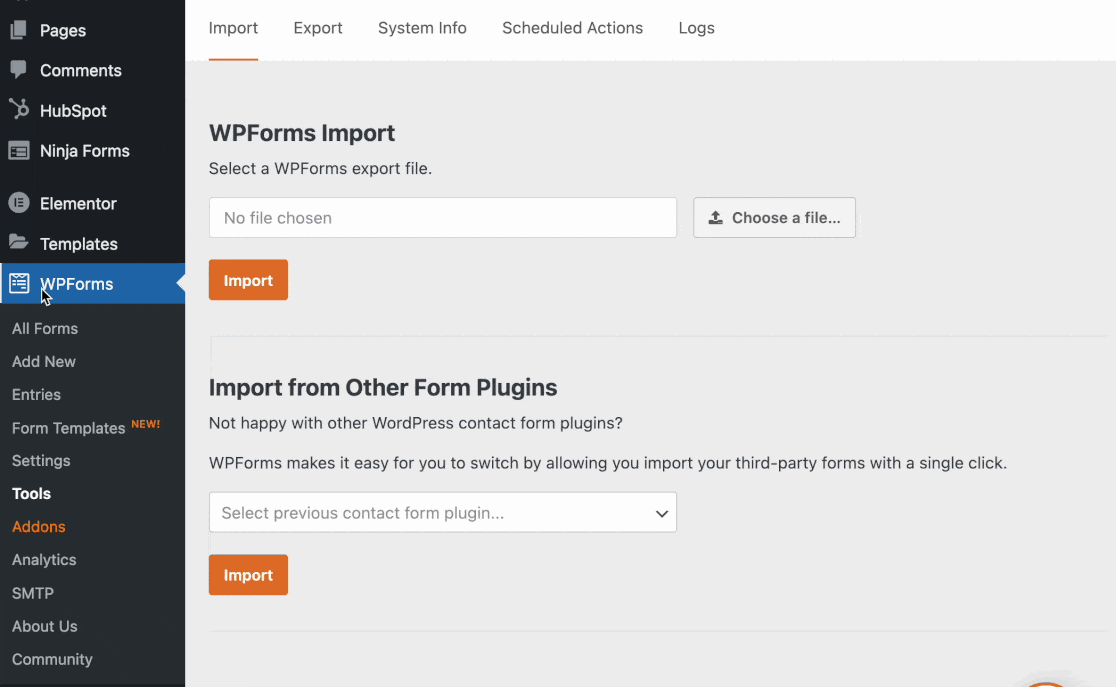
Before you get started, be sure to install and activate the WPForms plugin. Your Ninja Forms plugin must also still be installed on your site.
Importing Forms from Ninja Forms
To open our form importer tool, go to WPForms » Tools. Once there, scroll to the section titled Import from Other Form Plugins.
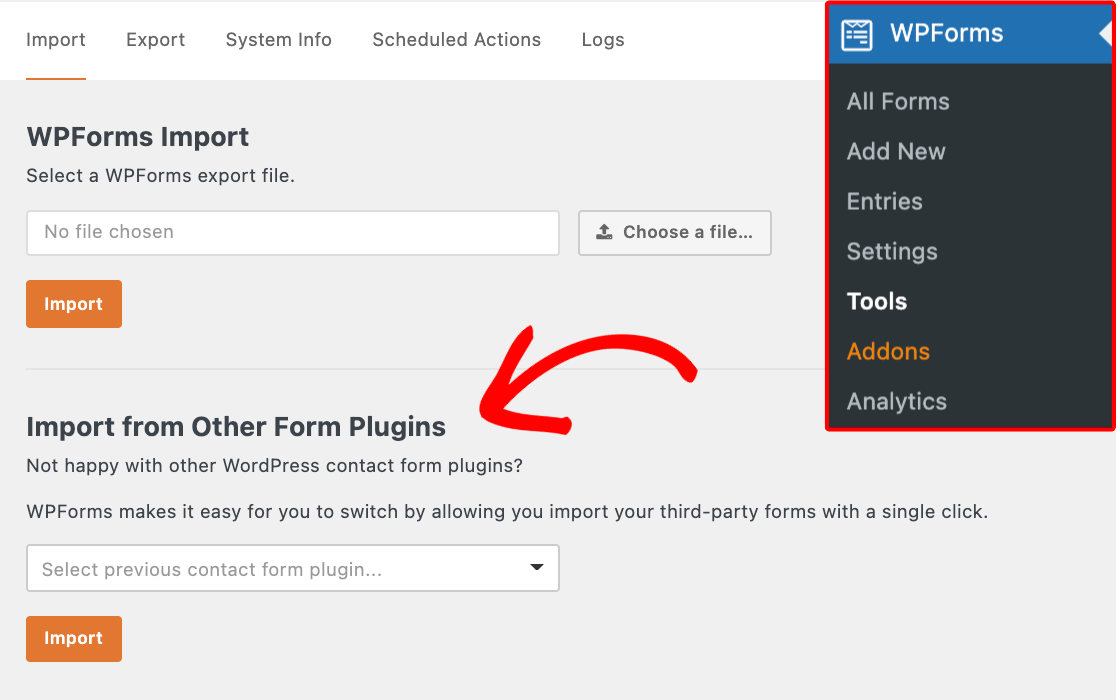
In the importer dropdown, select Ninja Forms as your previous form plugin. Once you’ve done so, click the Import button.
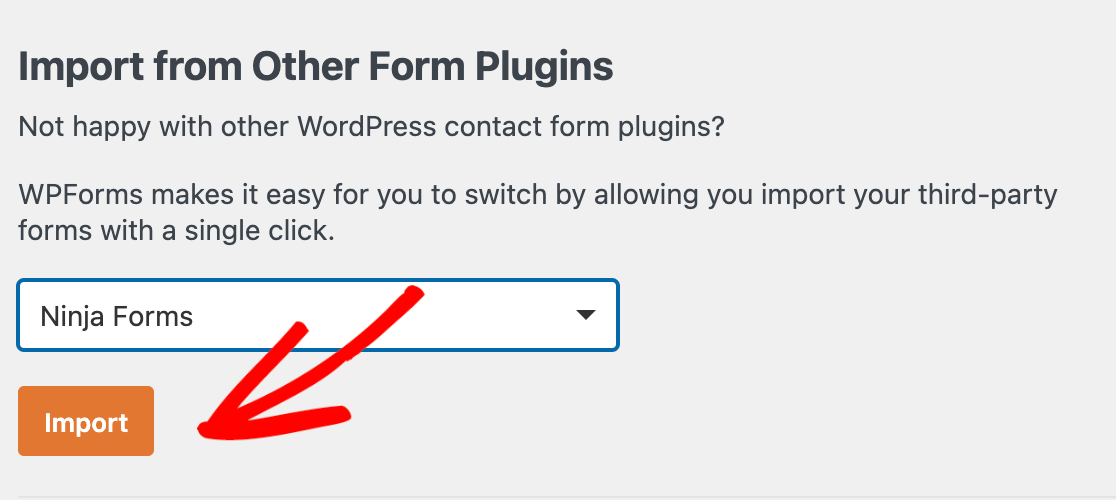
Next, you’ll be able to select which specific forms you’d like to bring in from Ninja Forms. Under the Available Forms column, you’ll see all the detected forms. Any forms you select here will be added to the Forms to Import column.
When you’ve selected all the forms you’d like to import, click the Import button.
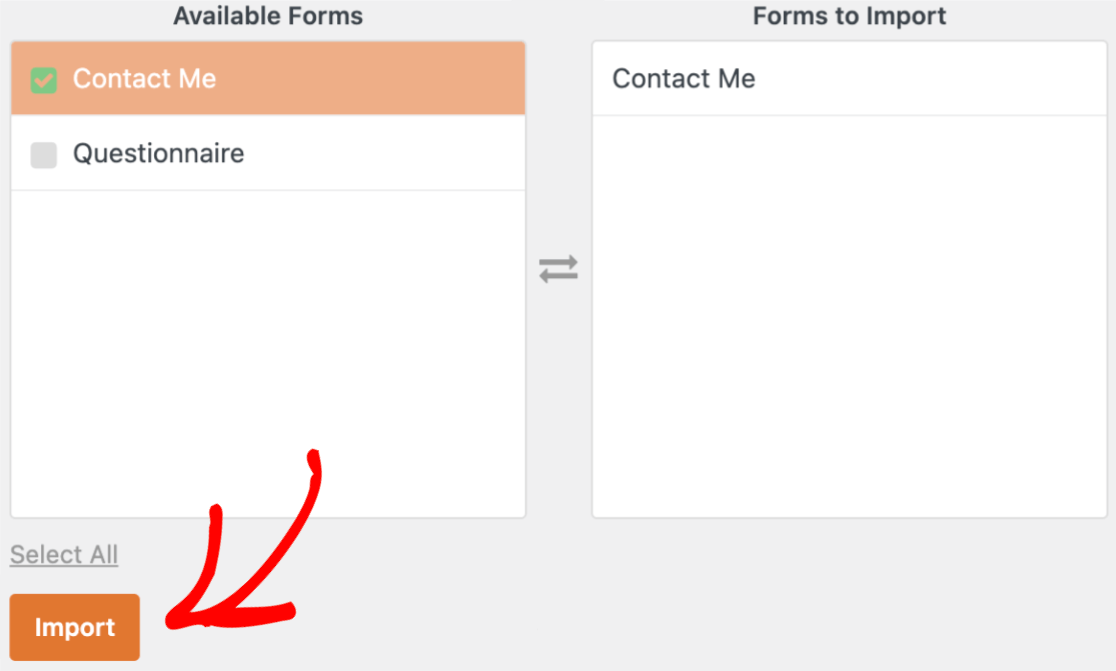
When the import is complete, you’ll see a success message as well as quick links to edit or preview any imported forms.
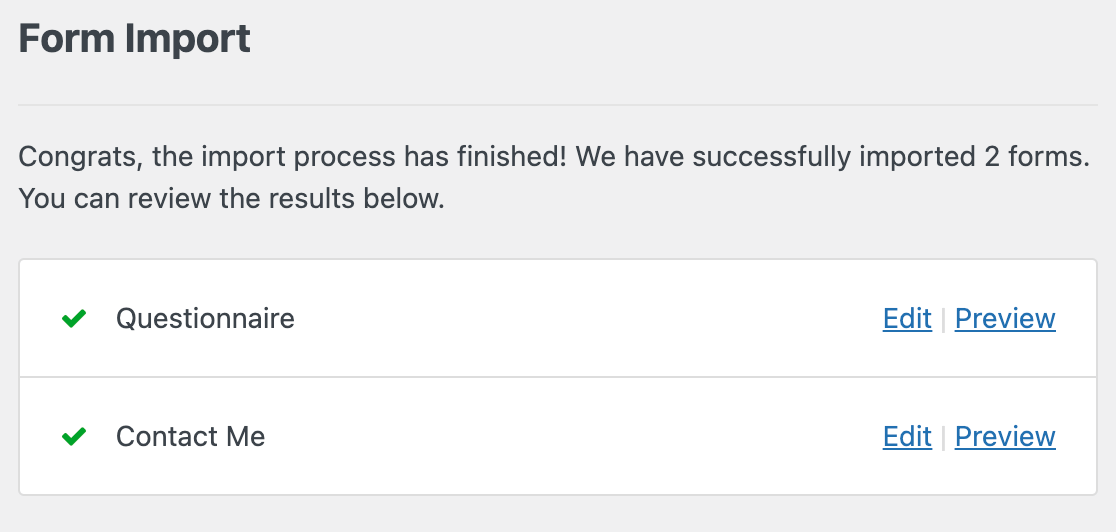
If a field isn’t compatible, the importer tool will notify you that it couldn’t be imported.
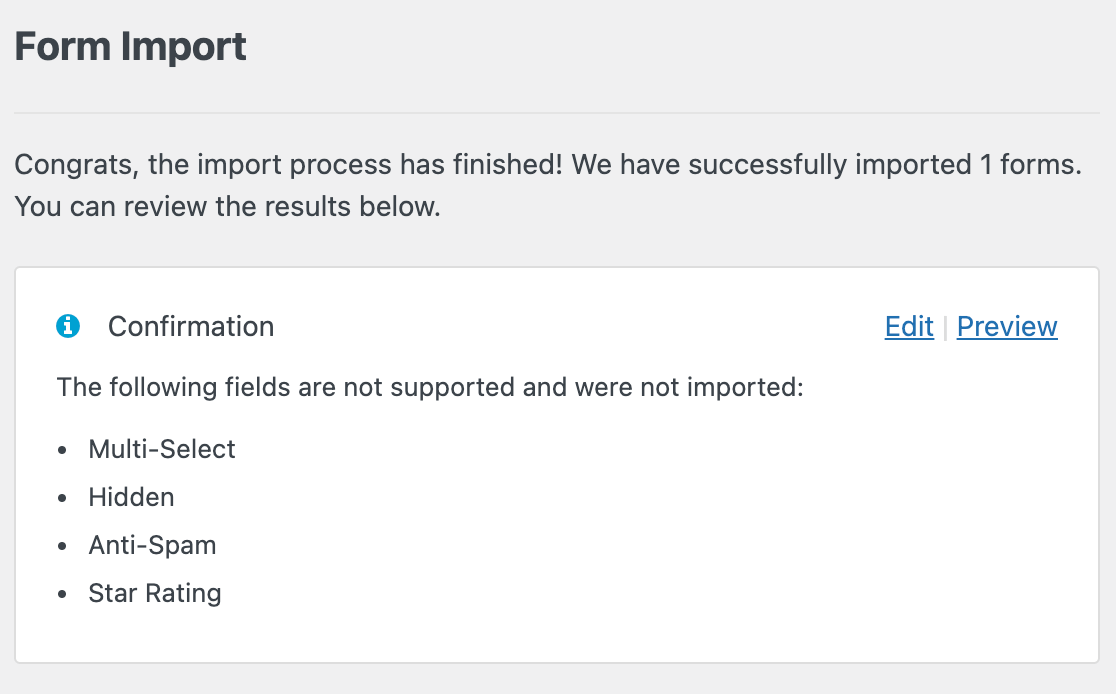
Our importer tool will also copy notification email and confirmation settings from your existing forms into your new WPForms. For more details on customizing these settings, be sure to check out our tutorials on setting up notification emails and choosing confirmation settings.
Note: Please always review and test your imported forms to be sure everything is working properly before adding them to a live page or post.
Once you’ve reviewed your imported forms, you can go ahead and embed them in your WordPress site.
Displaying Your Forms in WordPress
To replace your old forms with your new imported forms, you’ll need to swap out your Ninja Forms blocks with WPForms blocks.
To do this, open the page editor where an existing form is embedded. Click on the Ninja Forms block and press the Delete key on your keyboard, or click on the three-dot icon in the block toolbar and select Remove Ninja Form.
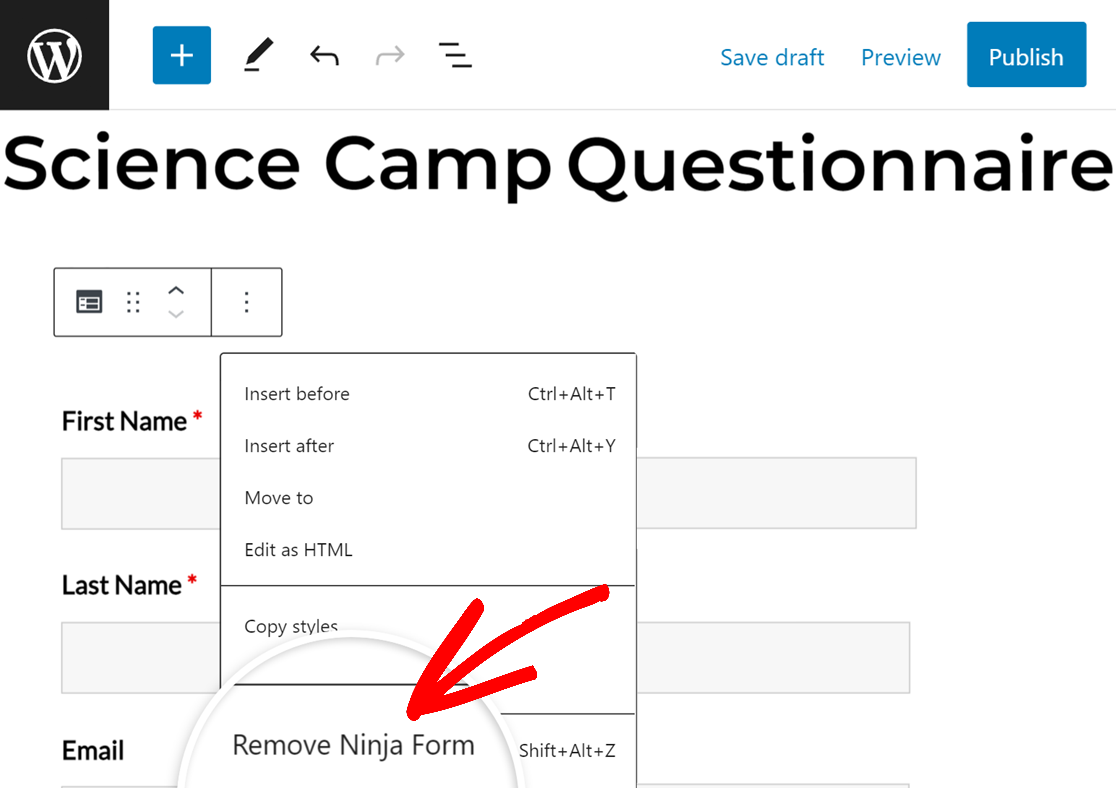
Next, click the blue plus (+) button to add a new block.
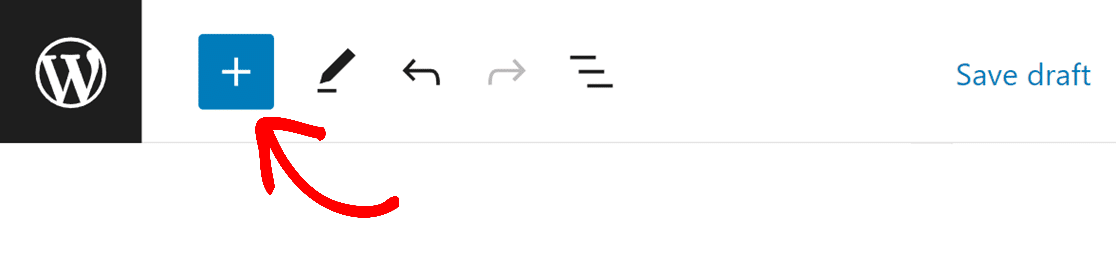
Search for “WPForms” in the search bar on the left, or scroll down to the Widgets section of the block library. Click on WPForms.
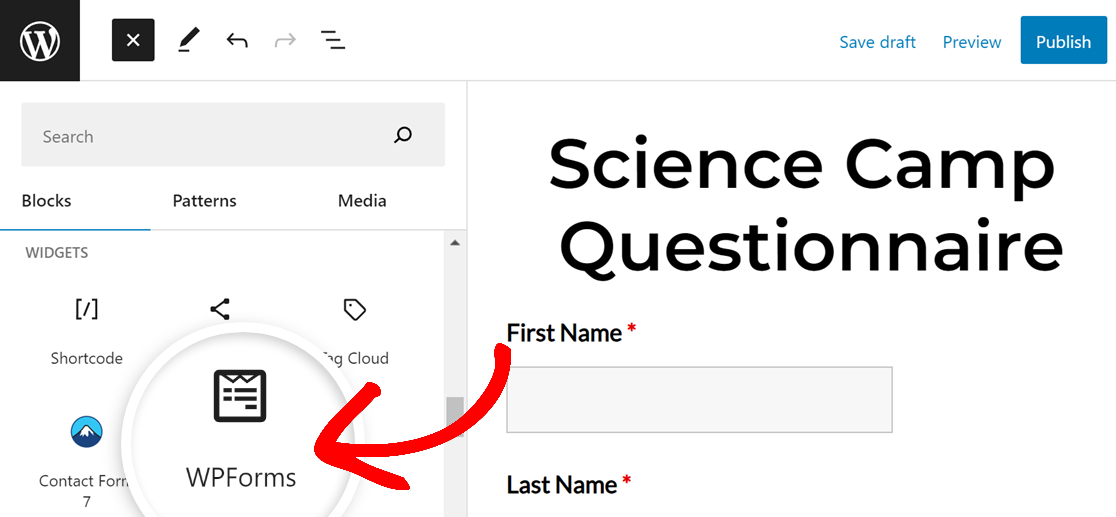
Then, select the form you imported from the dropdown.
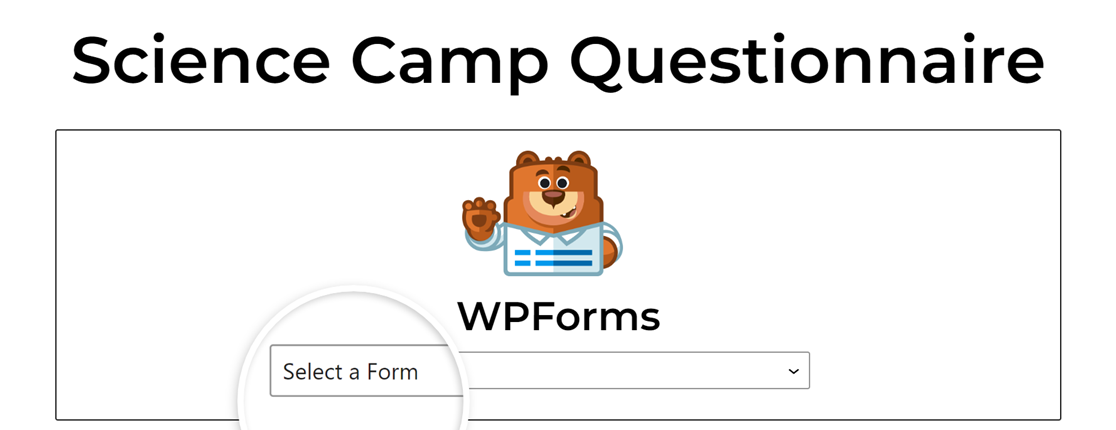
Make sure to update or save your changes by clicking on the appropriate option in the top right corner of the editor.
Once you’ve replaced all of your Ninja Forms with WPForms, you can deactivate and delete the Ninja Forms plugin.
Frequently Asked Questions
In this section, we’ll cover some of the most frequently asked questions about importing forms from Ninja Forms to WPForms.
Why doesn’t my Ninja Forms conditional logic work in WPForms?
Because different forms use different conditional logic rules, they are not imported along with your fields, notification settings, and confirmation settings. You will need to recreate your Ninja Forms conditional logic in WPForms.
Check out our tutorial on using conditional logic in WPForms to get started.
Does WPForms import Ninja Forms calculations?
No, WPForms will not import Ninja Forms calculations.
You can use our Total field to display customers’ total costs in product order forms. You will need a paid license to access this feature.
That’s it! You’re now able to quickly bring in your forms from Ninja Forms to WPForms.
Next, would you like to learn about how form entries work in WPForms? Be sure to check out our guide to form entries for all the features available for entry management.
