AI Summary
Would you like to change the reply-to email address that the Save and Resume addon uses when sending the resume link? Using a custom PHP snippet, you can easily customize this email to be different from your WordPress admin email.
In this tutorial, we’ll show you how to change the reply-to email address for the Save and Resume addon.
Creating the Form
First, you’ll need to create a new form or edit an existing one to access the form builder.
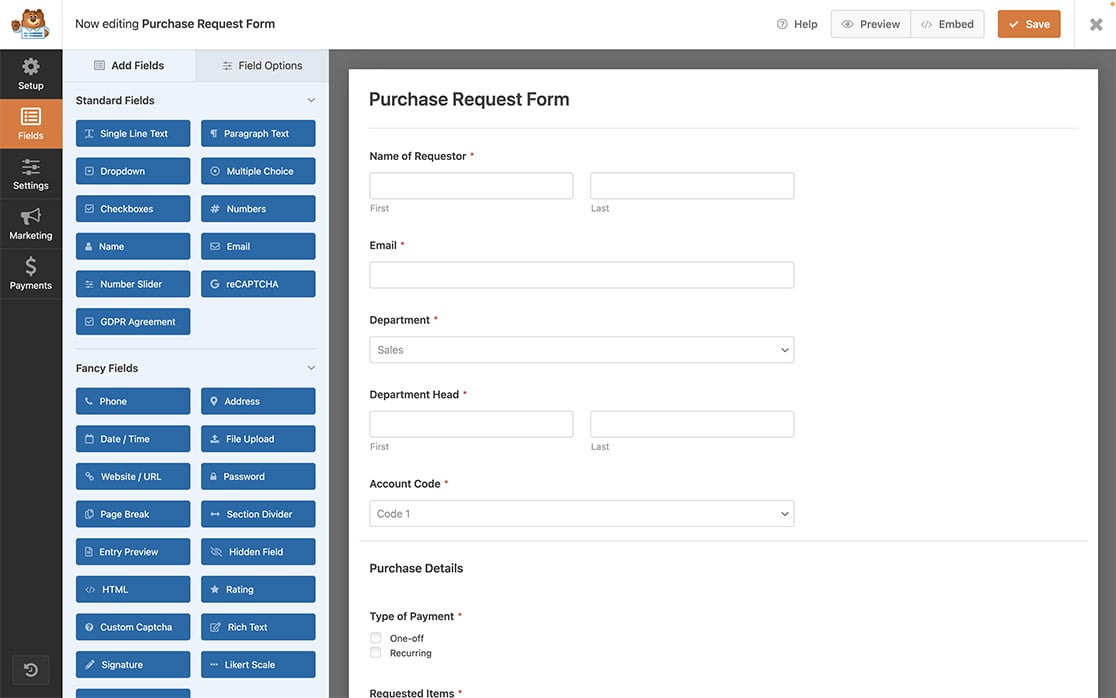
In the form builder, be sure to add all the necessary fields for your form and configure additional form settings.
Enabling the Save and Resume
Note: The Save and Resume addon needs to be installed and activated on your WordPress site to follow along.
Next, we’ll need to enable Save and Resume on the form. To do this, navigate to Settings » Save and Resume from inside the form builder. Then, toggle the Enable Save and Resume option to the on position.
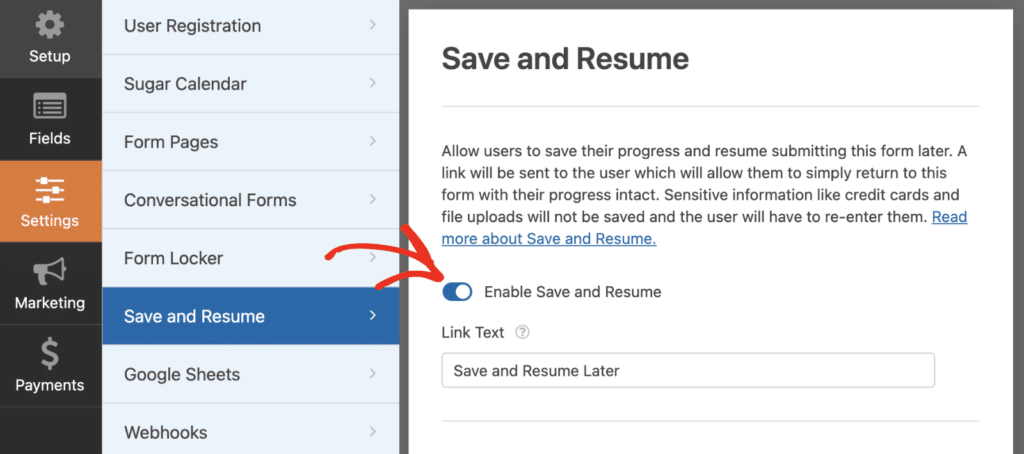
Once you’ve enabled this, you can proceed with configuring the settings and messages.
Note: For more details, be sure to see our guide on using the Save and Resume addon in WPForms.
Adding the Snippet
Now, it’s time to add the snippet to your site. If you need help with how and where to add snippets to your site, check out this tutorial.
<?php
/**
* Change the Reply-To email address for the Save and Resume addon.
*
* @param string $reply_to The current Reply-To email address.
* @param object $mailer The mailer object.
*
* @return string
*/
add_filter( 'wpforms_emails_mailer_get_reply_to_address', static function( $reply_to, $mailer ) {
if ( ! $mailer instanceof WPForms\Emails\Mailer ) {
return $reply_to;
}
// Change this email address to the one you want users to reply to.
return $reply_to = '[email protected]';
}, 10, 2 );
You’ll need to change the $reply_to to match the email address you want to set it to. With this snippet, any email sent with the Save and Resume addon will have this specific email address you want the users to reply to.
Note: The email settings may experience a malfunction if the SMTP plugins or custom codes are altered.
Frequently Asked Questions
Below, we’ve answered some of the top questions we see about changing the reply-to email address for the Save and Resume addon.
Q: Can I change the name it comes from as well?
A: Absolutely! To change the name, add the snippet below to your site.
/*
* Customize the from name address that Save and Resume addon uses
*
* @link https://wpforms.com/developers/how-to-customize-the-from-email-address-for-the-save-and-resume-addon/
*/
function save_resume_change_from_name( $from_name, $email ) {
if ( $email->template instanceof WPFormsSaveResume\Email\Templates\SaveResume ) {
// Change from name with Save and Resume email
$from_name = 'Sullie Eloso';
}
return $from_name;
}
add_action( 'wpforms_emails_mailer_get_from_name', 'save_resume_change_from_name', 10, 2 );
Just be sure to change the value of the $from_name variable to match the one you intend to use.
That’s it! You’ve successfully used a snippet to change the reply-to email address.
Next, would you like to also customize the From Email address? Check out our tutorial on customizing the From Email address for the Save and Resume addon.
