AI Summary
Would you like to access WPForms addons to extend the functionality of your forms? Each WPForms license level comes with its own set of addons to help you get the most out of your forms.
This tutorial will show you how to install and activate addons in WPForms.
Before getting started, you’ll first need to make sure that WPForms is installed and activated on your WordPress site and that you’ve verified your license.
Accessing the WPForms Addons Page
In your WordPress admin area, navigate to WPForms » Addons to view the addons available with your license level.
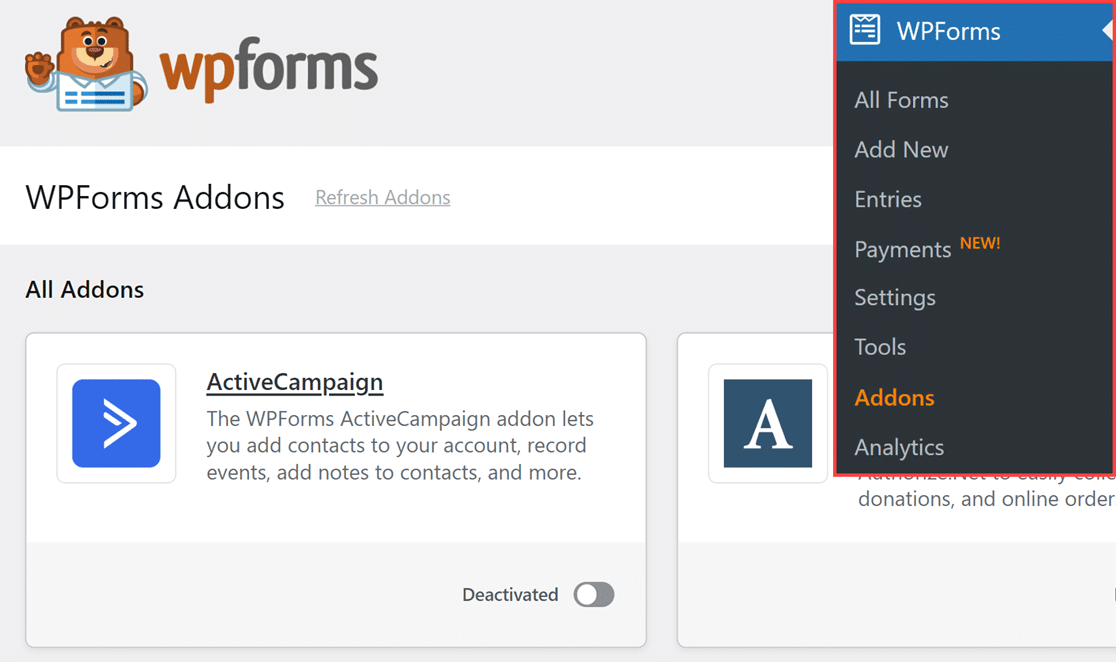
If you don’t see any addons for your license level, click on the Refresh Addons button to force a refresh.
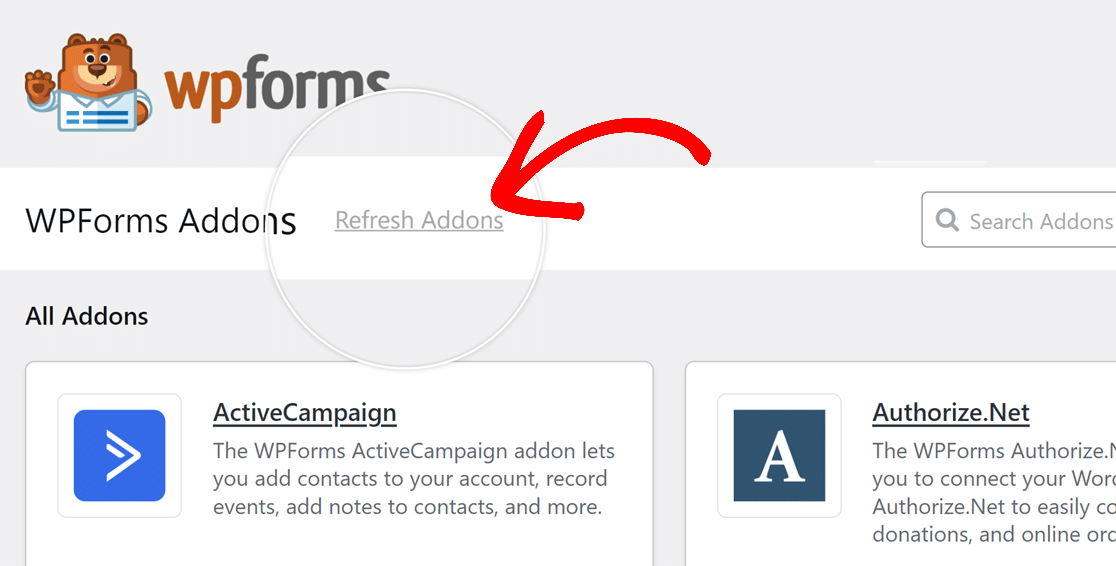
To search for a specific addon, you can type its name into the Search Addons field located in the top-right corner of the page.
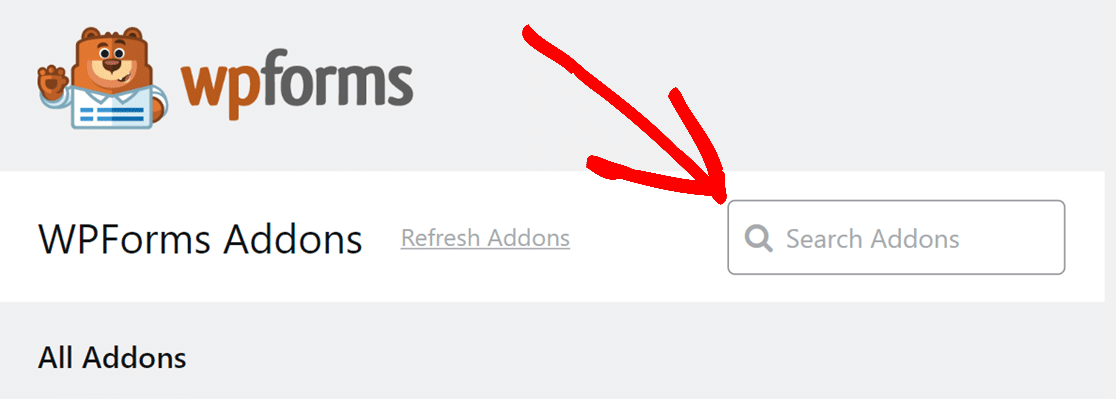
Installing and Activating Addons
To install a specific addon to your site, simply click on the Install Addon button.
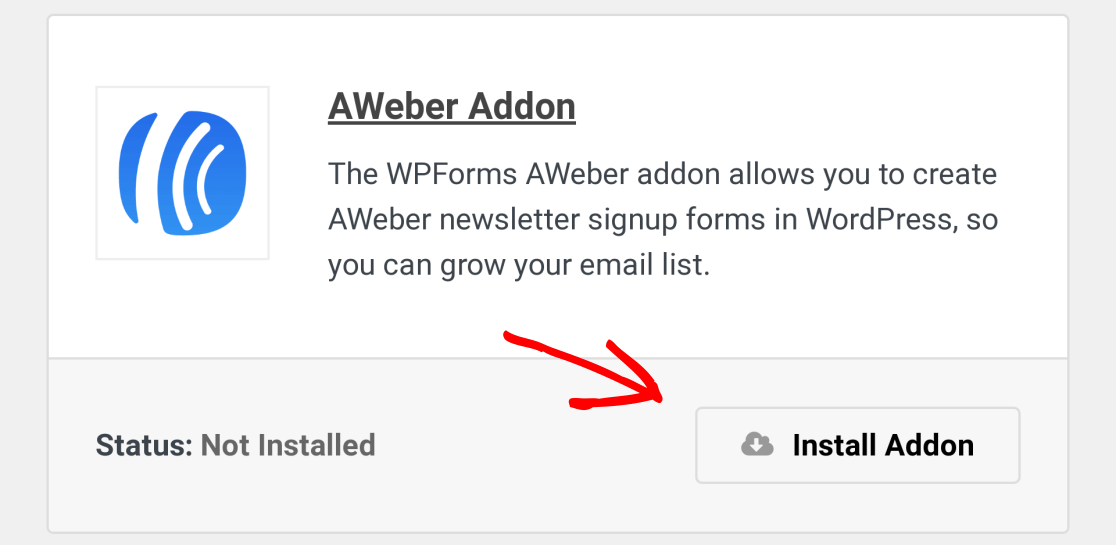
This will automatically install and activate the addon for you, setting the toggle button to the Activated position.
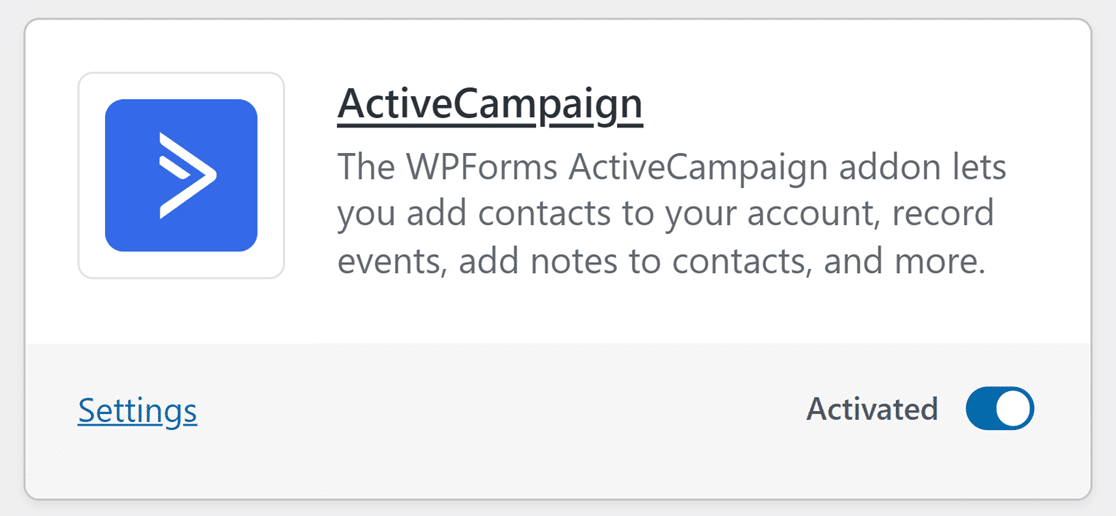
Note: If the addon is not automatically updated, toggle on the button to the Activated position.
Once installed and ready to use, a Settings button on the left will provide convenient access to the addon’s settings.
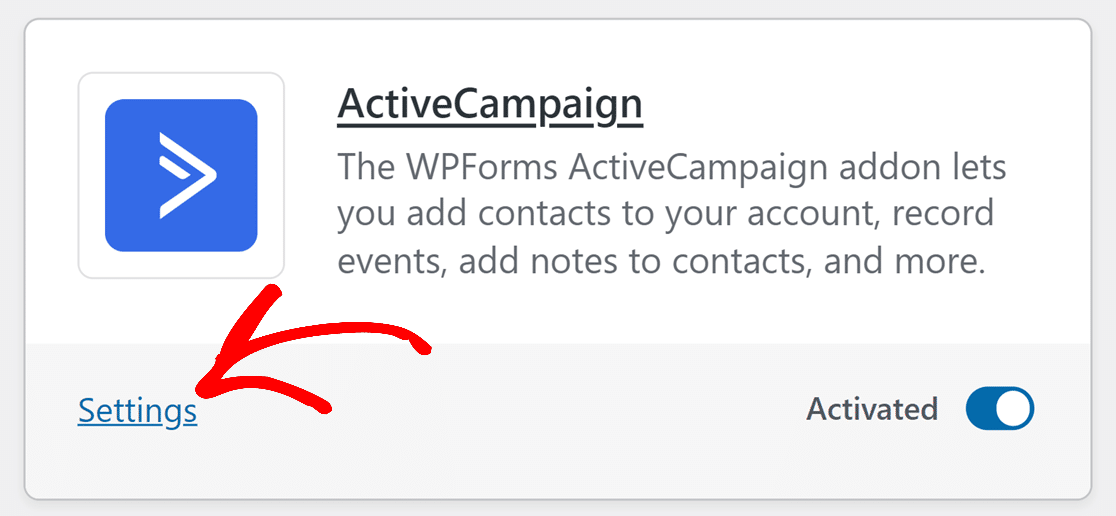
For an activated addon, the toggle button will display Activated. To deactivate, simply click the toggle button, and the button will change to show Deactivated.
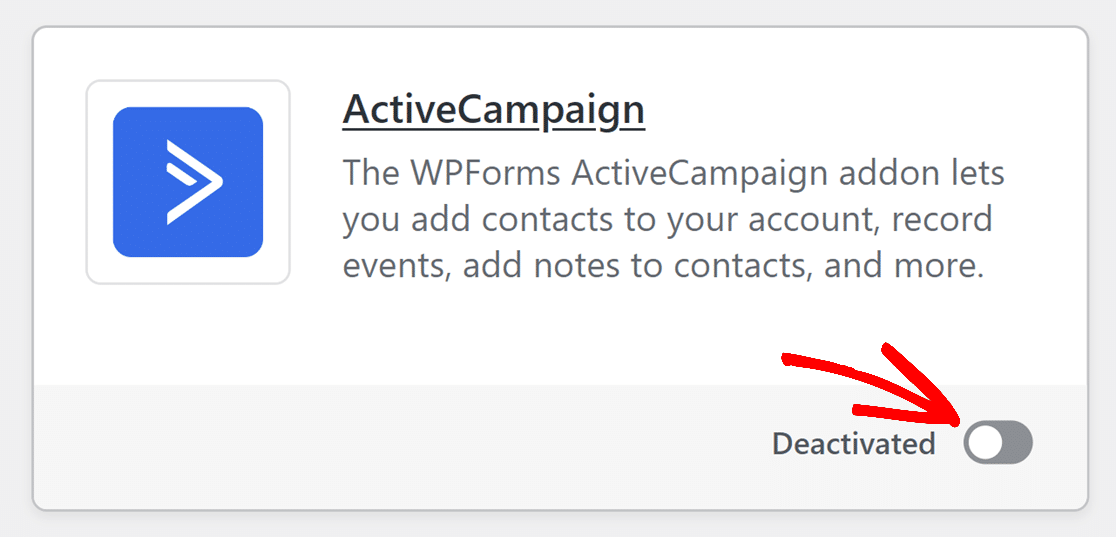
Frequently Asked Questions
These are some of the most common questions we see regarding installing and activating addons in WPForms.
How do I install addons manually?
In some cases, you may see an error in WPForms that says, “Could not install addon. Please download from wpforms.com and install manually.”
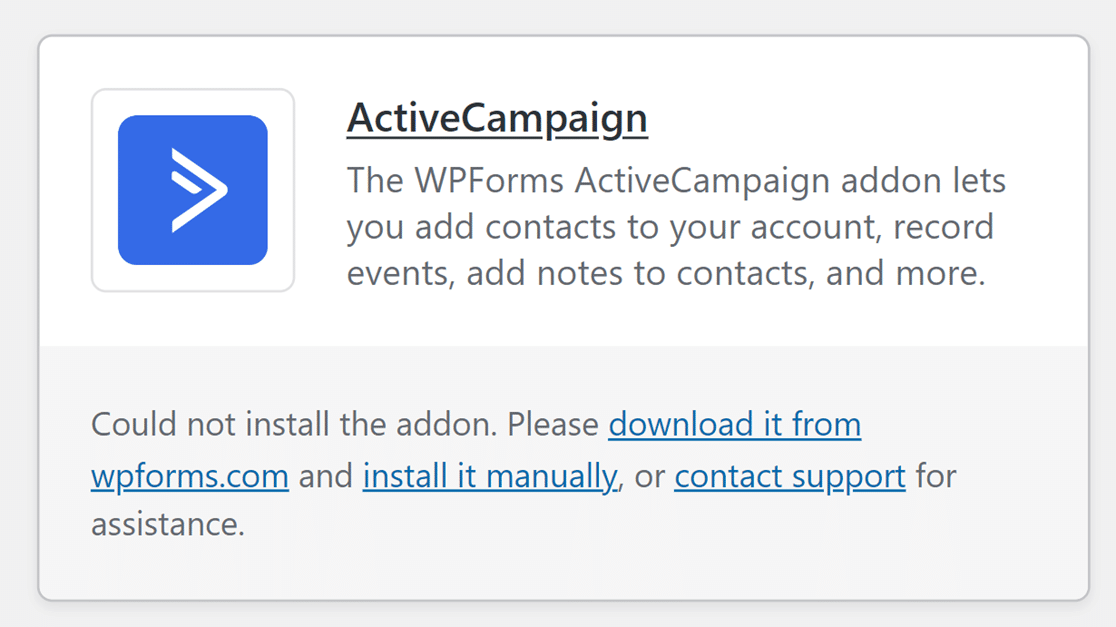
To do so, log in to your WPForms account and go to the Downloads tab.
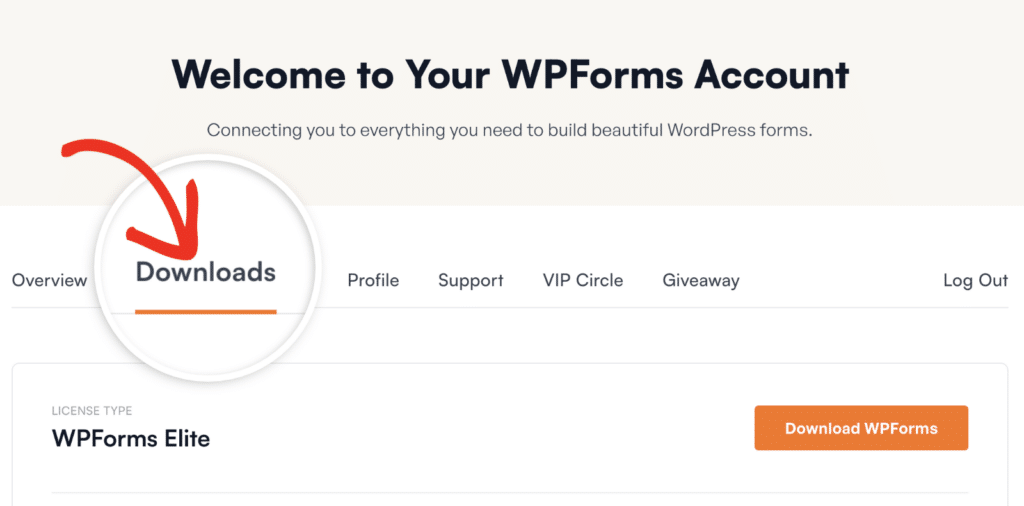
On this page, scroll down to see the list of all available addons.
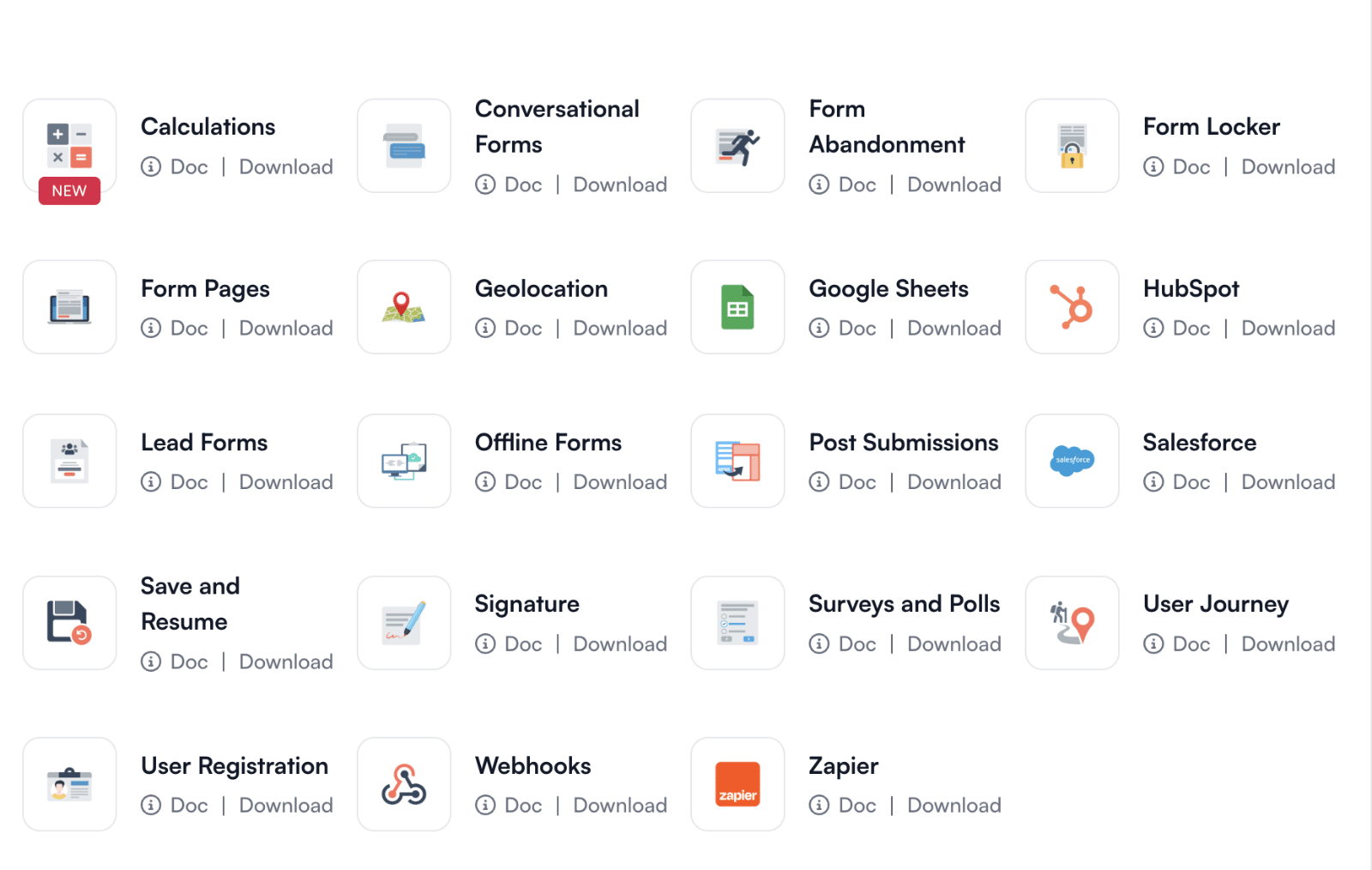
Then click the Download link below the addon you want to install.
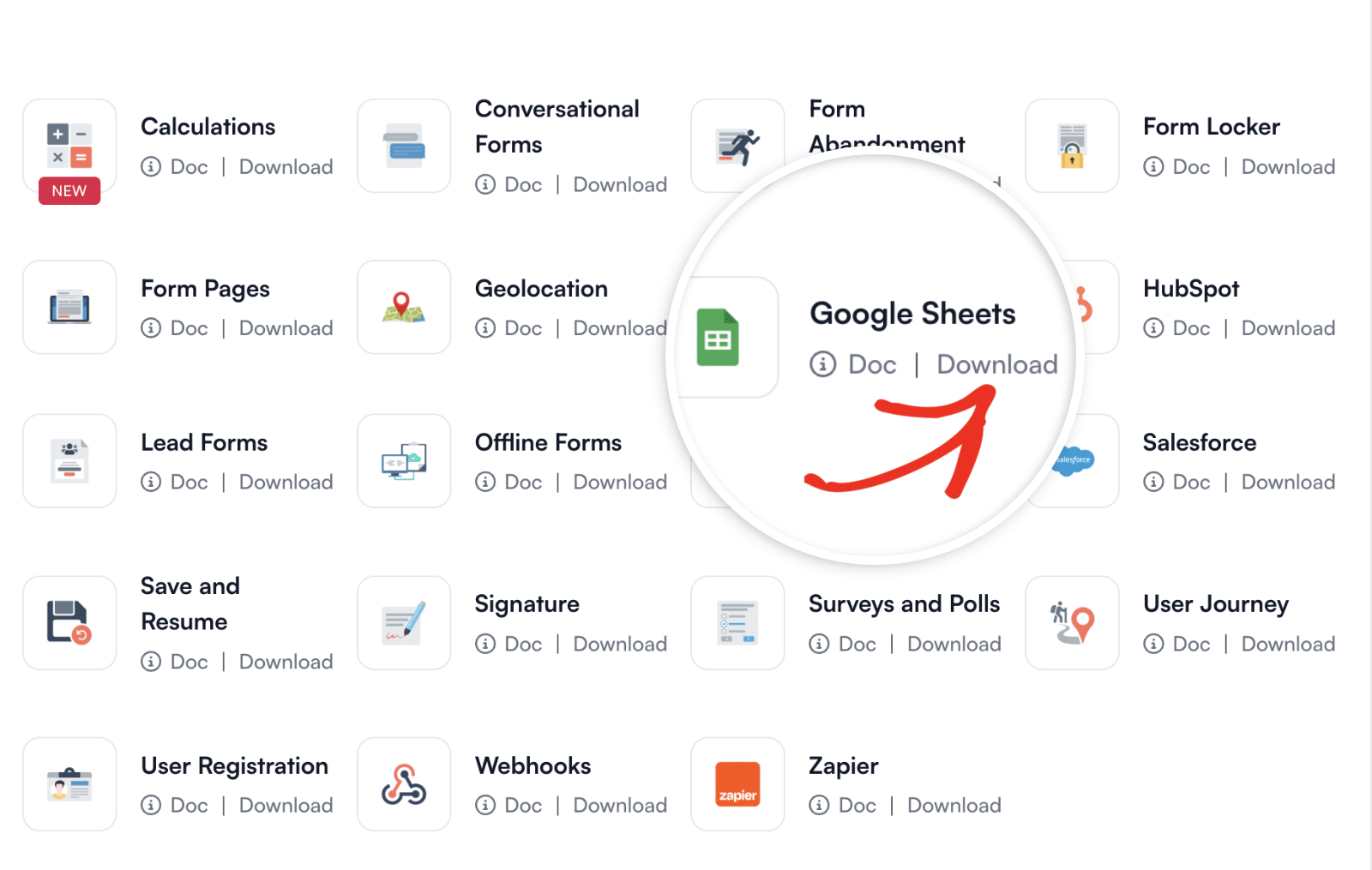
After that, you’ll need to upload the downloaded .zip file to WordPress and activate it like you would a normal plugin. For more information on installing WordPress plugins, check out this WPBeginner tutorial on installing WordPress plugins.
Note: For more detailed guidance on downloading, uploading, and activating addons, see our full tutorial on how to manually install addons.
That’s it! You can now install and activate your addons.
Next, would you like to explore various ways to use WPForms with third-party addons? Be sure to check our detailed guides on integrating WPForms with payment gateways, conversion, and marketing tools.
