WPForms is excited to announce an important update to our Google Sheets addon, moving to version 2.0. This update responds to recent changes in Google’s privacy policy and is crucial for maintaining uninterrupted integration with Google Sheets.
In This Article
Note: The WPForms Google Sheets addon 2.0 is now live. Please update immediately to ensure uninterrupted service and to comply with Google’s updated privacy policy. Reauthorization of your account is essential to maintain integration with Google Sheets. After updating, follow our Google Sheets addon tutorial for the latest instructions on how to reauthorize your account.
Why This Update Matters
Google updated its privacy policy, impacting how applications like ours interact with Google Sheets. We’re transitioning to a non-restricted scope in our Google Sheets addon to comply with these changes and avoid service interruptions.
What’s Changing?
Below are some of the changes you can expect for the update:
- New Authorization Process: You’ll need to reauthorize your Google Sheets integration with WPForms.
- User Interface Adjustments: Instead of a dropdown for selecting spreadsheets, you’ll now find a button that opens a media library with your spreadsheets.
- Enhanced Security and Compliance: Aligning with Google’s new policies to ensure your data remains secure.
Required Actions
Below are the key steps you need to take for a smooth transition:
- Update to Google Sheets Addon 2.0: This is essential for maintaining compatibility with Google’s new privacy policy.
- Reauthorize Your Account: After updating, you’ll need to reauthorize your account from the WordPress dashboard in WPForms » Settings » Integrations to ensure continued functionality with Google Sheets in WPForms.
Updating the Addon
To update to Google Sheets 2.0 or higher, go to Plugins » Installed Plugins from your WordPress dashboard. Then locate the WPForms Google Sheets addon and select update now to install the latest version.
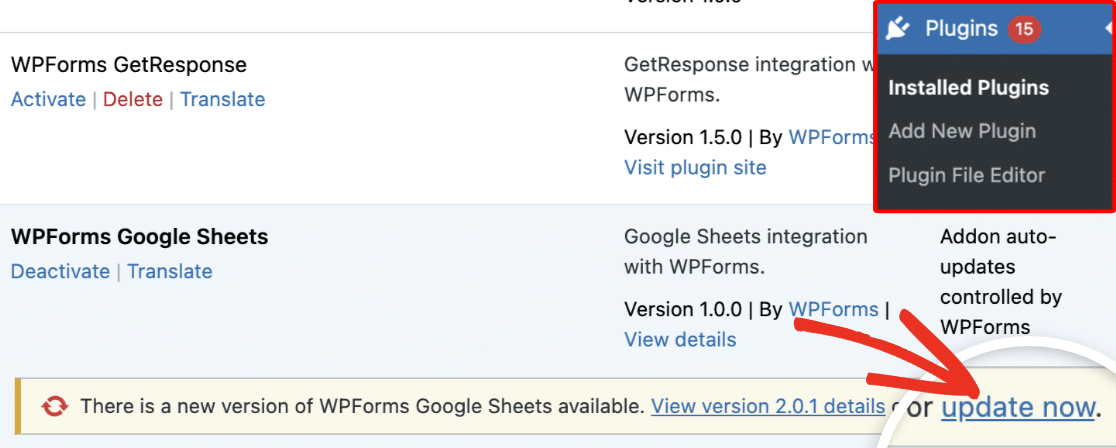
Once the process completes, go to WPForms » Settings » Integrations. Under the Google Sheets section, you’ll see a notice that your connection has expired. To reauthorize your account, click Continue with Google.
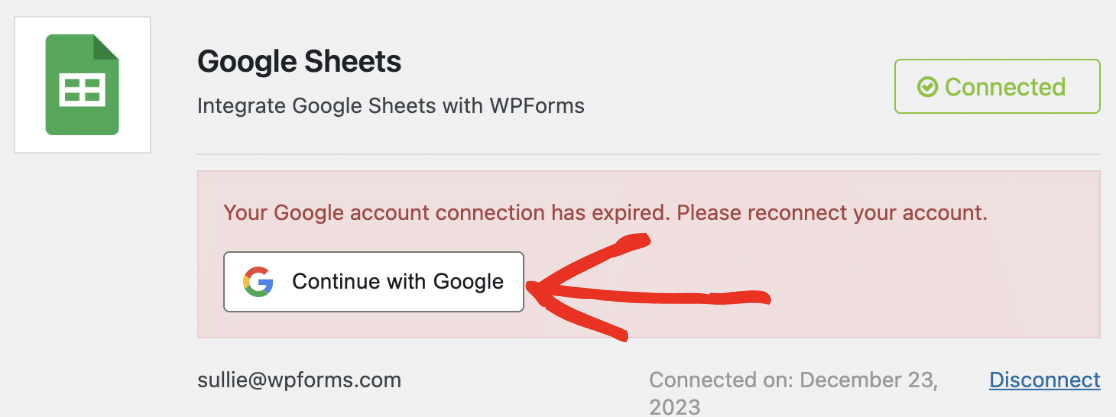
You’ll then be taken to the Google authentication page. Here, select the Google account you wish to connect with WPForms. Please see our Google Sheets addon tutorial for details on connecting your Google account.
Note: If you don’t see an update notice in your WordPress dashboard, or if you’re unable to update through the dashboard, you can manually install the addon through your WPForms account. Please visit our detailed guide on manually installing WPForms addons for step-by-step instructions to ensure you can update to the Google Sheets addon 2.0.
Timeline and Urgency
This update is time-sensitive. The 90-day window provided by Google ends on February 12, 2024. After this date, existing authorizations will be invalid, and data transfer to Google Sheets will be interrupted.
Staying Informed
Now that the Google Sheets addon 2.0 is available, we’re here to support you through this transition. Refer to this document for any new information and guidance post-update. If you have questions or need assistance, feel free to reach out to our support team.
