Overview
Would you like to change the CSV export delimiter from a comma to something else? WPForms makes this super simple and all you need is a bit of PHP. This tutorial will walk you through how you would change the default , to something else for exporting your form entries.
By default, CSV exports of WPForms entry data will be separated by a comma. However, some systems that accept CSV data may require an alternate delimiter format.
Setup
In the example below, we’ll be modifying the CSV separator symbol to be a semicolon instead of a comma.
To add this snippet to your site, you can review this documentation.
For the purpose of this specific snippet, we recommend that you add the snippet by either creating a site-specific custom plugin or using the Insert Headers and Footers – Code Snippets by WPCode plugin as mentioned in this documentation.
/**
* Filters the delimiter used in CSV exports of form entries.
*
* @link https://wpforms.com/developers/change-csv-export-delimiter/
*/
function wpf_dev_pro_admin_entries_export_configuration( $configuration ) {
$configuration[ 'csv_export_separator' ] = ';';
return $configuration;
}
add_filter( 'wpforms_pro_admin_entries_export_configuration', 'wpf_dev_pro_admin_entries_export_configuration', 10, 1 );
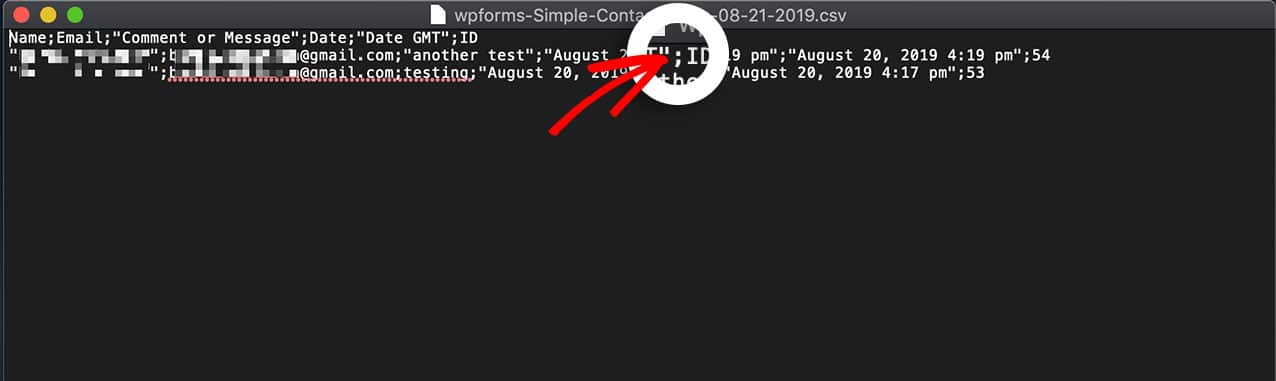
For best results, avoid using spaces or text for the separator.
And that’s it! You’ve successfully changed the delimiter! Would you like to know how to display a count of how many visitors have completed your form? Take a look at our article on How to Display Entry Submissions Count for a Specific Form.
Related
Filter reference: wpforms_pro_admin_entries_export_configuration
