Would you like to center your forms on your WordPress pages? While WPForms forms default to 100% width of their container, you can easily center them using custom CSS.
This guide will show you how to perfectly center your forms and their elements.
Setting Up the Form
First, you’ll need to create your form. If you need any help with this, you can always review this documentation for assistance.
Once you’ve created your form and added your fields, you’ll need to set each Field Size to Large.
To do so, click the Advanced tab and select Large from the Field Size dropdown.
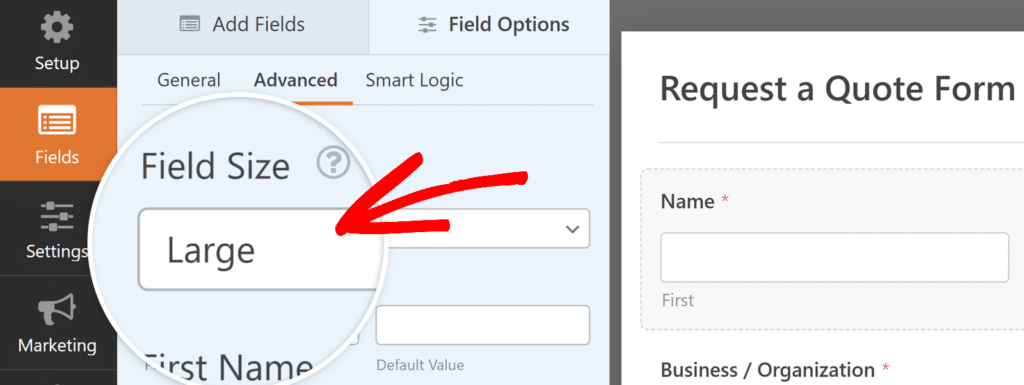
Adding the CSS Class
After setting the field size to Large, next you’ll need to add a special CSS class. To do so, open the form builder, and go to Settings » General. Then scroll down to the Advanced section and locate the Form CSS Class field. Enter wpf-center in this field.
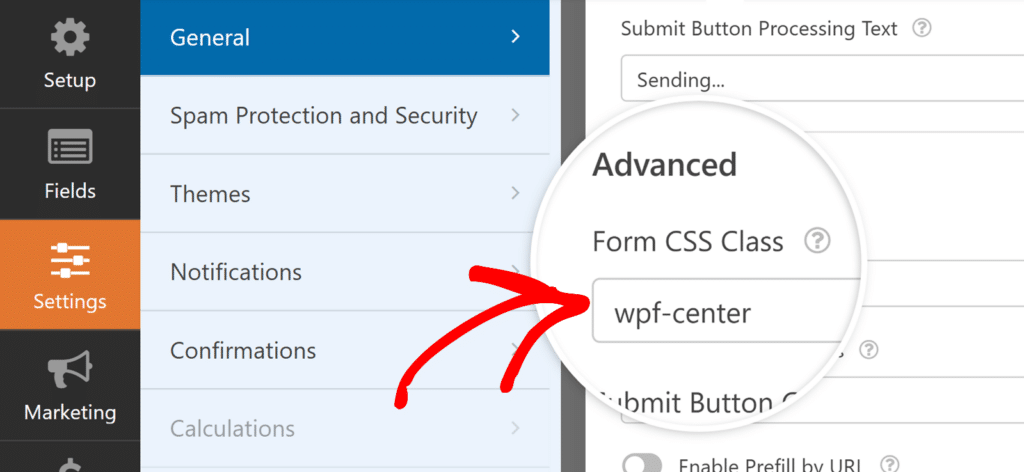
Adding the CSS Code
Here’s the basic CSS code to center your form:
This code:
- Centers the form using
margin: 0 auto - Sets a maximum width of 500px. You can play with this amount until you find the one that meets your needs
- Ensures mobile responsiveness by adjusting the width on smaller screens
Centering All Form Elements
If you want to center everything inside the form (labels, descriptions, buttons), use this extended version:
Customizing the Width
To adjust the form’s width, modify these two lines in the CSS:
max-width: 500px !important;
width: 500px !important;
Replace 500px with your desired width. For example, for a wider form:
max-width: 800px !important;
width: 800px !important;
Frequently Asked Questions
Q: Why is the CSS not working for me?
A: First, verify you’ve added the wpf-center class name in your form’s Settings » General page. This is the most common reason for the CSS not working. If still not working, clear your browser’s cache and refresh the page.
Q: How do I center just the Submit button?
A: Use this simplified CSS and add the class wpf-center-button (instead of wpf-center) to your form’s CSS Class field:
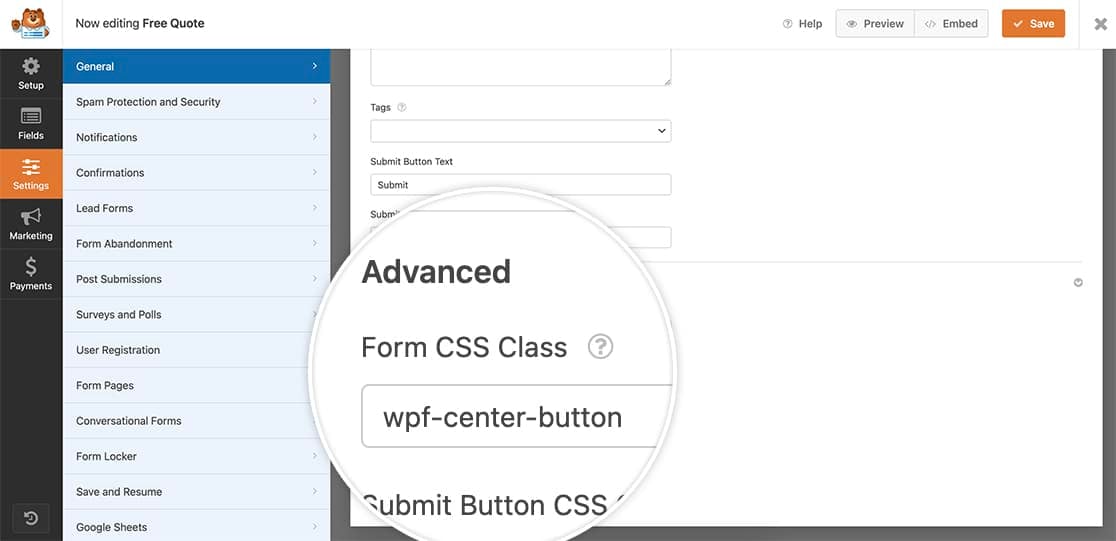
Next, add this CSS to your site.
.wpforms-container.wpf-center-button .wpforms-submit-container {
text-align: center;
}
And that’s all you need to center your form. Next, would you like to be able to change the submit button color on your forms? Take a look at our article on changing the color of submit button.
