Would you like to automatically assign tags and categories to post submissions? With the Post Submissions addon, you can allow your visitors to choose the categories for each post submission. But what if you wanted to assign these categories and even add tags to these posts from within the form as it is submitted? Using PHP, you can easily assign a category or tag to these posts as they are submitted.
Creating the form
First, you’ll need to create a Post Submission form. If you need any assistance with this, please see this documentation.
When you create your form, don’t forget to remove the Categories form field that is automatically added as default when you choose to create the Blog Post Submission form template. Since we’ll be setting these manually with PHP snippets, we don’t want to give this option on our form.
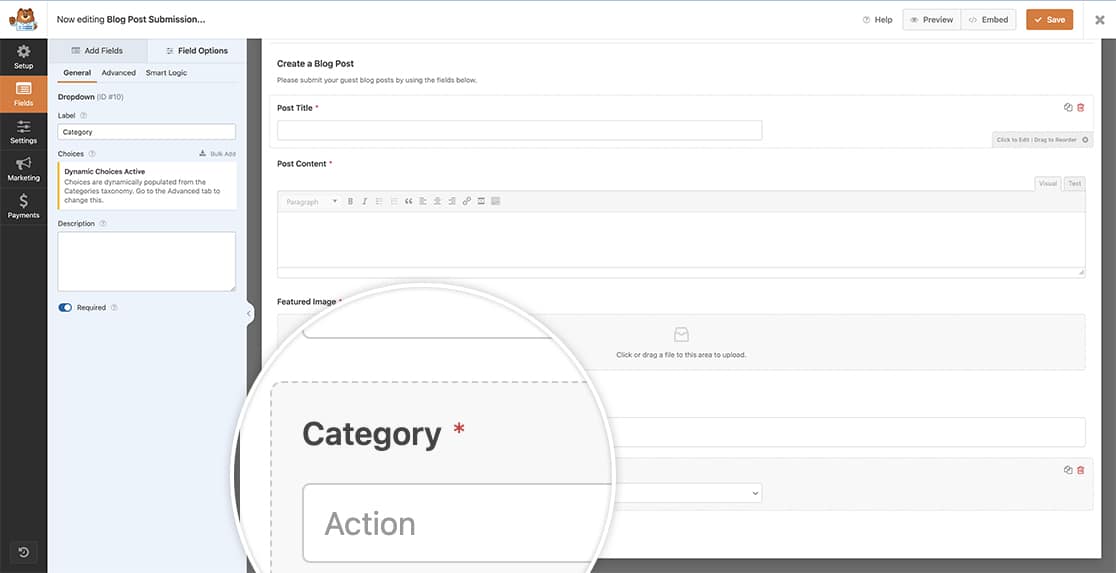
Automatically assigning the tags and categories
To automatically assign tags and categories to post submissions, we’ll need to add a snippet to our site.
If you need any assistance in adding snippets to your site, please see this tutorial.
/**
* Assign tags and categories to post submissions
*
* @link https://wpforms.com/developers/how-to-automatically-assign-tags-and-categories-to-post-submissions/
*/
function wpf_dev_post_submissions_process( $post_id, $fields, $form_data ) {
// If form ID is 649, run code below
if ( 649 !== absint( $form_data[ 'id' ] ) ) {
return;
}
// Craft Category ID is 22 - assign the ID 22 as the category
wp_set_object_terms( $post_id, 22, 'category', true );
// Set tag on post to crafts
wp_set_object_terms( $post_id, 'crafts', 'post_tag' );
}
add_action( 'wpforms_post_submissions_process', 'wpf_dev_post_submissions_process', 10, 3 );
To find your category ID number, please see this article from our friends at WPBeginner.
Since we know this form will specifically be collecting submissions for crafts only, we’re targeting the form id with 649. Then we’ll assign the category id of 22 because this is the ID number for our Crafts category as well as also add the tag crafts to the post.
If you need help in finding your form ID number, please see this tutorial.
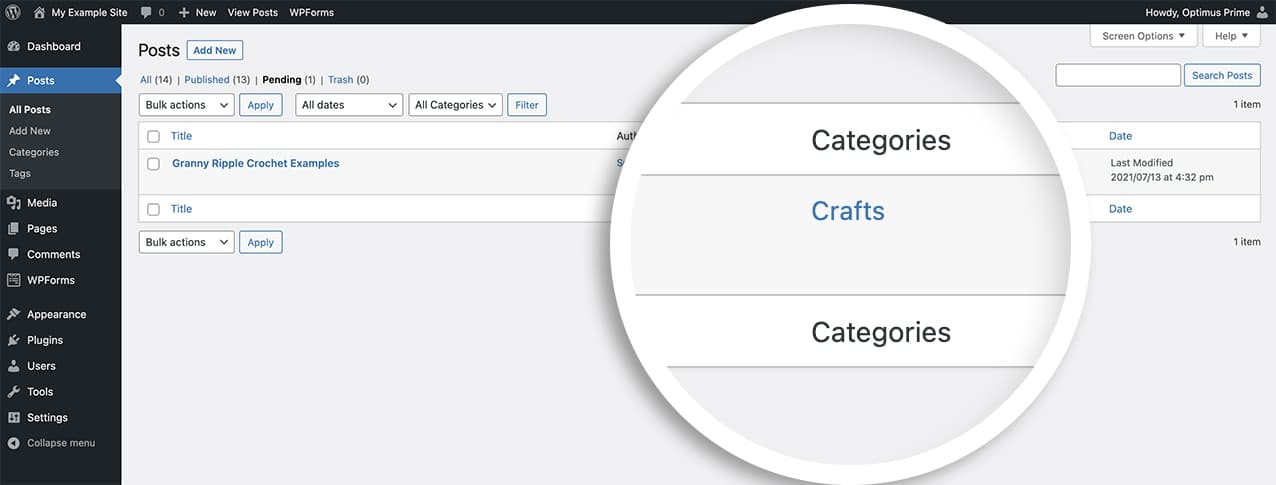
Would you like to add the URL to the post in the confirmation message when the form is submitted? Check out our tutorial on How to Include Post Submissions Post URL in the Confirmation Message.
Reference Action
wpforms_post_submissions_process
FAQ
Q: How do I remove the Unassigned category?
A: If you want to automatically remove the category that WordPress assigns automatically to all new posts, you can use this snippet.
The Unassigned category ID is typically 1. But you should still confirm this by finding the category ID number in the same way you did in the above steps.
/**
* Assign tags and categories to post submissions
*
* @link https://wpforms.com/developers/how-to-automatically-assign-tags-and-categories-to-post-submissions/
*/
function wpf_dev_post_submissions_process( $post_id, $fields, $form_data ) {
// If form ID is 649, run code below
if ( 649 !== absint( $form_data[ 'id' ] ) ) {
return;
}
// Craft Category ID is 22 - assign the ID 22 as the category
wp_set_object_terms( $post_id, 22, 'category', true );
// Remove the Unassigned category name from all new posts
wp_remove_object_terms( $post_id, 1, 'category', true );
// Set tag on post to crafts
wp_set_object_terms( $post_id, 'crafts', 'post_tag' );
}
add_action( 'wpforms_post_submissions_process', 'wpf_dev_post_submissions_process', 10, 3 );
