AI Summary
Would you like to discover how to quickly modify form fields in WPForms? Our right-click menu feature provides a shortcut to access and adjust field settings already available in the form builder, streamlining your workflow with quick access options.
This tutorial will explain how to utilize the right-click menu to edit, duplicate, delete, and adjust various field properties.
In This Article
Before getting started, you’ll first need to make sure WPForms is installed and activated on your WordPress site and that you’ve verified your license.
Accessing the Right-Click Menu
To begin, access the form builder by either creating a custom form or choosing one of our available form templates.
In the form builder, right-click on any form field. A compact menu will appear, offering several options to modify your field without navigating away.
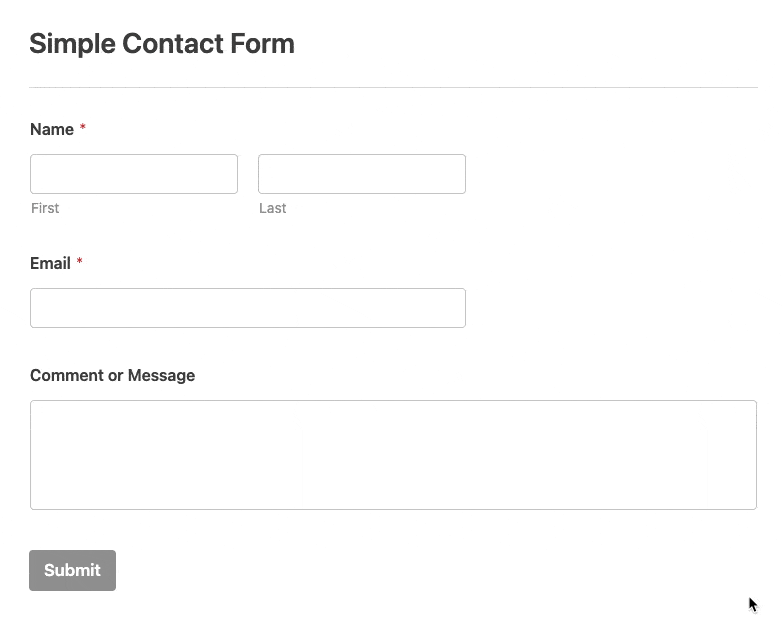
Exploring Menu Options
After accessing the right-click menu, you’ll find a range of options to quickly customize your form fields.
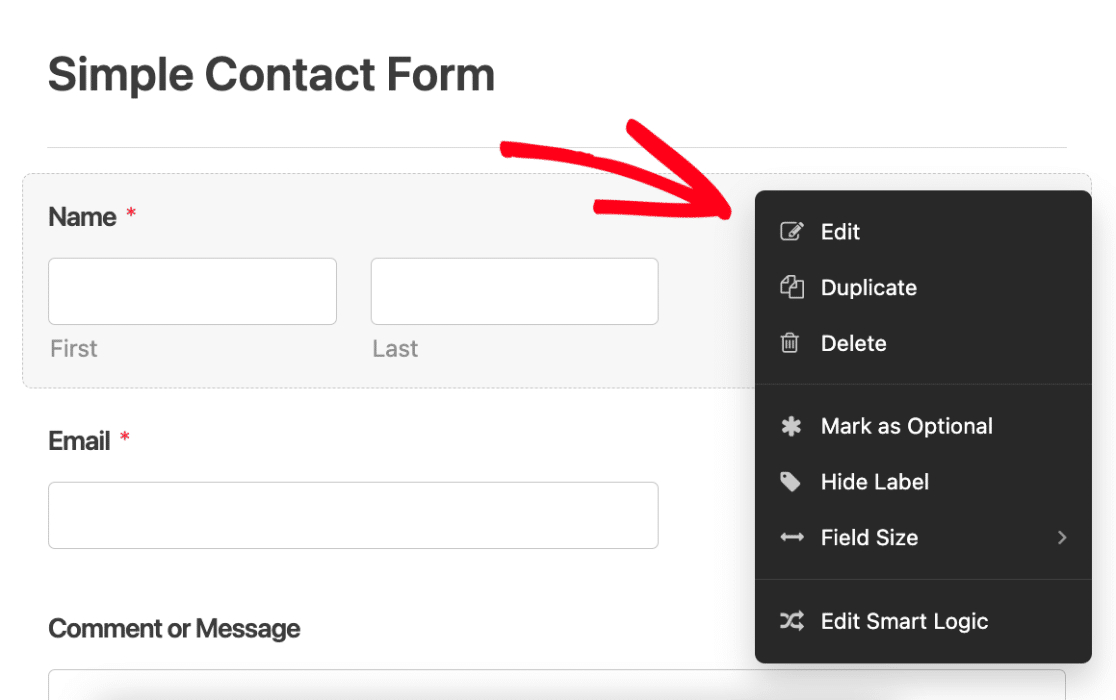
Here’s what each option offers:
- Edit: Modify the field properties and content
- Duplicate: Instantly copy the selected field and it’s configurations
- Delete: Remove the field from your form
- Marked as Required/Optional: Toggle the field’s response requirement to either Optional or Required
- Hide Label: Hide the field label for a cleaner design
- Field Size: Adjust the field size to Small, Medium, or Large
- Edit Smart Logic: Quickly access conditional logic settings for advanced field behavior
Note: The Edit Smart Logic option is only available in the paid version of WPForms.
That’s it! Now you know how to use the right-click menu in WPForms.
Next, would you like to learn how to manage columns in the Forms Overview and Entries pages? Be sure to check out our guide to column management for more details.
