AI Summary
Would you like to let users take photos or record videos directly from their device while filling out your forms? The Camera field in WPForms makes this possible by giving users access to their webcam or mobile device camera. This is useful for collecting profile pictures, ID verification snapshots, quick video responses, and more.
This tutorial will show you how to use the Camera field in WPForms.
- Adding a Camera Field to Your Form
- Choosing the Capture Format
- Setting the Maximum File Size
- Changing the Camera Button Style
- Storing Camera Uploads
- Restricting File Access
- Frequently Asked Questions
Before you get started, be sure to install and activate WPForms and verify your license. Then, create a new form or edit an existing one to access the form builder.
Adding a Camera Field to Your Form
In the form builder, you’ll find the Camera field under the Fancy Fields section. Click the Camera field or drag and drop it into the form preview area to add it to your form.
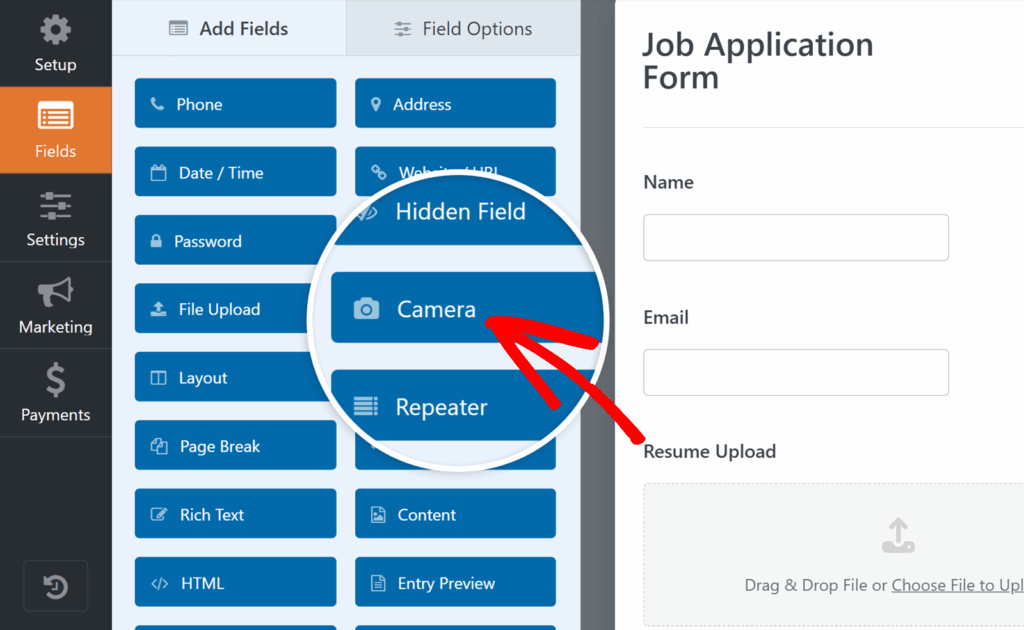
Choosing the Capture Format
Once you’ve added the Camera field, click on it in the form preview area to open its Field Options panel.
Here, you’ll see the Format setting, which determines whether users can capture a still photo or record a video. By default, this is set to Photo, but you can switch it to Video if needed.
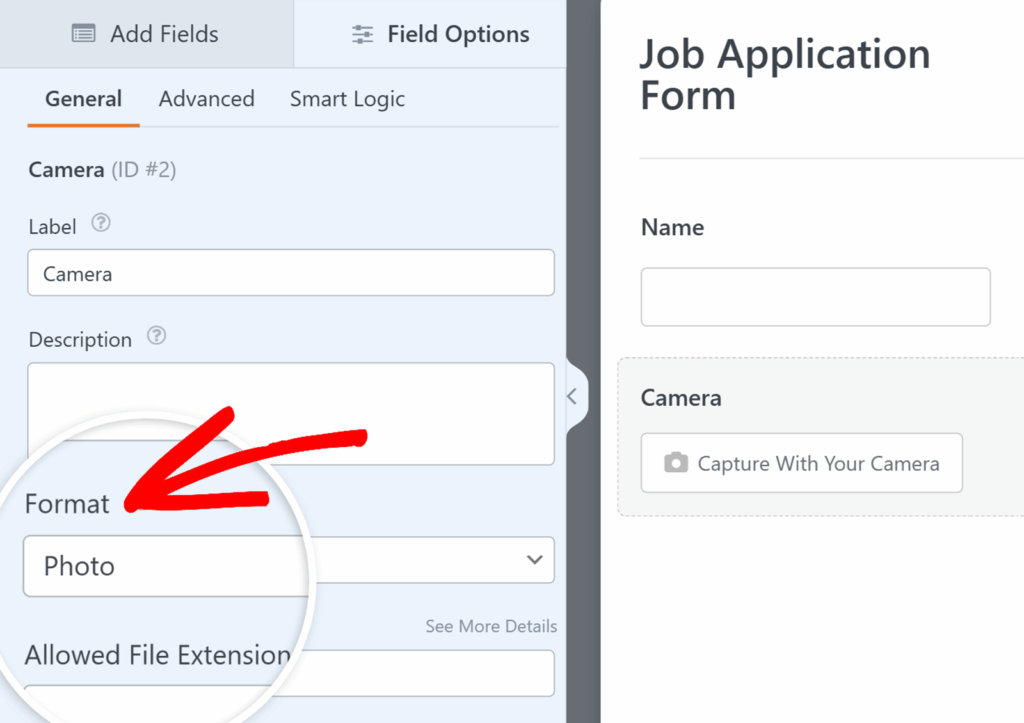
Photo Format
If you select Photo, the field will capture still images. This option is useful for things like profile photos, contest entries, or ID verification forms. On the frontend, users will see a camera button they can click to take a picture.
After a short three-second timer, the photo is captured and a preview is displayed so the user can decide whether to keep it or retake it.
Video Format
If you select Video, the field will record a short video clip. This is a great choice for use cases such as video introductions or feedback submissions. Just like with photos, a three-second countdown appears before the recording begins.
By default, the maximum recording time is set to 1 minute 30 seconds, but you can adjust this limit in from the Time Limit option to control file sizes.
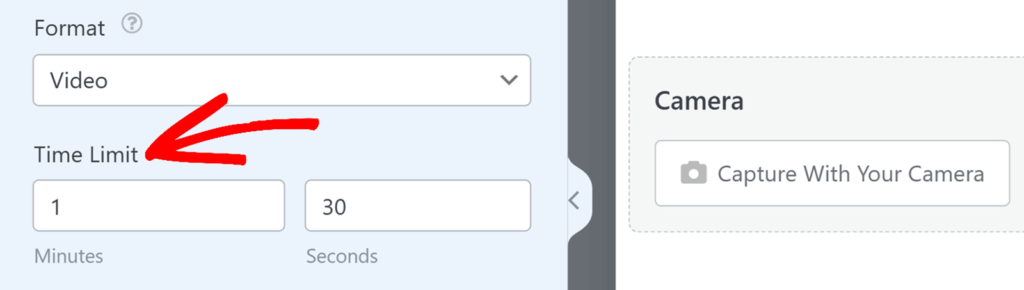
After capture, users always see a preview and can choose to keep, retake, or delete their photo or video.
Note: When using the Camera field, the browser may prompt users to allow access to their camera and microphone. If permissions are denied, the field will not work.
Setting the Maximum File Size
In addition to controlling the capture format, you can also set a file size limit for photos and videos. To do this, open the Camera field options and locate the Max File Size setting.
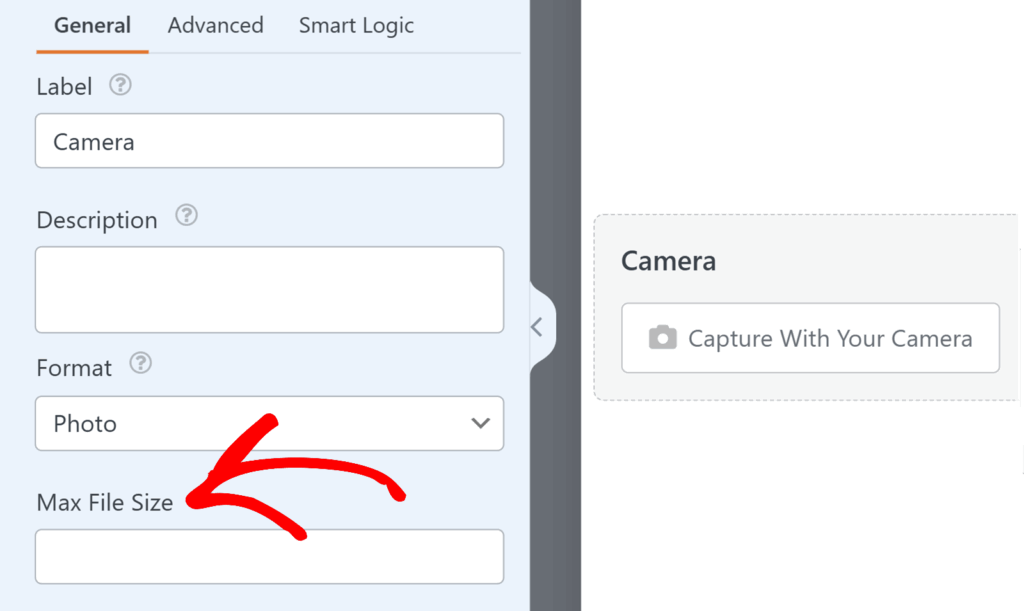
Here, you can enter the maximum size allowed for each file, in megabytes. If you leave this field blank, WPForms will use your server’s default upload limit. On most servers, this limit is 64 MB.
Changing the Camera Button Style
If you’d like to change how the Camera field appears on your form, open the Advanced tab in the Field Options panel. Then, look for the Style dropdown. Here, you can choose to display the control as either a button or a link, depending on what best fits the look of your form.
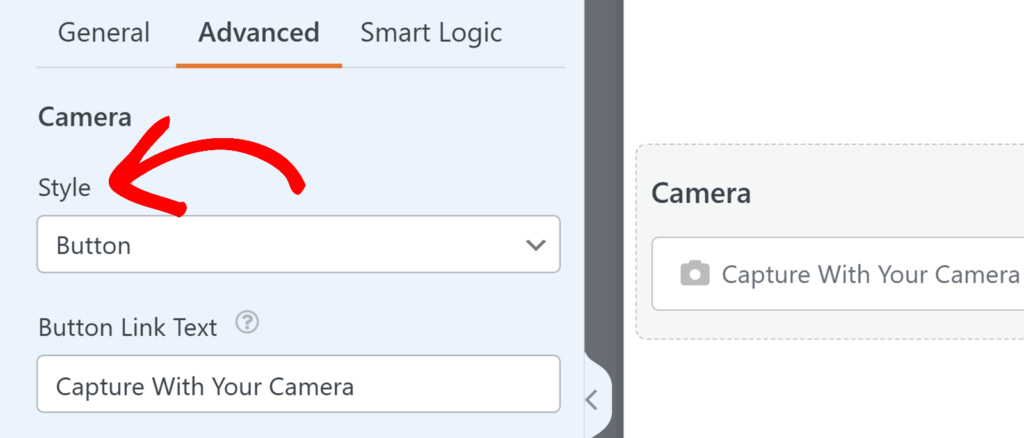
Below that, the Button Link Text setting lets you customize the label shown on the button or link. For example, you could change it from “Capture With Your Camera” to “Take a Photo” or “Record a Video.”
Storing Camera Uploads
By default, photos and videos captured with the Camera field are stored in the Uploads directory of your site, inside the WPForms folder.
However, if you’d prefer camera uploads saved in the WordPress Media Library, navigate to the Advanced tab in the Field Options panel and toggle on the Store file in WordPress Media Library option.
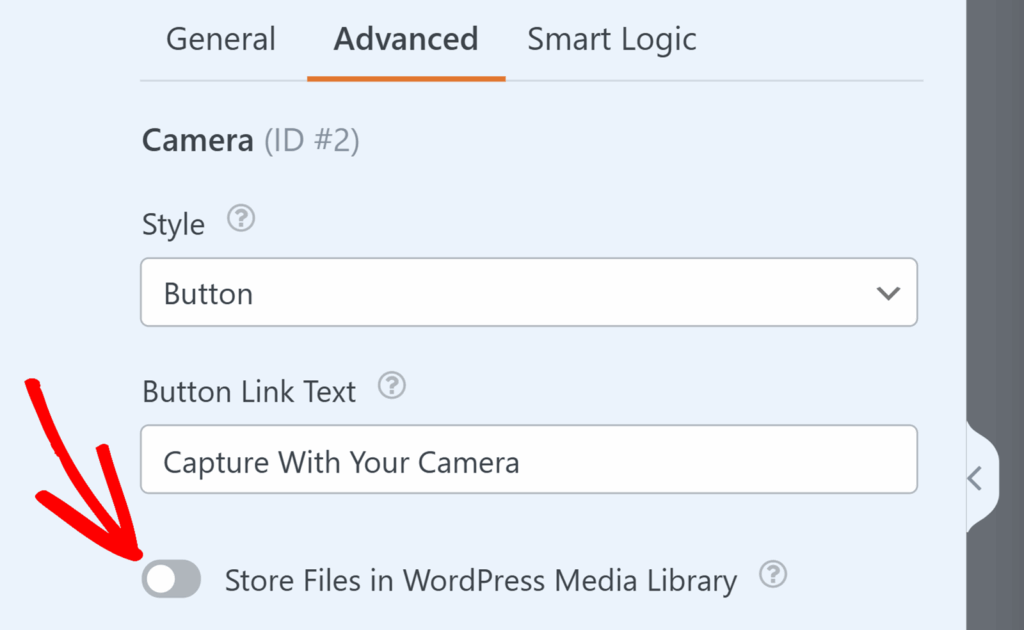
No matter where you store your captures, you can always access them in the Entries for your form by clicking the capture’s link within an individual entry.
Note: Files captured with the Camera field, including both photos and videos, can take up storage space on your site. To help manage this, WPForms offers a Dropbox addon and a Google Drive addon that let you automatically offload files to external storage. This keeps your WordPress site lightweight while storing files securely.
Restricting File Access
The Camera field allows you to control who can access uploaded photo and video captures by restricting access to specific WordPress users or adding password protection. To do so, navigate to the Advanced tab and toggle on the Enable File Access Restrictions toggle button.
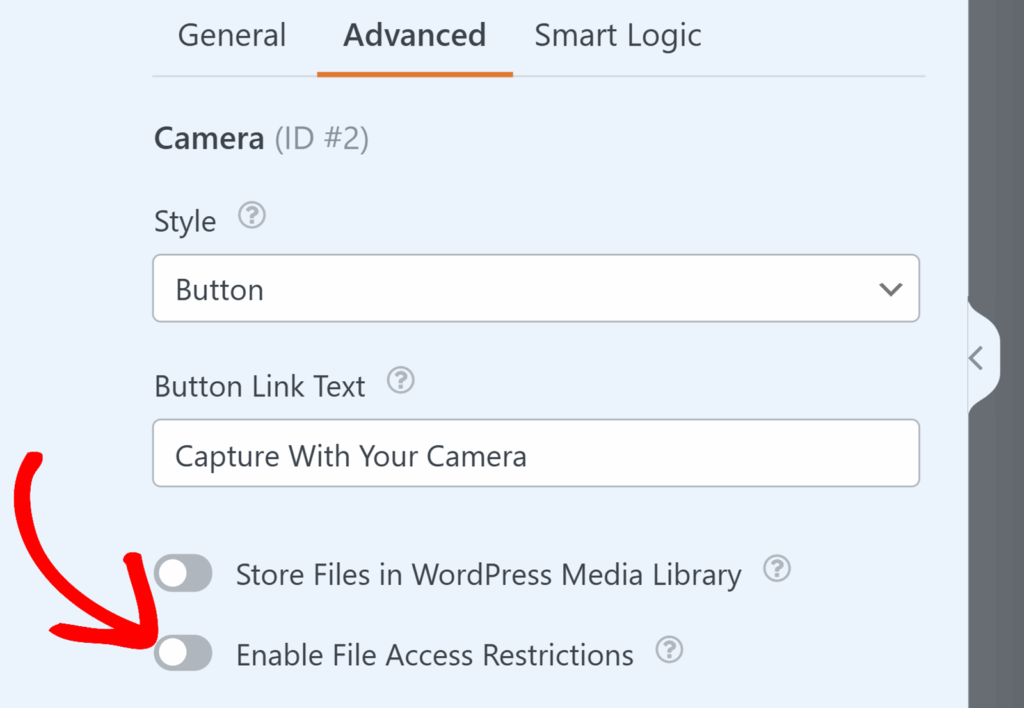
Once enabled, you can choose between user-based restrictions or password protection. For complete details on configuring these settings, check out our guide on how to restrict access to uploaded files.
Frequently Asked Questions
These are answers to some of the most common questions we receive about using the Camera field in WPForms.
Heads up! Some of the FAQs in this doc contain PHP code and is intended for developers. We offer this code as a courtesy but don’t provide support for code customizations or 3rd party development.
If you’d prefer a simpler approach to adding custom code to your site, please see our guide to adding custom code snippets.
Can I change the countdown timer before a photo is taken?
Yes. By default, the Camera field shows a three-second countdown before a photo or video starts. If you’d like to adjust this wait time, you’ll need to add the following code snippet to your site:
add_filter( 'wpforms_pro_forms_fields_camera_field_wait_time_seconds', function( $wait_time ) {
return 1; // Change this value to the number of seconds you want
} );
You can update the number inside the snippet to set the countdown in seconds.
Can users retake a photo or video before submitting?
Yes. After capturing, users will see options to use, retake, or delete the photo or video before submission.
That’s it! You now know how to use the Camera field in WPForms to let your users capture photos or videos directly in your forms.
Next, would you like to style your forms so they look just right? Be sure to check out our guide on using form themes for all the details.
