AI Summary
Looking for a hassle-free way to get WPForms up and running? With our White Glove Setup service, our team handles everything for you. From installing the plugin to making sure your forms are working perfectly, we’ve got you covered.
This guide will show you how to request White Glove Setup and what to expect once you do.
Purchasing White Glove Setup
White Glove Setup makes getting started with WPForms effortless. You can add it during checkout when purchasing a new license. You’ll be able to choose from three service levels: Ultimate, Advanced, and Essential.
Each level offers different benefits depending on how much help you want from our team.
After selecting your preferred option, click Add to Order to include White Glove Setup with your license during checkout.
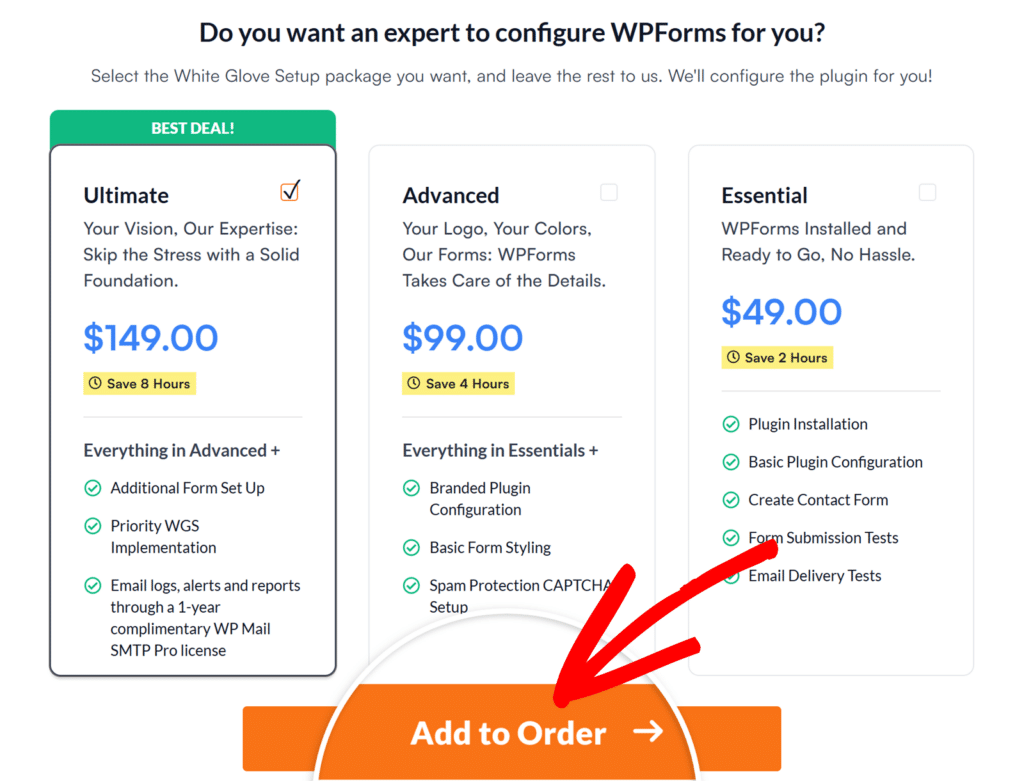
If you didn’t select the White Glove Setup during your initial purchase or if you’ve already purchased a license, you can still request White Glove Setup from your account dashboard.
To do so, log in to your WPForms account and click Get a White Glove Setup.
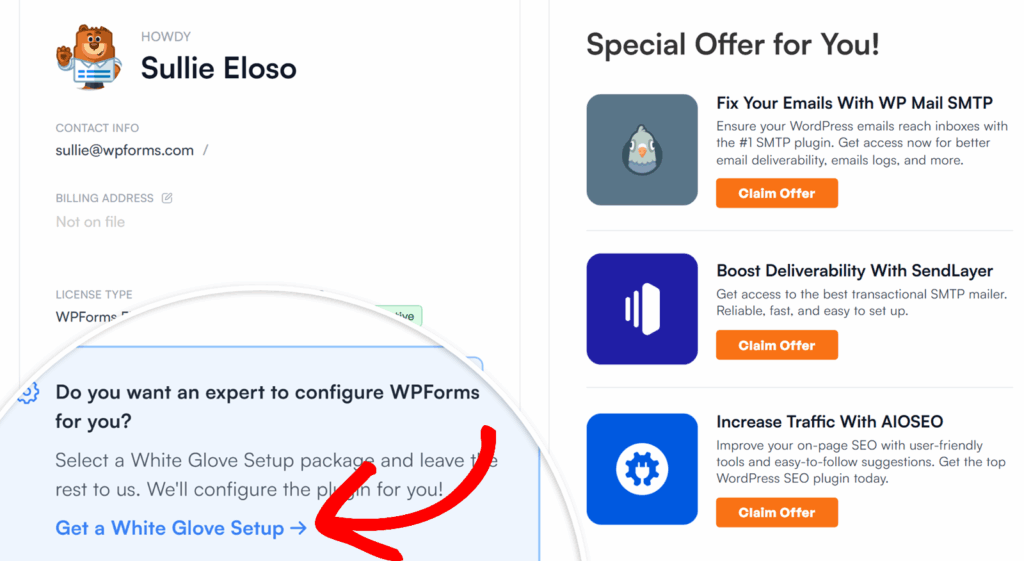
This button will take you to the White Glove Setup tab in your account, where you can review the available packages and complete your purchase.
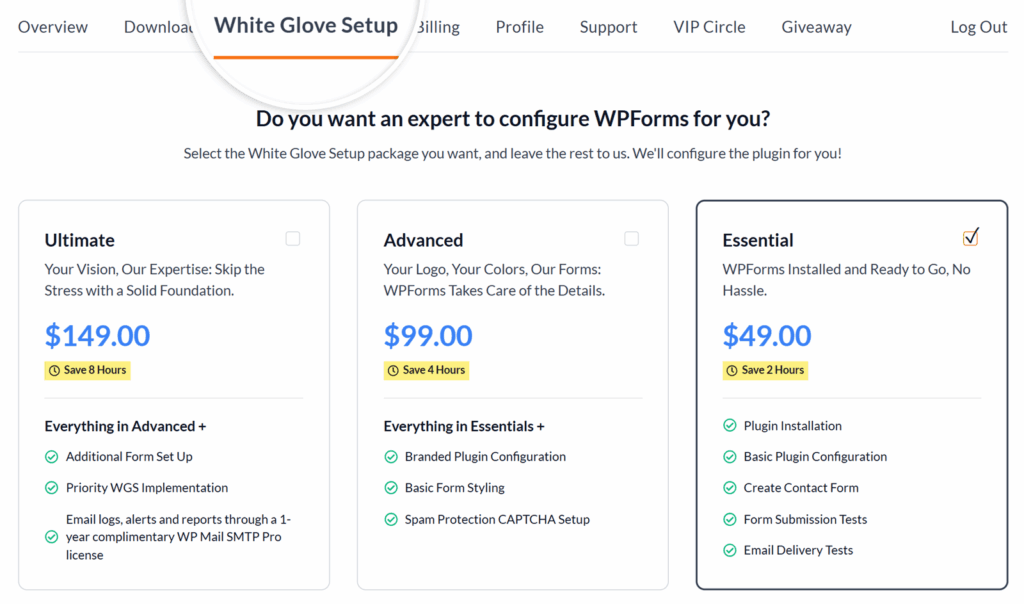
Redeeming White Glove Setup
Once you’ve purchased the service, you’ll be redirected to your WPForms account. There, you can redeem the service by clicking the Redeem White Glove Setup button.
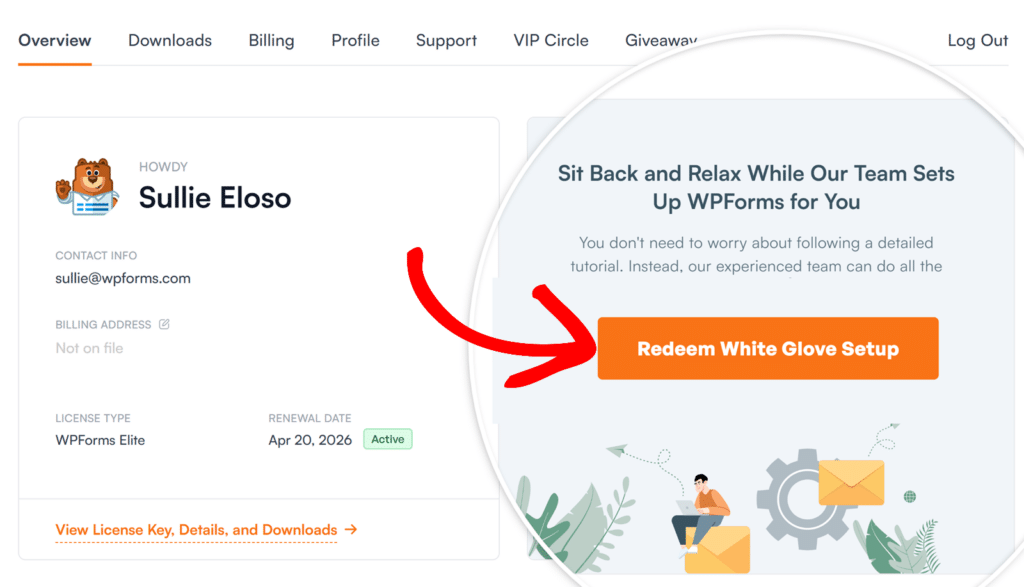
This will open the WPForms White Glove Setup Application form, where we collect the information we need to get started.
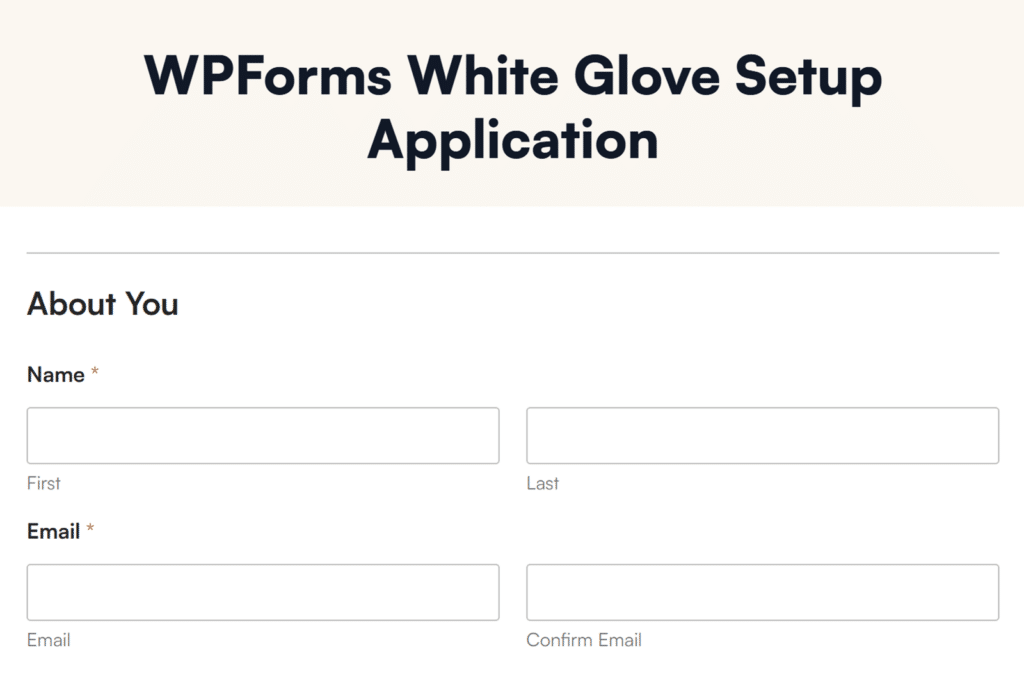
Here’s a full list of all of the details collected in this form:
- About You: Basic details to make sure our support team contacts the right person.
- Name
- WordPress Website Access: We’ll use this information to install and configure WPForms on your site. You can share credentials for a temporary admin account here.
- WordPress Login URL
- WordPress Login Username and Password
Next, choose the form templates you’d like us to set up for you. To help you decide, we’ve listed some of the most popular WPForms templates in the application form. You can click on any of the template names to preview what they look like.
- Choose Template: After reviewing the form template options, use this dropdown to select the one you want us to install.
- Form Details: Share any specific fields or features you want included. This helps us build the form to match your exact needs.
- Message / Notes: Add anything else you’d like us to know, such as special instructions or context for how the form will be used.
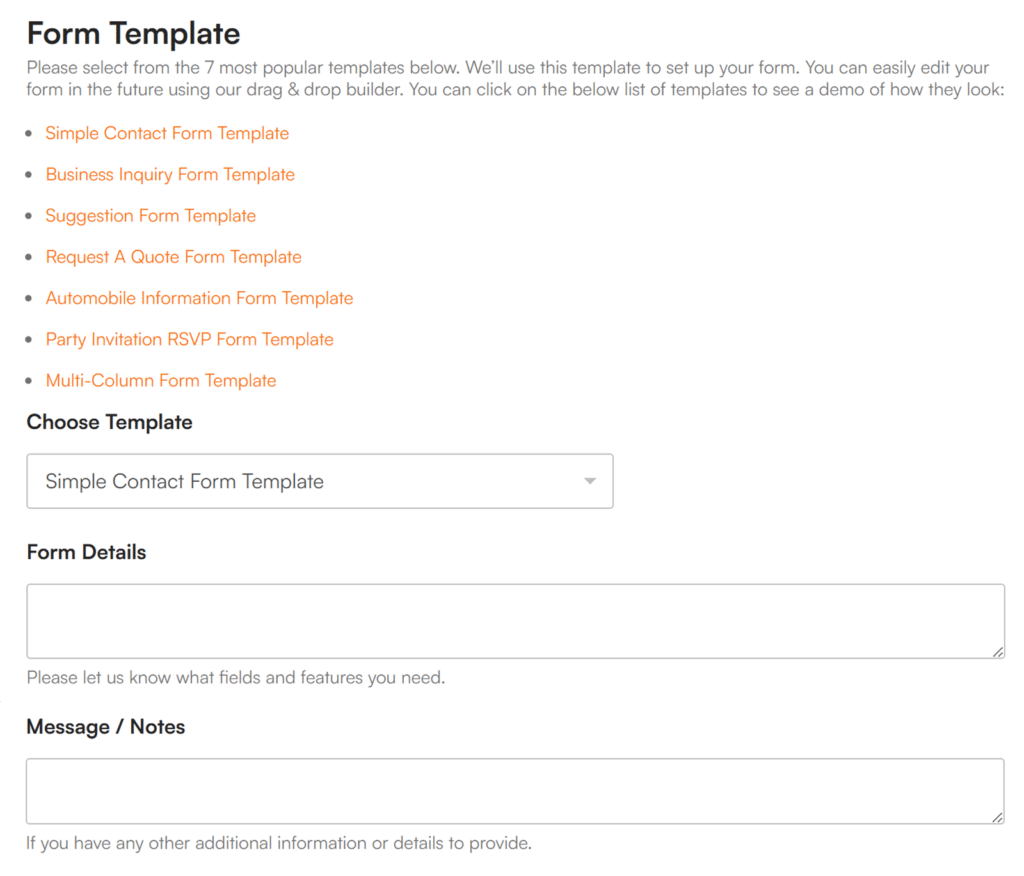
After you submit the form, our team will verify your credentials and begin the setup. We’ll run tests to confirm your forms are working smoothly and notify you once everything is ready.
Frequently Asked Questions
These are answers to some top questions about the White Glove Setup in WPForms.
How do I redeem the free WP Mail SMTP Pro license included with my Ultimate package?
If you’ve purchased the Ultimate White Glove Setup package, it includes a free WP Mail SMTP Pro license as part of your bundle.
To redeem it, open the purchase receipt email you received after completing your order. At the bottom of that email, look for the text that reads Claim Your Free WP Mail SMTP Pro License.
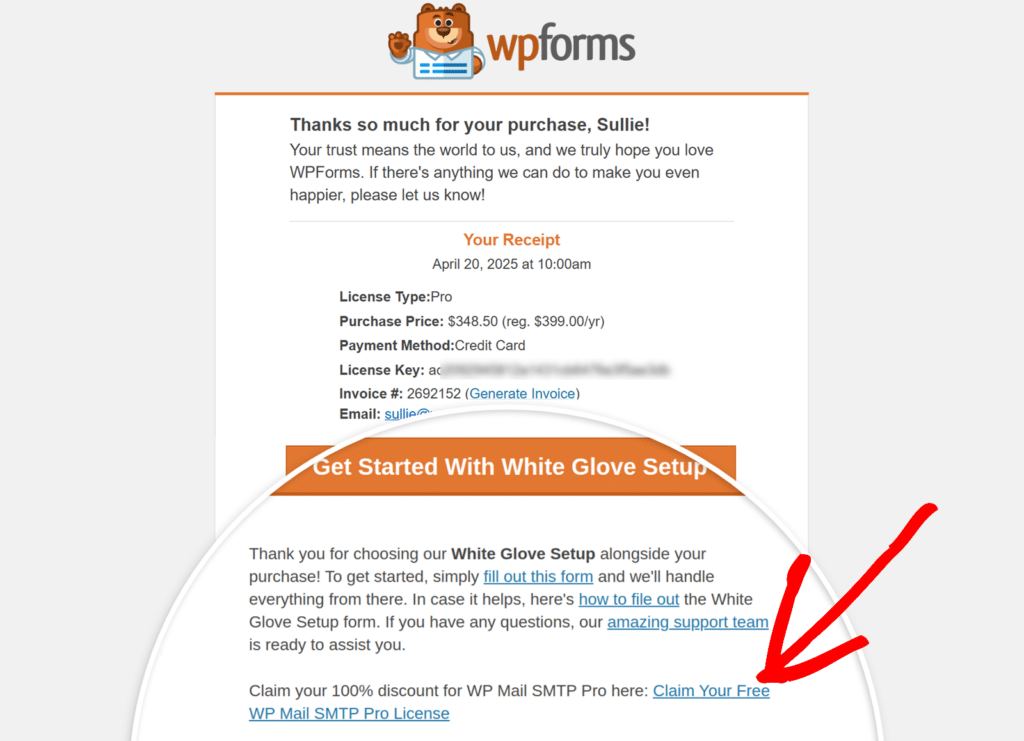
Clicking this link will take you to the WP Mail SMTP checkout page, where the Pro license will already be added to your cart and a 100% discount automatically applied.
Next, fill out the checkout form with your contact and billing details.
After you enter your details, click the Complete Checkout button to finish the redemption process.
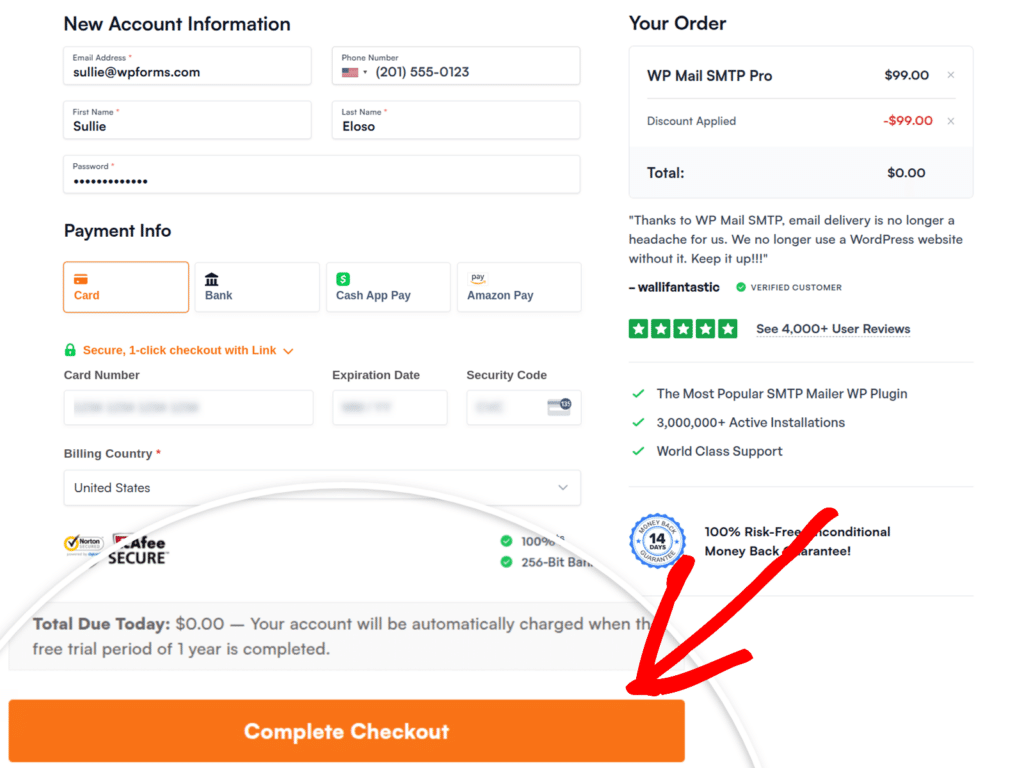
Once you complete the checkout, our team will verify your license by reaching out to the WP Mail SMTP team and continue your setup from there.
That’s it! Just sit back and relax while our experts handle your WPForms setup from installation to final testing.
Still have questions? Feel free to reach out to our support team and we’ll be happy to help.
