AI Summary
Introduction
Would you like to count checkbox selections inside your form? With a small snippet, you can have your form automatically display a count of the selections that increase and decreases as each selection is made. In this tutorial, we’re going to walk you through each step on how to achieve this.
Creating the form
First, you’ll need to create a new form and add your Checkbox field to the form. If you need help in creating your form, please review this documentation.
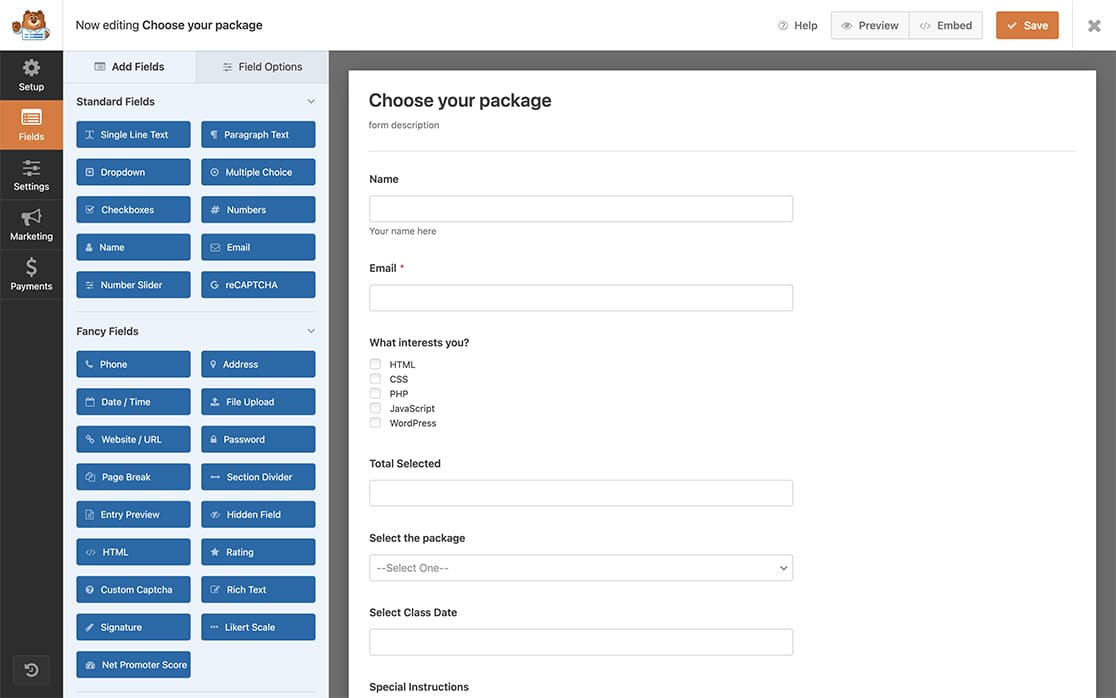
Adding a field to hold your count of the checkbox selections
Now we’re going to add a field to your form that will contain the count as the selections are made.
We’re going to add a Single Line Text form field that will hold the count in your form.
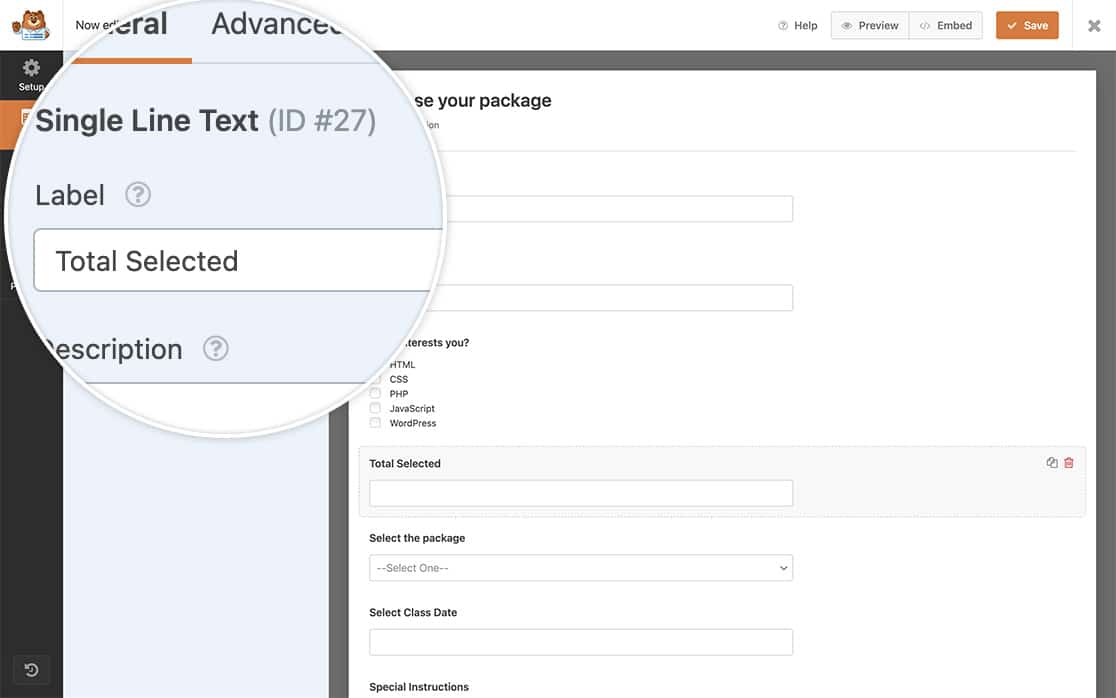
Adding the snippet to your site
Now it’s time to add the snippet to your site that will update the count as the selections are checked and unchecked.
If you need any help on adding snippets to your site, please take a look at this tutorial.
/*
* Count checkbox selections
*
* @link https://wpforms.com/developers/how-to-count-checkbox-selections-inside-your-form/
*/
function wpf_dev_checkbox_count() {
?>
<script type="text/javascript">
(function($) {
//Count the checkbox selections on field ID 25 for the form ID 374
var $checkboxes = $( '#wpforms-374-field_25 input[type="checkbox"]' );
$checkboxes.change(function(){
var countCheckedCheckboxes = $checkboxes.filter(':checked').length;
//Add the count to the field ID 27 for the form ID 374
$( '#wpforms-374-field_27' ).val(countCheckedCheckboxes);
});
})(jQuery);
</script>
<?php
}
add_action( 'wpforms_wp_footer_end', 'wpf_dev_checkbox_count', 10 );
This snippet will need to have the form ID 374 to match the form ID that you’ll run this snippet for.
Also in the snippet, you’ll see the field_25 and field_27 which are the field IDs that the Checkbox and Single Line Text field from the form.
If you need any help in finding your form and field IDs, please review this tutorial.
After following all these steps, as your visitors select the checkbox selections, the count will update dynamically in the field.
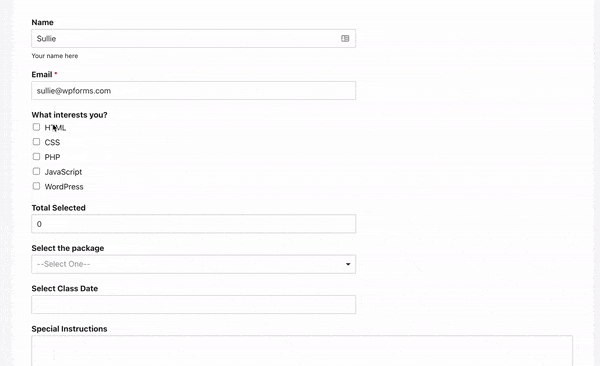
And that’s all you need! Would you like to use Smart Tags for your checkbox labels? Take a look at our tutorial on How to Process Smart Tags in Checkbox Labels.
Related
Action Reference: wpforms_wp_footer_end
FAQ
Q: Can I grab a total by the checkbox label for all checkbox fields on a single form?
A: Absolutely. In this example, we only want to grab the checkbox count for how many times the label Agree was selected in all of the checkboxes on this form. To achieve this, use this snippet instead. Just change the text Agree to match the text you’re looking for as well as updating your form and field IDs for your own site. If you need any help in finding your form and field IDs, please review this tutorial.
/*
* Count checkbox selections with the label Agree
*
* @link https://wpforms.com/developers/wpforms_frontend_output_success/
*/
function wpf_dev_checkbox_count() {
?>
<script type="text/javascript">
(function($) {
//Count all the checkbox selections in the form ID 374
var $checkboxes = $( '#wpforms-form-374 input[type="checkbox"]' );
$checkboxes.change(function(){
let total = 0;
$checkboxes.each( function( index ) {
// Look for any checkboxes on this form field that are checked and also match the word Agree and count them
if( $(this).is(":checked") && $(this).next().text() == "Agree" ) {
total ++;
}
});
//Add the count to the field ID 27 for the form ID 374
$( '#wpforms-374-field_27' ).val(total);
});
})(jQuery);
</script>
<?php
}
add_action( 'wpforms_wp_footer_end', 'wpf_dev_checkbox_count', 10 );
