AI Summary
Do you need to change the billing information for your WPForms account? Keeping your payment details up to date will help ensure that your license renews successfully.
This tutorial will show you how to change or update the billing information for your WPForms account.
Note: Billing updates will work differently depending on whether you’ve selected Credit Card or PayPal on the WPForms checkout page.
Updating Credit Card Details
To get started, you’ll need to log into your WPForms account. Once logged in, you’ll need to click on the Billing tab.
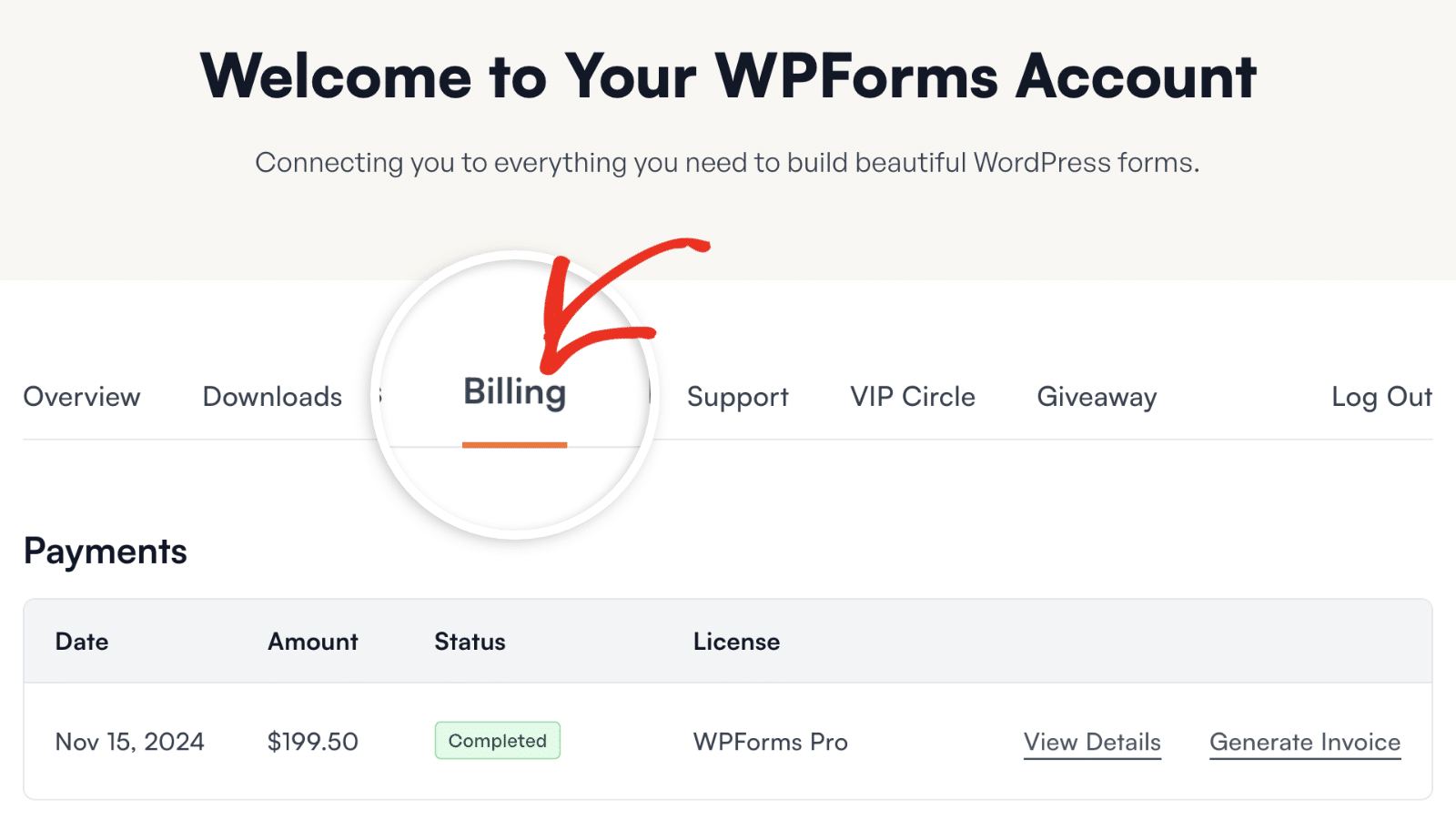
Then, scroll to the Subscriptions section and click on Update Card.
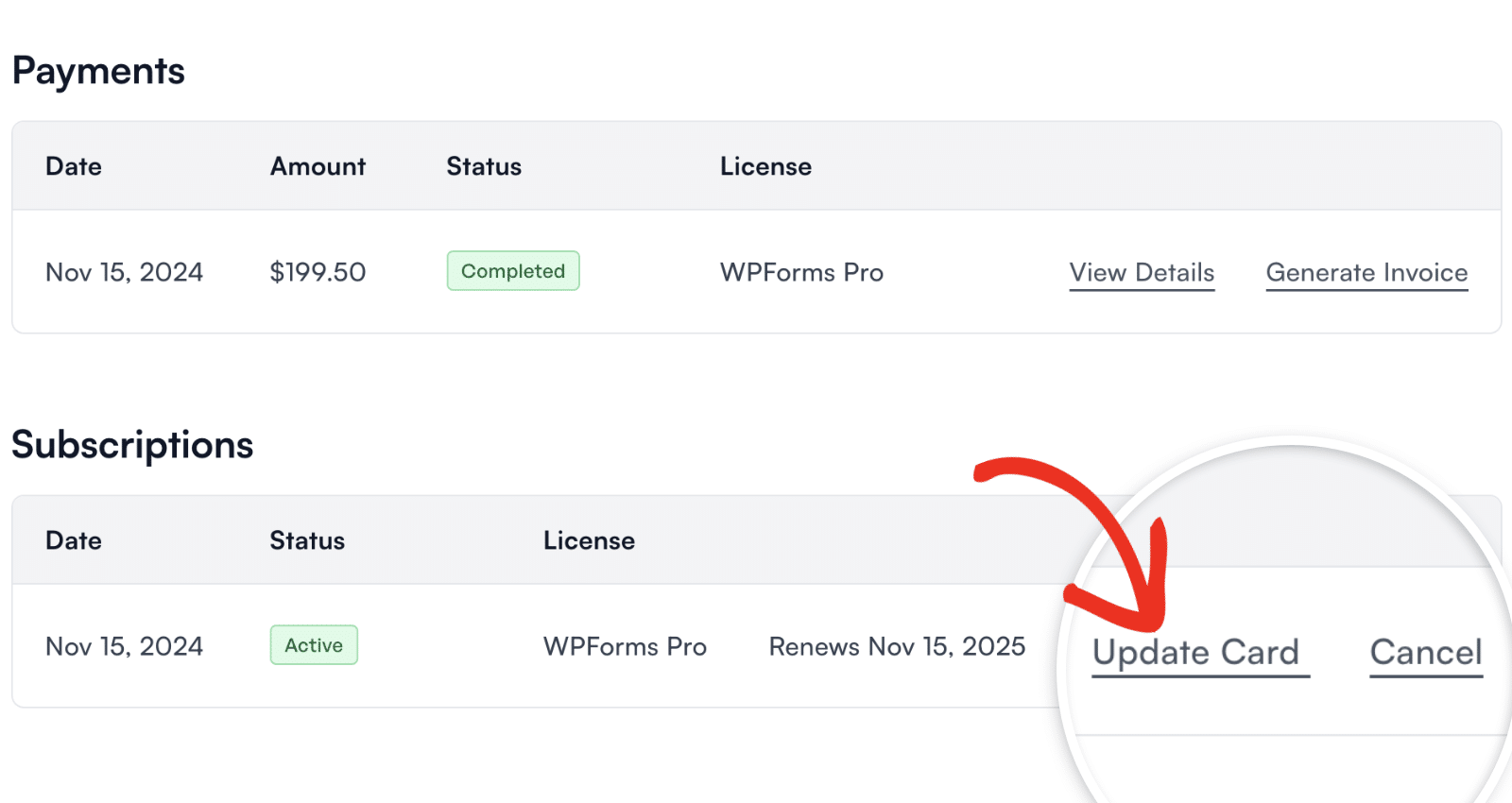
Note: If you do not see the Update Payment Methods option, this means that you paid through PayPal.
Clicking this link will open up a pop-up form where you can view the current card on file.
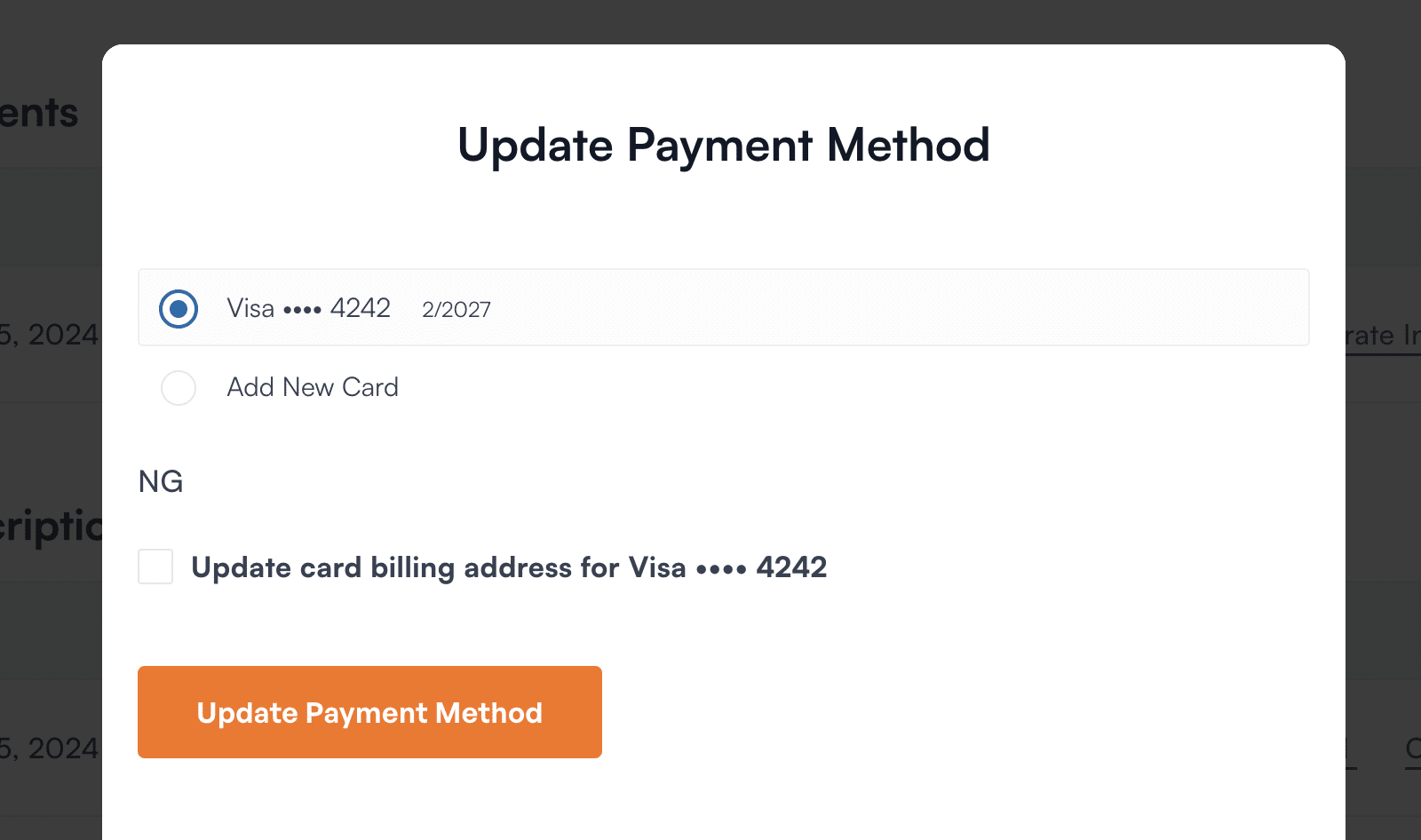
From here, you can update, delete, or add a new card. If you’d like to add a new credit card to your account, select the Add New Card option.
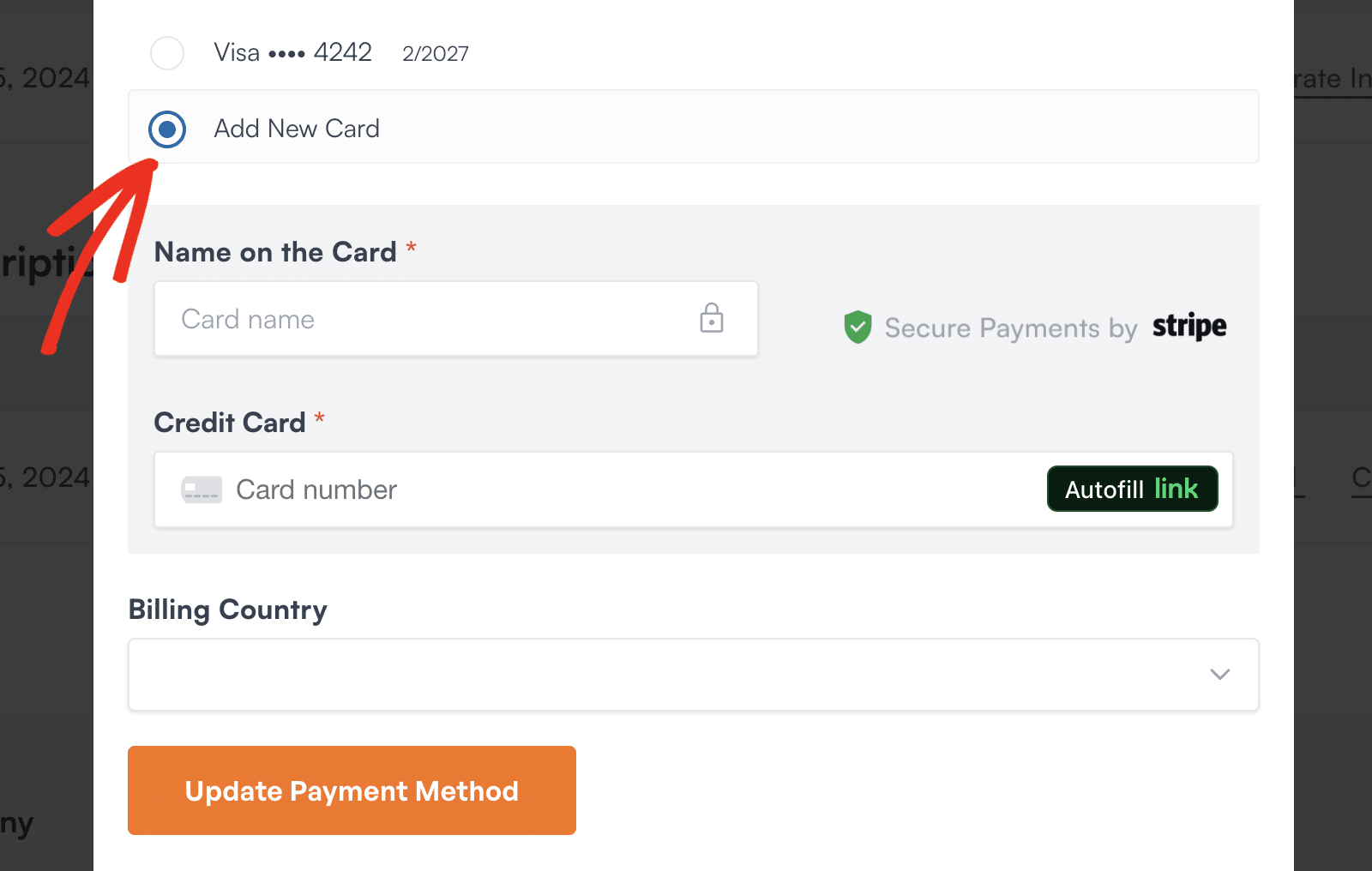
This will open a form allowing you to add your new credit card details. Once you complete the form, be sure to click the Update Payment Method button to add the details to your account.
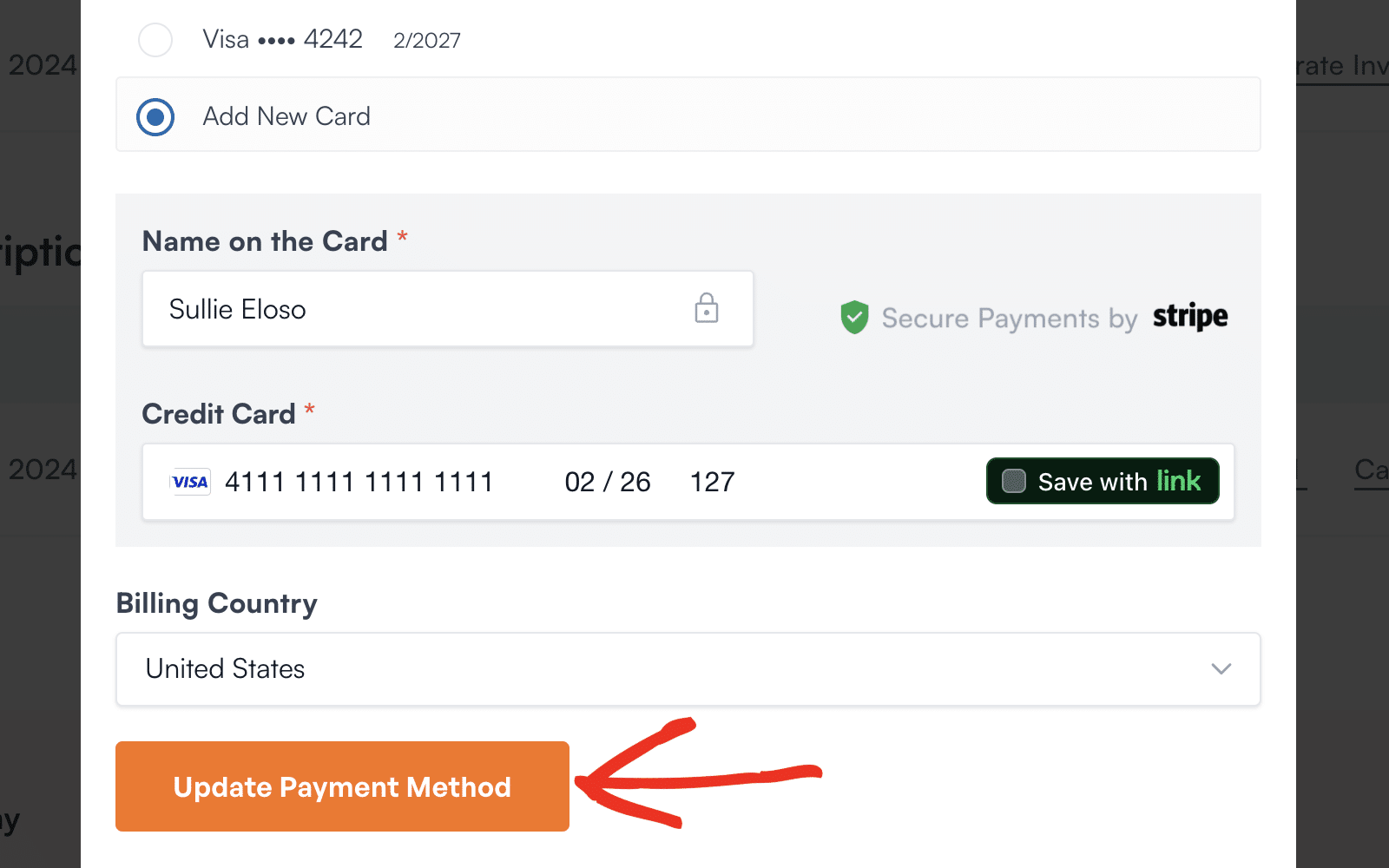
If the card has been added successfully, a message will appear that reads Payment method successfully updated.
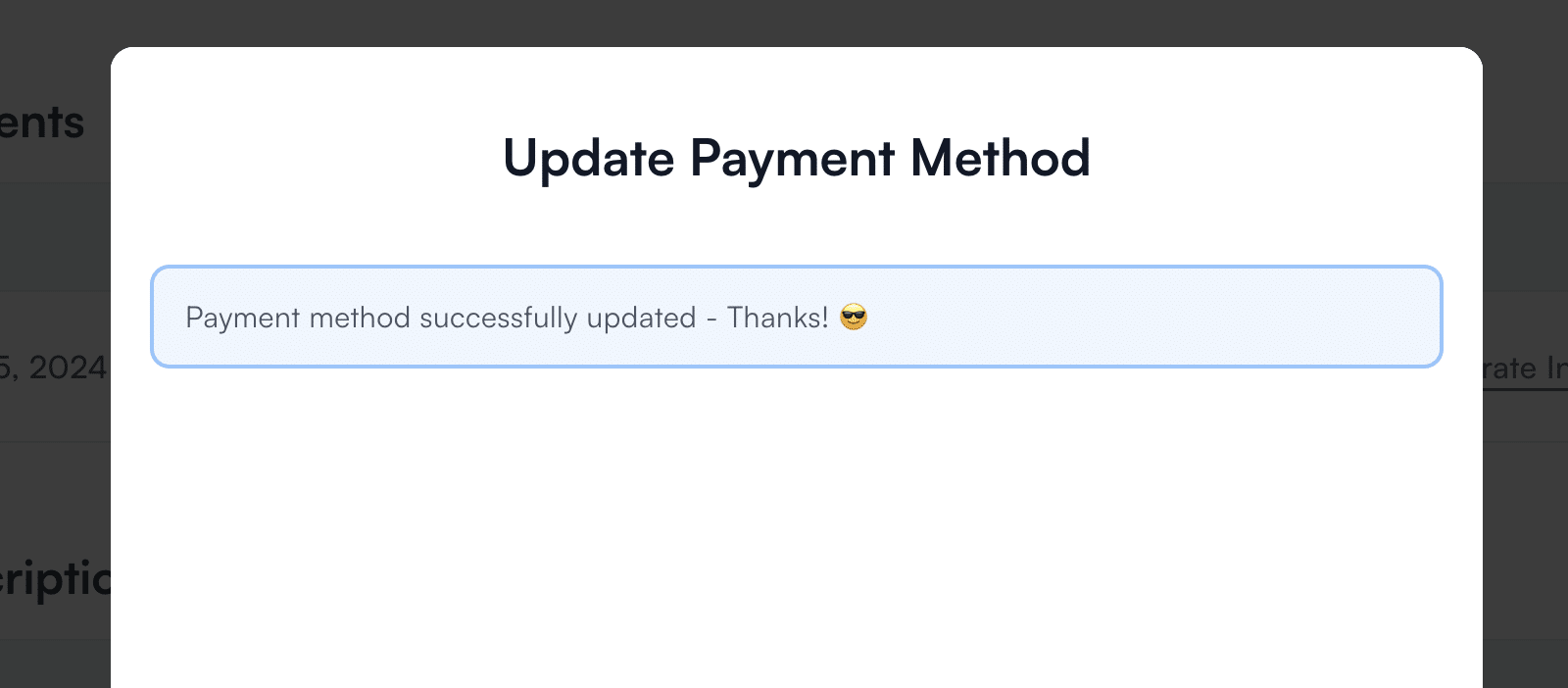
Updating PayPal Details
If you paid with PayPal, all payment details will be handled within your PayPal account. To update this information, please check out PayPal’s guide to managing payment methods.
Frequently Asked Questions
Below, we’ve answered the top questions we see about updating your WPForms account billing details.
What should I do if my billing details do not update successfully?
If you followed the steps to update your billing details and received a message saying it was successful, but the changes did not take effect, try redoing the steps in a different browser or in incognito mode.
That’s it! We hope this guide helped you to easily update your billing details.
If you have any additional questions about your account, please get in touch with our support team. We’d be happy to assist!
Next, would you like to renew your WPForms license? Make sure to check out our tutorial on renewing your license for all the details.
