AI Summary
Would you like to customize how payment amounts appear in your email notifications? By default, WPForms uses a hyphen (-) to separate payment details in emails. However, you might want to use a different separator for better readability or to match your organization’s formatting standards.
This guide will show you how to change this delimiter to any character you prefer.
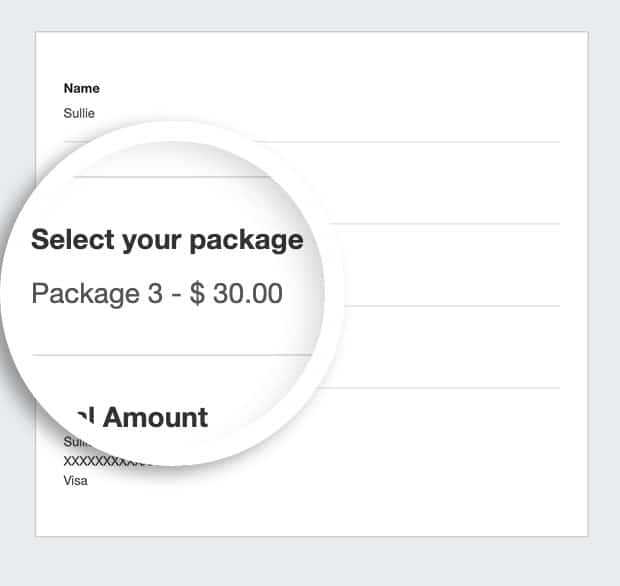
Understanding Payment Delimiters
In email notifications, payment field values are displayed with a delimiter between the selected option and its amount.
For example:
- Default format: Premium Package – $99.00
- Custom format: Premium Package : $99.00
Customizing the Delimiter
To change the delimiter, you’ll need to add a code snippet to your site. If you’re not sure how to add custom code, please see our guide on adding custom code snippets to your site.
Customizing Your Code
To use this code effectively, you’ll need to make two changes:
- On line 8, replace 310 with your form ID. If you need help finding your form ID, check out our guide on finding form and field IDs.
- On line 18, replace ‘ : ‘ with your preferred delimiter. You can use any character or string. Some common options include:
- Space + Colon + Space: :
- Double Colon: ::
- Arrow: →
- Vertical Bar: |
- Equal Sign: =
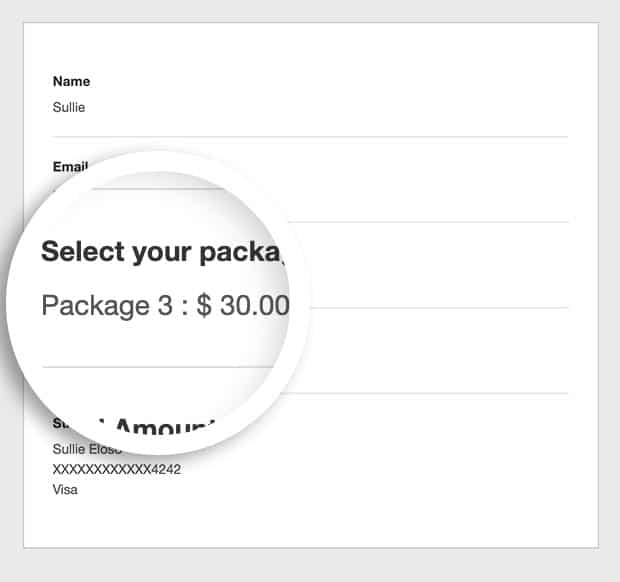
And that’s it! You’ve successfully changed the delimiter. Next, would you like to also change this when viewing the form? Check out our guide on customizing payment form labels for more details.
