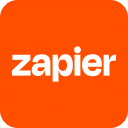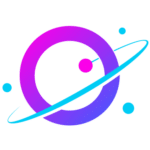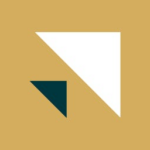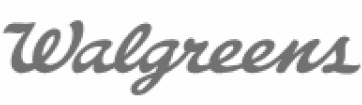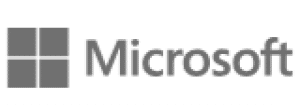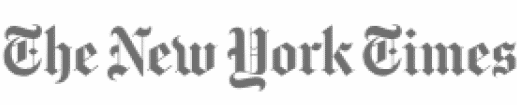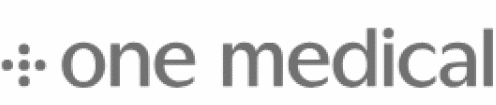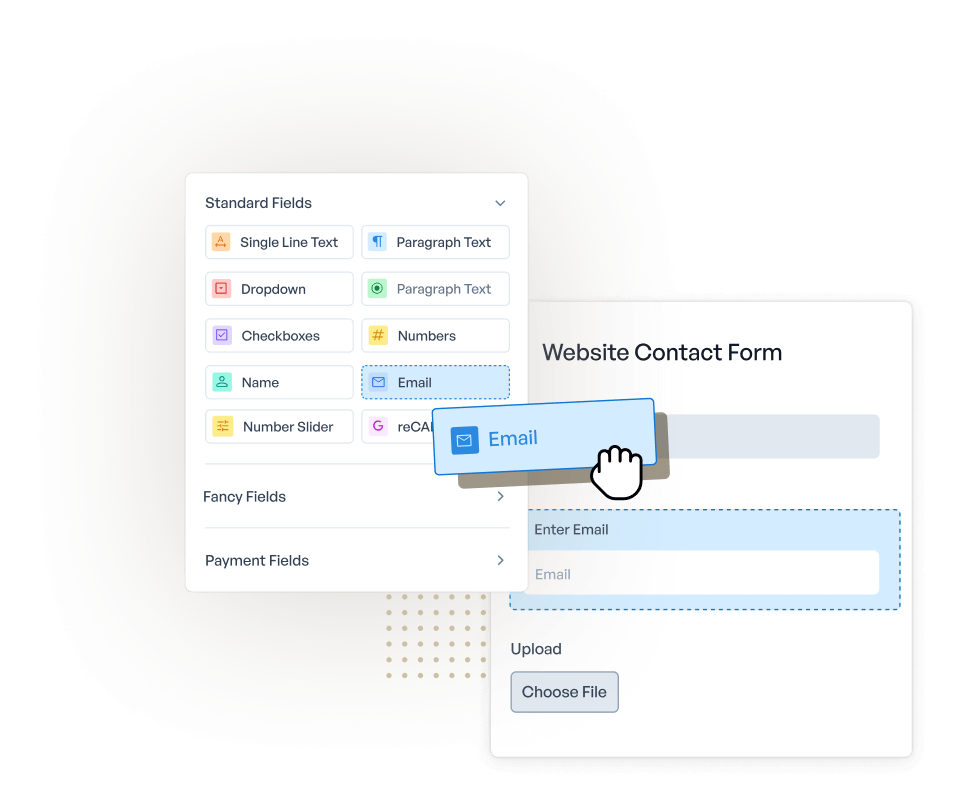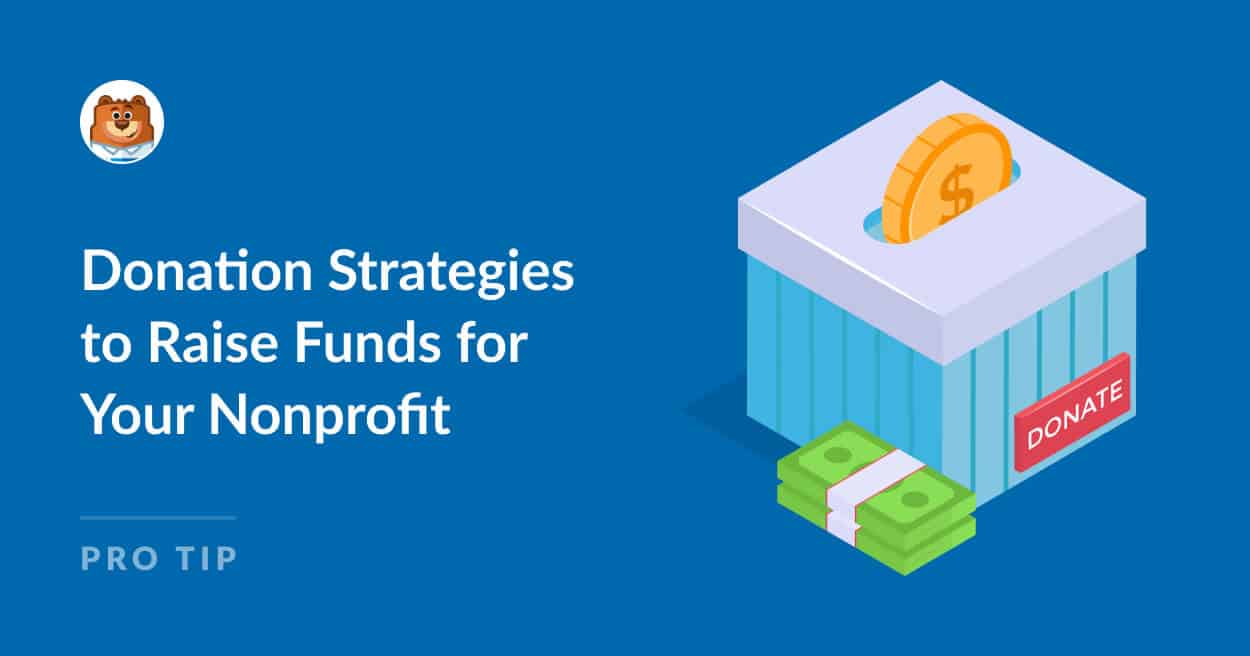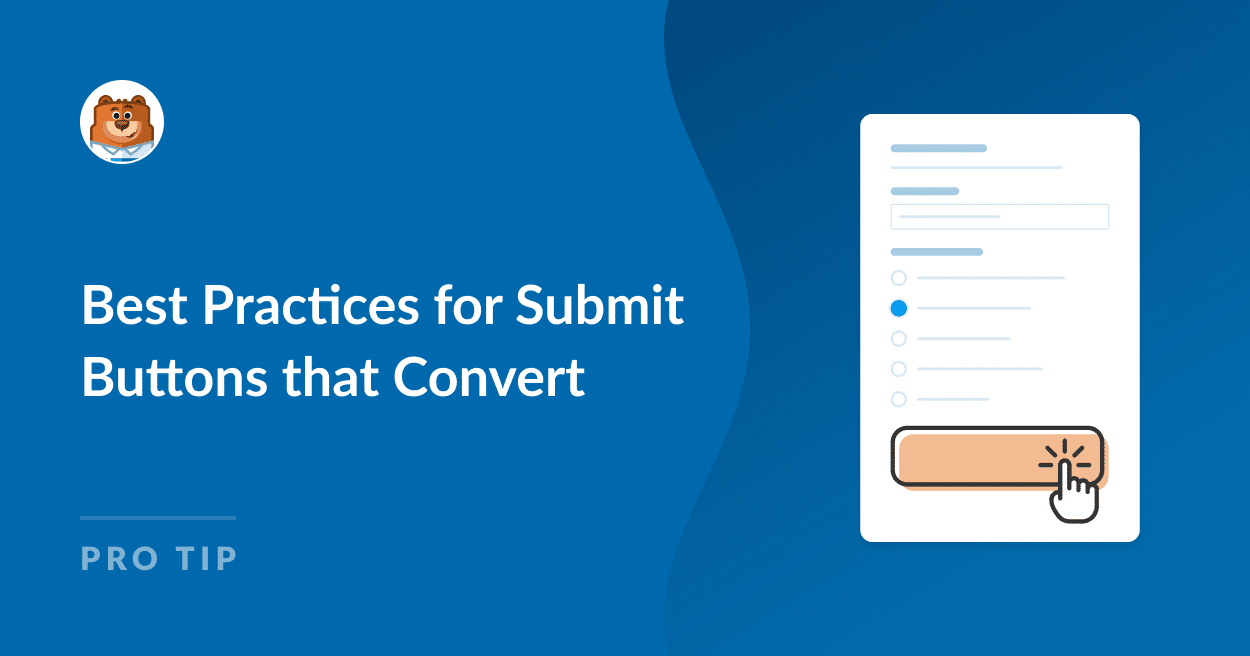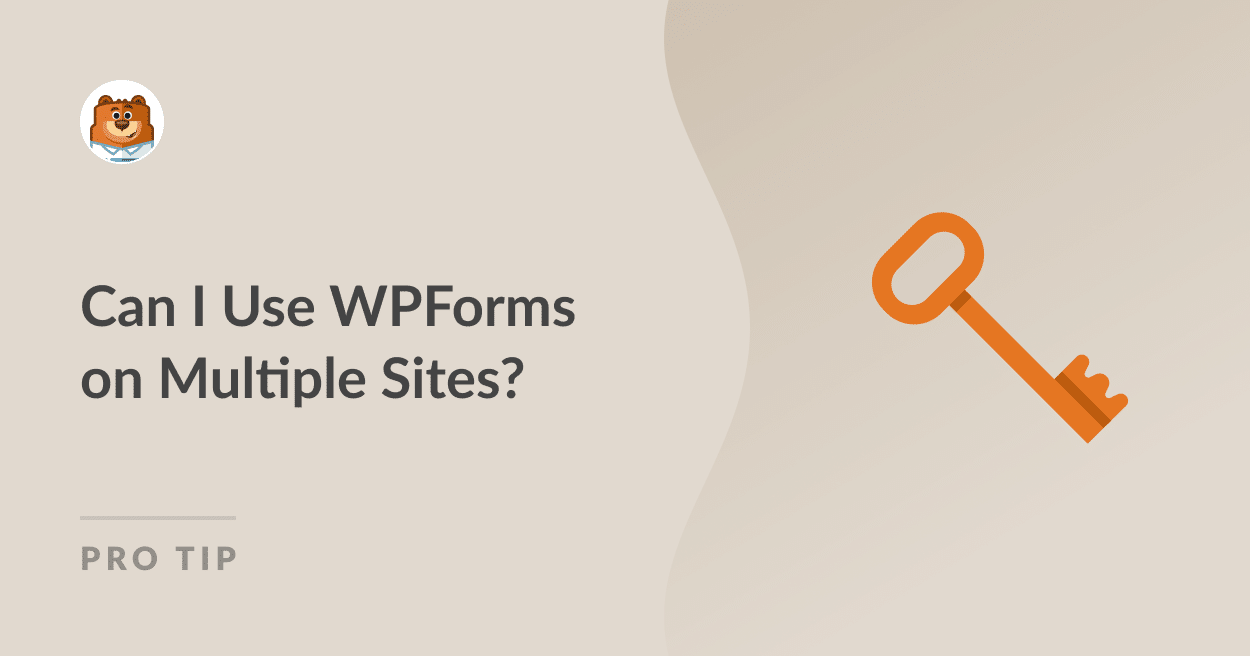About Mautic
Mautic is a free and open source CRM that improves your marketing efforts. It provides tools for running email campaigns, social media outreach, and website tracking, all from one place. Users can make personalized, focused campaigns using advanced grouping and dynamic content features, ensuring each message fits its target audience. The platform’s user-friendly drag-and-drop tool makes it simple to create landing pages and forms, helping to gather leads and boost conversions.
Mautic can work well with WPForms to enhance eCommerce marketing. By linking the two, online stores can collect customer data through forms and send it directly to Mautic for targeted marketing. For instance, you can automatically create a contact in Mautic when you receive an entry in WPForms. This pairing helps you to manage your leads more effectively.