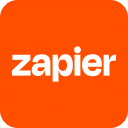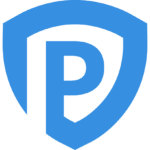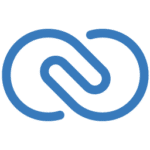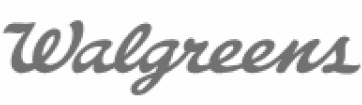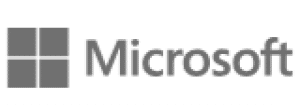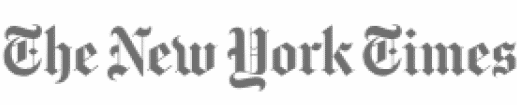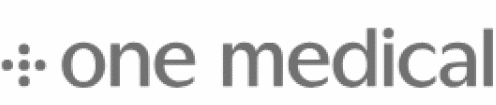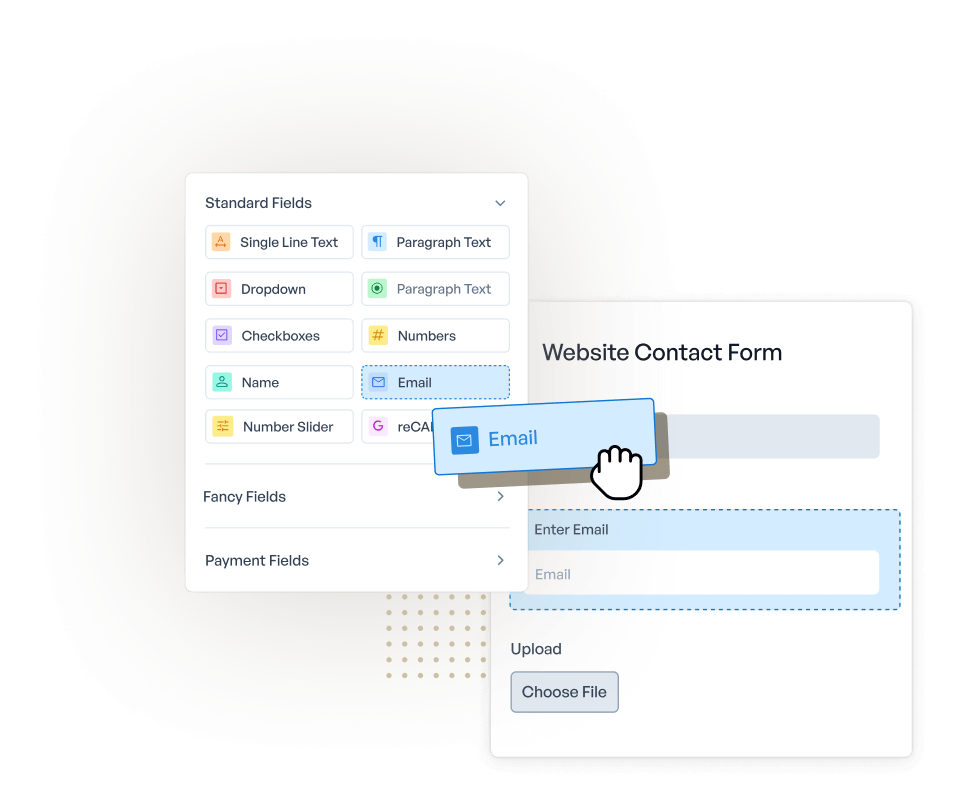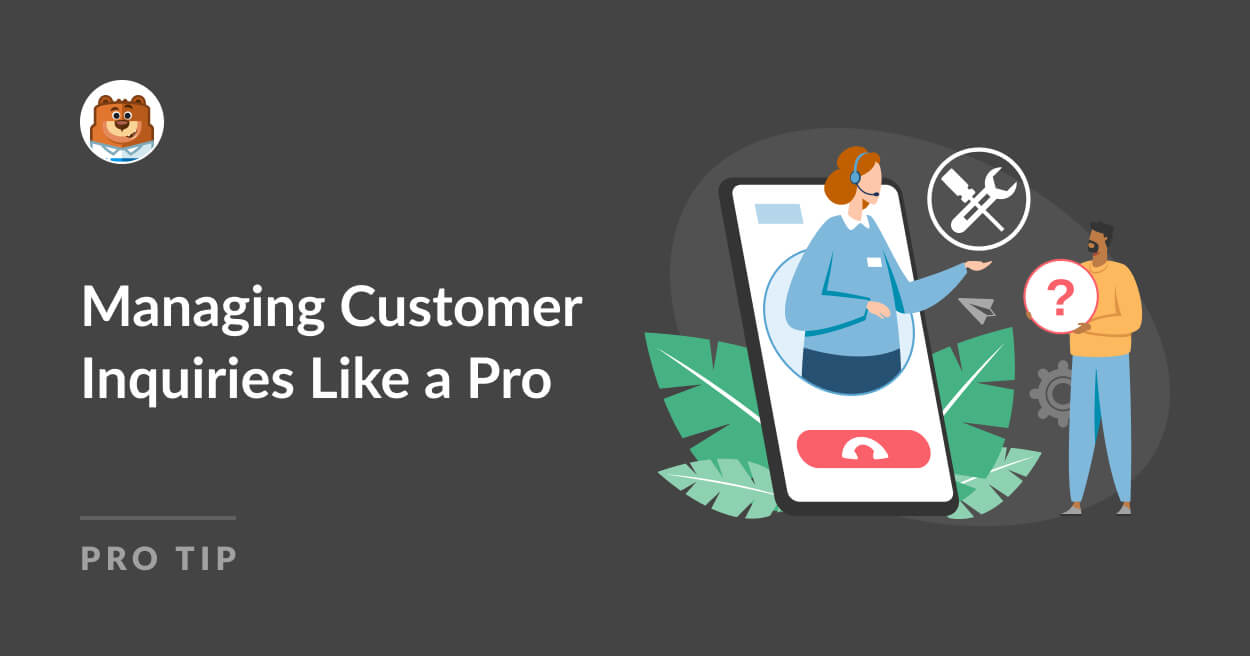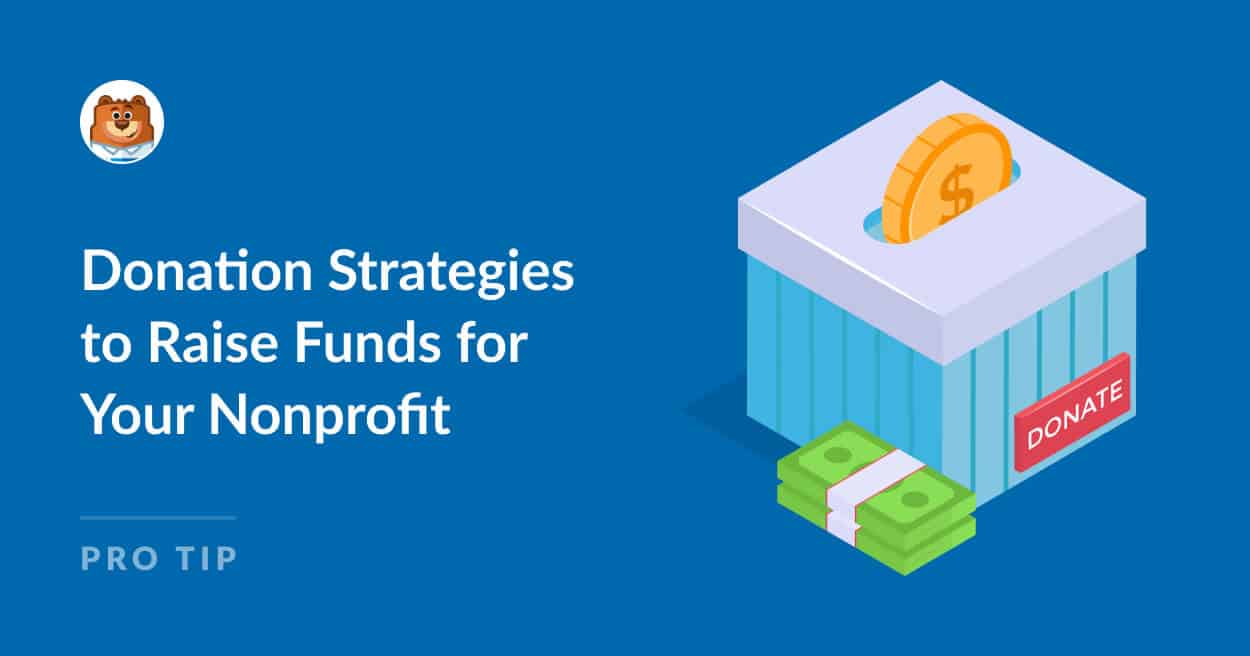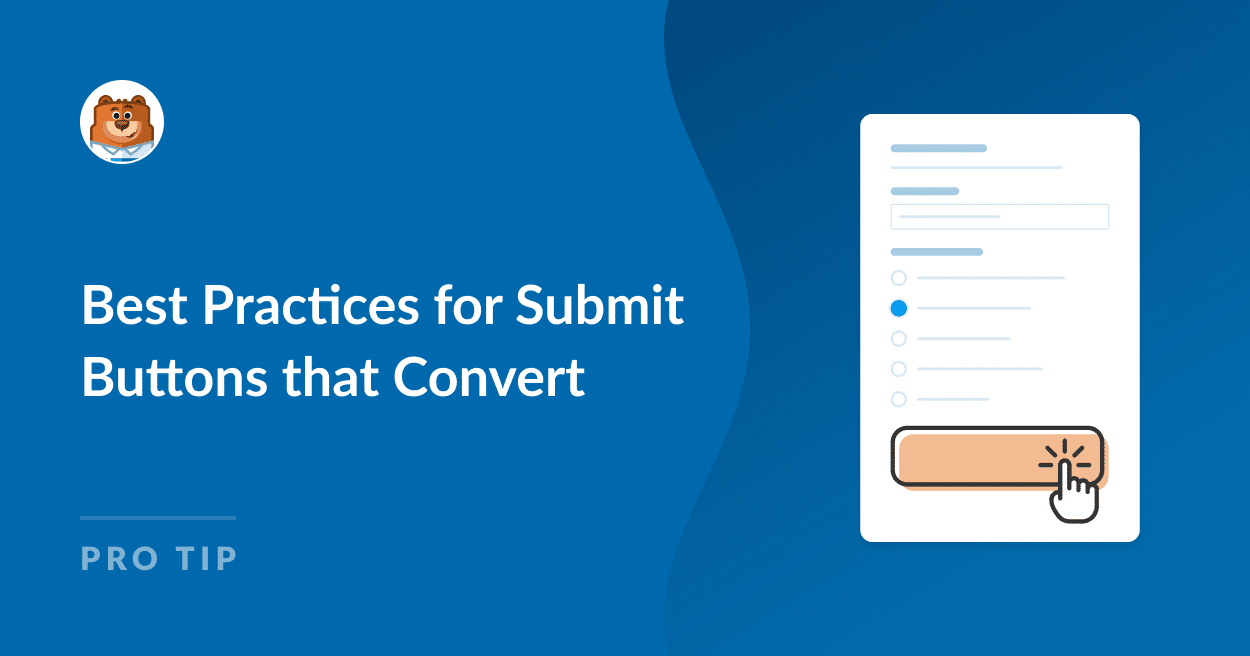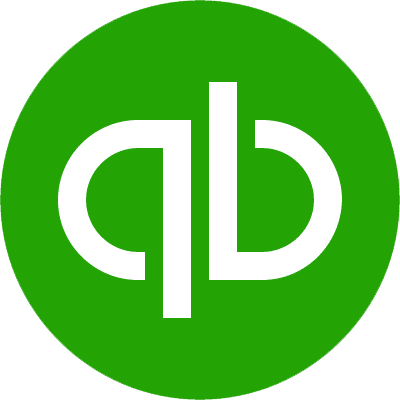About Keap
Keap is a complete customer relationship management (CRM) system that simplifies sales and marketing tasks. It combines email marketing, lead management, and eCommerce tools in one easy-to-use interface. By automating routine jobs like follow-up emails, booking appointments, and creating invoices, Keap frees teams to build better customer bonds and seal deals. Its clear dashboard shows customer interaction data, helping users make smart choices to improve their outreach plans.
Keap can work well with WPForms to boost eCommerce operations. By connecting the two, online businesses can gather customer info through forms and send it straight to Keap for managing relationships and sales. For example, a subscription box service could use WPForms to collect customer preferences and delivery details, then send the lead to Keap. A real estate agency might use WPForms for property inquiries and Keap to track client interactions and schedule viewings. This pairing helps eCommerce businesses create more personal customer experiences, automate their sales process, and grow their revenue by using detailed customer data to guide their sales and marketing efforts.