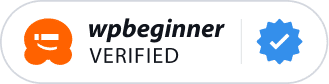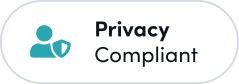WordPress Form Plugin with GetResponse
Optimize Your Email Marketing with the WPForms GetResponse Addon
Integrate WPForms with GetResponse to grow your email list and enhance your marketing campaigns. The GetResponse addon makes connecting your forms simple and effective!
Elevate Your Forms with 2,000+
Ready-Made Templates
- Review Form
- Waiver Form
- Screening Form
- Issue Form
- Disciplinary Form
- Petition Form
- Monitoring Form
- Vendor Form
- Expense Form
- Agreement Form
- Training Form
- Completion Form
- Request Form
- Medical Form
- Evaluation Form
- RMA Form
GetResponse – Frequently Asked Questions
Do you have a question about the GetResponse addon? See the list below for our most frequently asked questions. If your question is not listed here, please contact us.
How do I connect my forms to GetResponse?
Connecting your forms to GetResponse is simple. In the form builder, add a GetResponse connection, select your GetResponse account, and choose the email list and segment for new subscribers.
Can I use GetResponse with any type of form?
Yes, you can integrate GetResponse with any form created using WPForms, including contact forms, quote request forms, and more.
Is coding required to integrate WPForms with GetResponse?
No, WPForms’ drag-and-drop builder allows you to create and integrate forms without any coding knowledge.
Can I customize which fields are sent to GetResponse?
Absolutely. You can map form fields to different merge fields in GetResponse, giving you complete control over the data transfer.
Is WPForms secure for handling my data?
Yes, WPForms ensures your data is securely transferred to GetResponse, providing peace of mind for both you and your subscribers.
Even More Powerful Features
Ready for more? Check out some of our other features to take your forms to the next level!
Geolocation Data
Learn more about your users with geolocation data.
- Collect and store geolocation data from form submissions.
- Personalize responses based on user location.
- Analyze geographic trends in form entries.
User Journey
Discover the steps visitors take before they submit your forms.
- Track user interactions and form submissions.
- Analyze user behavior to improve form design.
- Gain insights into the form submission process.
Conversational Forms
Make your forms feel more human with an interactive layout.
- Create interactive forms with a conversational interface.
- Enhance user engagement with step-by-step questions.
- Improve completion rates with a friendly form design.