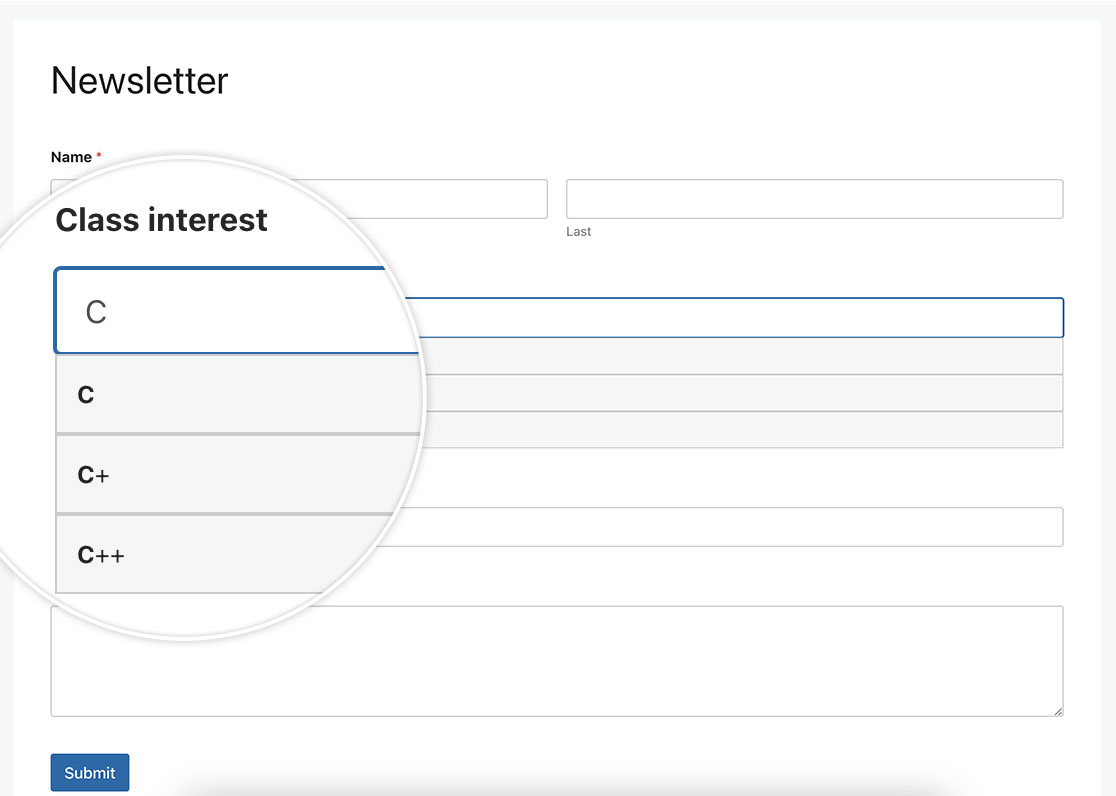Riepilogo AI
Volete creare un campo di completamento automatico nel vostro modulo? La funzionalità di completamento automatico può migliorare notevolmente l'esperienza dell'utente, fornendo suggerimenti durante la digitazione, facendo risparmiare tempo e garantendo la coerenza dei dati. In questo articolo mostreremo come utilizzare JavaScript per implementare il completamento automatico per un campo di input di testo con un elenco di risposte pre-approvate.
Creazione del modulo
Inizieremo creando un nuovo modulo e aggiungendo i nostri campi, che includeranno almeno un campo di testo a riga singola. Se avete bisogno di aiuto per creare il vostro modulo, consultate questa utile guida.
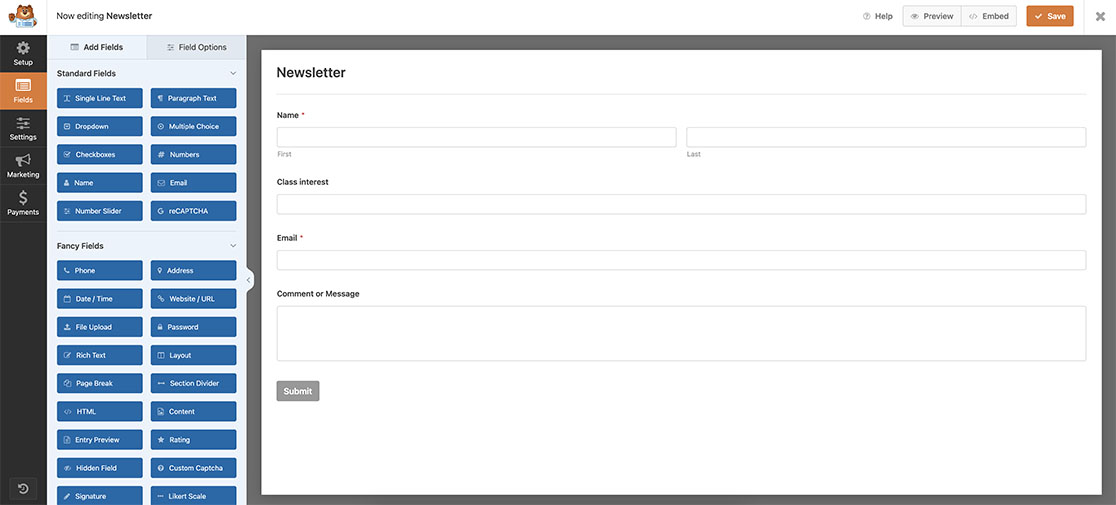
Creare un campo di completamento automatico
Ora è il momento di aggiungere questo snippet al vostro sito. Se avete bisogno di assistenza su dove e come aggiungere uno snippet personalizzato al vostro sito, consultate questo tutorial.
/**
* Turn any Single Line Text field into an autocomplete field
*
* @link https://wpforms.com/developers/how-to-create-an-autocomplete-field-in-your-form/
*/
function wpf_dev_text_autocomplete( ) {
?>
<script>
function autocomplete(inp, arr) {
/*the autocomplete function takes two arguments,
the text field element and an array of possible autocompleted values:*/
var currentFocus;
/*execute a function when someone writes in the text field:*/
inp.addEventListener("input", function(e) {
var a, b, i, val = this.value;
/*close any already open lists of autocompleted values*/
closeAllLists();
if (!val) { return false;}
currentFocus = -1;
/*create a DIV element that will contain the items (values):*/
a = document.createElement("DIV");
a.setAttribute("id", this.id + "autocomplete-list");
a.setAttribute("class", "autocomplete-items");
/*append the DIV element as a child of the autocomplete container:*/
this.parentNode.appendChild(a);
/*for each item in the array...*/
for (i = 0; i < arr.length; i++) {
/*check if the item starts with the same letters as the text field value:*/
if (arr[i].substr(0, val.length).toUpperCase() == val.toUpperCase()) {
/*create a DIV element for each matching element:*/
b = document.createElement("DIV");
/*make the matching letters bold:*/
b.innerHTML = "<strong>" + arr[i].substr(0, val.length) + "</strong>";
b.innerHTML += arr[i].substr(val.length);
/*insert a input field that will hold the current array item's value:*/
b.innerHTML += "<input type='hidden' value='" + arr[i] + "'>";
/*execute a function when someone clicks on the item value (DIV element):*/
b.addEventListener("click", function(e) {
/*insert the value for the autocomplete text field:*/
inp.value = this.getElementsByTagName("input")[0].value;
/*close the list of autocompleted values,
(or any other open lists of autocompleted values:*/
closeAllLists();
});
a.appendChild(b);
}
}
});
/*execute a function presses a key on the keyboard:*/
inp.addEventListener("keydown", function(e) {
var x = document.getElementById(this.id + "autocomplete-list");
if (x) x = x.getElementsByTagName("div");
if (e.keyCode == 40) {
/*If the arrow DOWN key is pressed,
increase the currentFocus variable:*/
currentFocus++;
/*and and make the current item more visible:*/
addActive(x);
} else if (e.keyCode == 38) { //up
/*If the arrow UP key is pressed,
decrease the currentFocus variable:*/
currentFocus--;
/*and and make the current item more visible:*/
addActive(x);
} else if (e.keyCode == 13) {
/*If the ENTER key is pressed, prevent the form from being submitted,*/
e.preventDefault();
if (currentFocus > -1) {
/*and simulate a click on the "active" item:*/
if (x) x[currentFocus].click();
}
}
});
function addActive(x) {
/*a function to classify an item as "active":*/
if (!x) return false;
/*start by removing the "active" class on all items:*/
removeActive(x);
if (currentFocus >= x.length) currentFocus = 0;
if (currentFocus < 0) currentFocus = (x.length - 1);
/*add class "autocomplete-active":*/
x[currentFocus].classList.add("autocomplete-active");
}
function removeActive(x) {
/*a function to remove the "active" class from all autocomplete items:*/
for (var i = 0; i < x.length; i++) {
x[i].classList.remove("autocomplete-active");
}
}
function closeAllLists(elmnt) {
/*close all autocomplete lists in the document,
except the one passed as an argument:*/
var x = document.getElementsByClassName("autocomplete-items");
for (var i = 0; i < x.length; i++) {
if (elmnt != x[i] && elmnt != inp) {
x[i].parentNode.removeChild(x[i]);
}
}
}
/*execute a function when someone clicks in the document:*/
document.addEventListener("click", function (e) {
closeAllLists(e.target);
});
}
/*An array containing all the programming class names*/
var classes = ["JavaScript","HTML/CSS","Python","C","C+","C++","Java","TypeScript","Pearl","R","SQL","PHP"];
/*initiate the autocomplete function on the "myInput" element, and pass along the countries array as possible autocomplete values:*/
autocomplete(document.getElementById("wpforms-3241-field_6"), classes);
</script>
<?php
}
add_action( 'wpforms_wp_footer_end', 'wpf_dev_text_autocomplete', 30 );
L'autocompletamento(document.getElementById("wpforms-3241-field_6"), classes); si rivolge specificamente all'ID del modulo 3241 e all'ID del campo 6 e, quando si fa clic su tale campo, attiva questo snippet e tenta di eseguire un completamento automatico basato sui caratteri digitati nel campo durante la ricerca all'interno dell'elenco di classi che abbiamo qui nello snippet.
var classes = ["JavaScript", "HTML/CSS", "Python", "C", "C+", "C++", "Java", "TypeScript", "Pearl", "R", "SQL", "PHP"];
È necessario aggiornare l'elenco delle classi in modo che corrispondano a quelle necessarie per il campo. È inoltre necessario aggiornare il campo wpforms-3241-field_6 in modo che corrisponda ai propri ID. Per un aiuto nella ricerca degli ID, consultare questo tutorial.
Aggiunta del CSS
Il passo finale consiste nell'aggiungere alcuni CSS. Copiate e incollate questo CSS nel vostro sito. Per sapere come e dove aggiungere i CSS personalizzati, consultare questo tutorial.
.autocomplete-items div {
padding: 10px;
cursor: pointer;
background-color: #f6f6f6;
border: 1px solid #cccccc;
font-size: 12px;
}
/*when hovering an item:*/
.autocomplete-items div:hover {
background-color: #e9e9e9;
}
/*when navigating through the items using the arrow keys:*/
.autocomplete-active {
background-color: #1E90FF !important;
color: #ffffff;
}
Ed ecco fatto! Siamo riusciti a trasformare un campo di testo a riga singola in un campo di completamento automatico. Volete aggiungere un campo di selezione del colore al vostro modulo? Consultate il nostro tutorial su Come aggiungere un selezionatore di colori al vostro modulo.