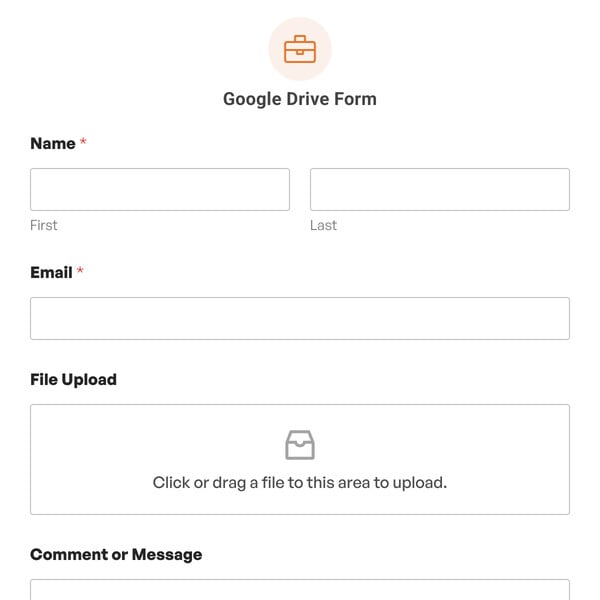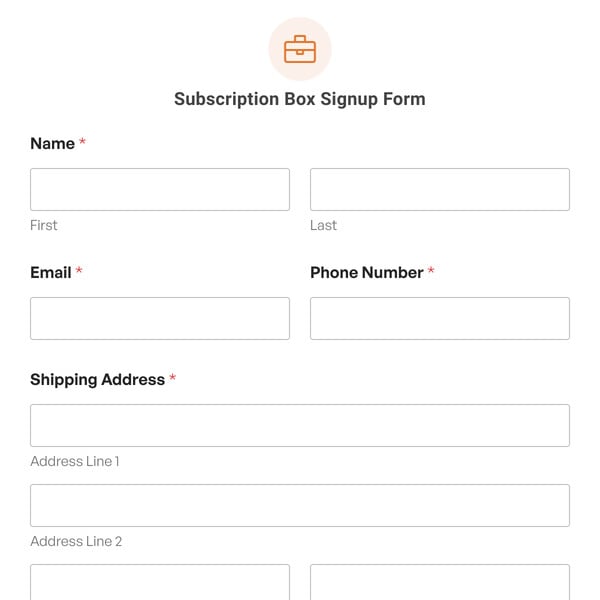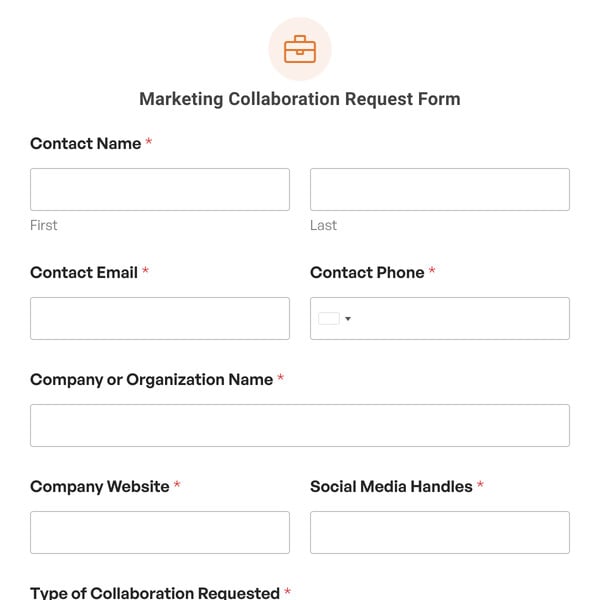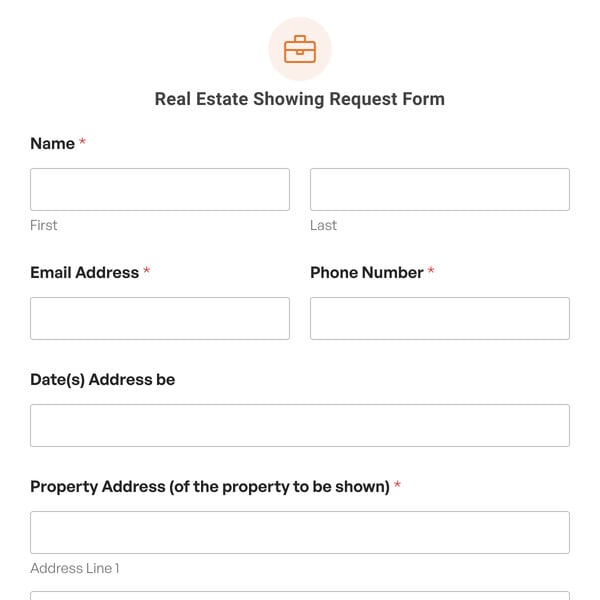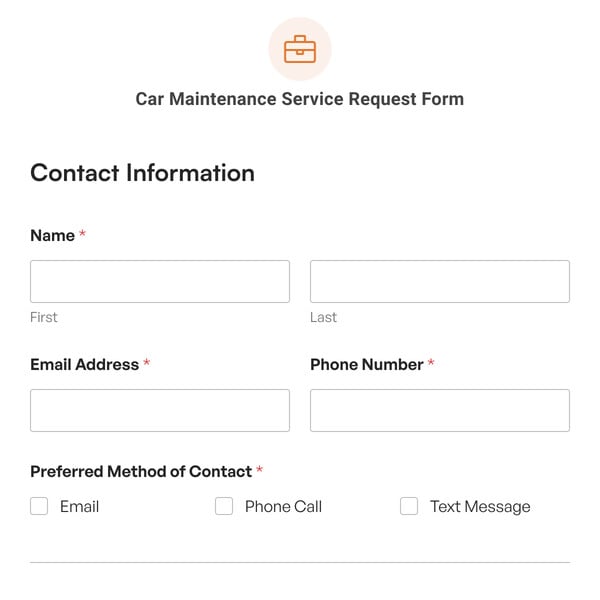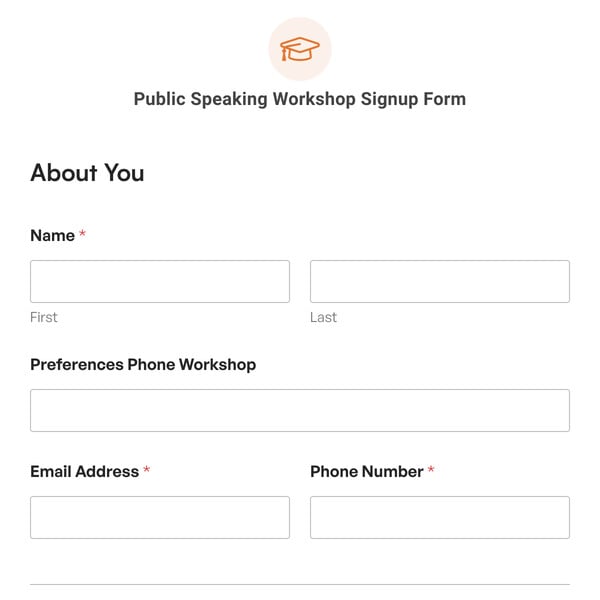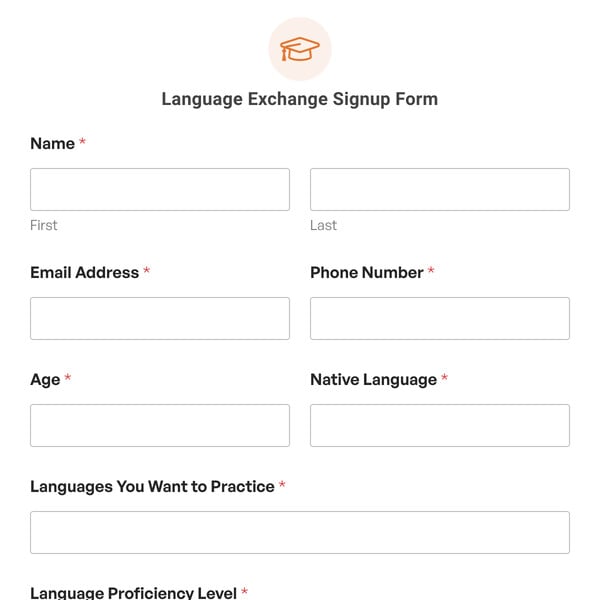Are you looking for a form that unlocks a Wi-Fi password for users? You can get it with WPForms!
Our Wi-Fi Unlock Form Template is a simple solution that allows you to share a password or code of your making with just a few clicks.
Using the Wi-Fi Unlock Form Template
This is a straightforward form template that requires minimal fields to operate. And, as you’ll see when trying out the demo, the Wi-Fi Unlock Form works by progressing through just two screens.
On the first screen, your form user is prompted with a message that reads, “Enter Your Email to Receive Unlock Code.” But since this form template is completely customizable, you can edit this message to read whatever you’d like. Keep in mind that you’ll need to have this email field on your form for it to function as intended.
Your form user will then type in an email address and press the “Next” button. Enter an email address to try it out! And don’t worry, your email address isn’t going anywhere. This is just for demonstrative purposes.
On the second screen, the Wi-Fi unlock code is revealed. For this demo template, we’ve created the code “SullieRocks.” So, you’ll want to customize this form with your own Wi-Fi code or password. Fortunately, with WPForms, using the form builder to edit this form is easier than ever.
We’ve also included a message that reminds the form user to click “Submit,” so that the form isn’t abandoned after the code is displayed. But, once again, we encourage you to edit each of these fields as you see fit.
Get started with WPForms today to create and customize your own Wi-Fi Unlock Form. Signing up with WPForms gives you access to this and hundreds of other pre-made templates.