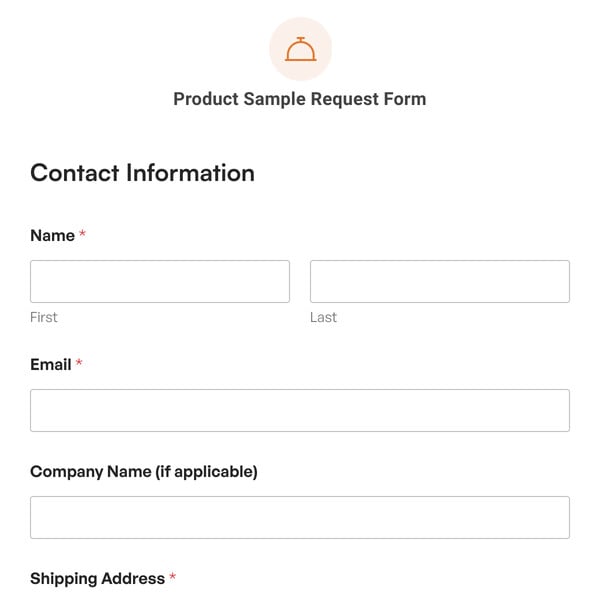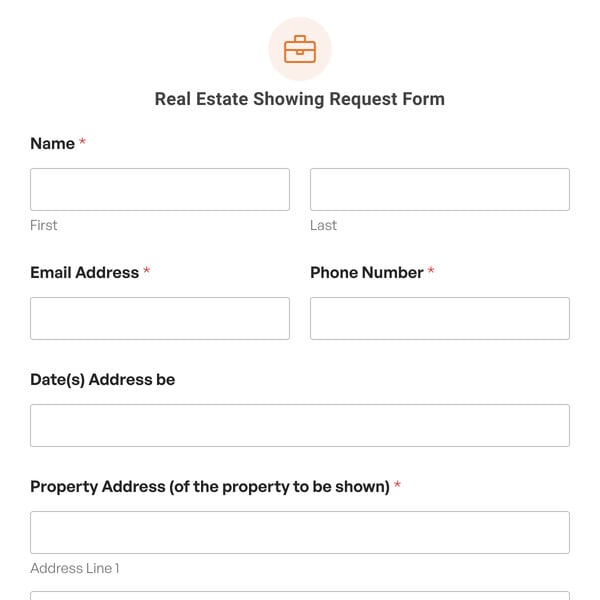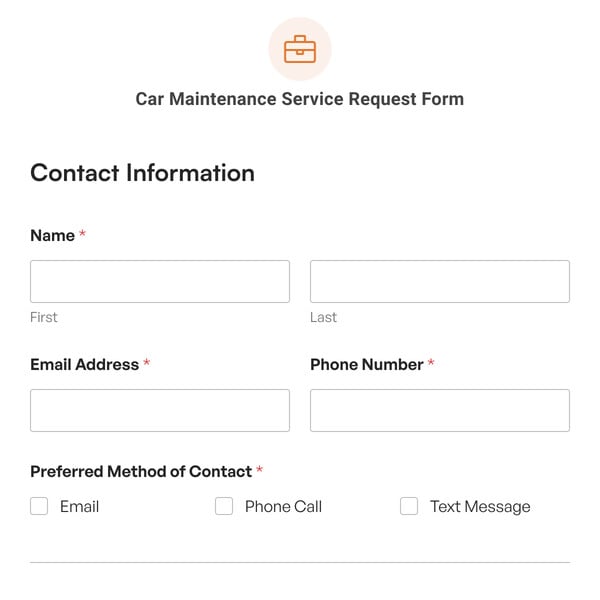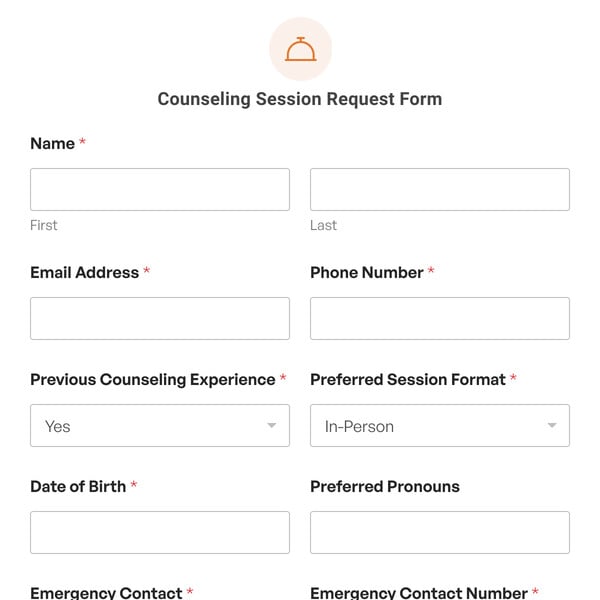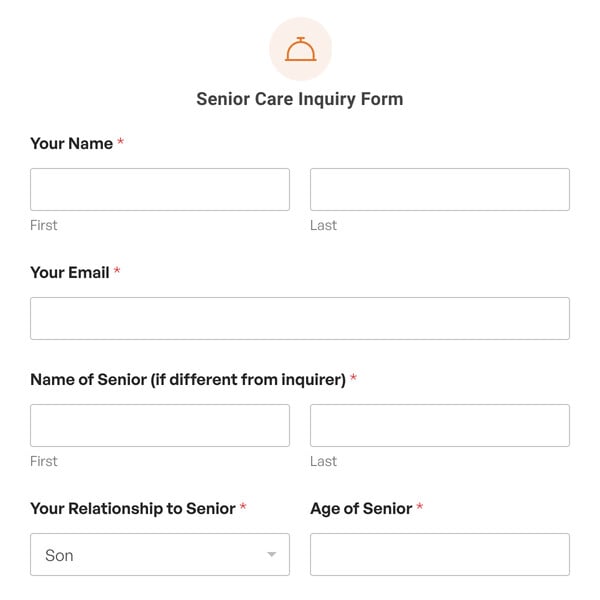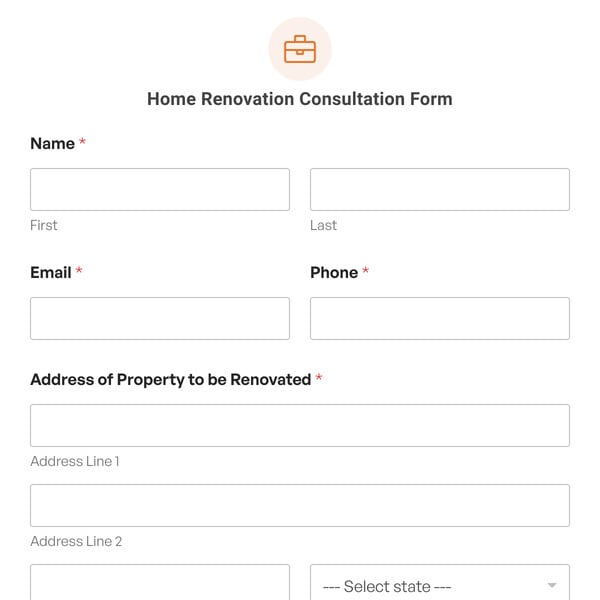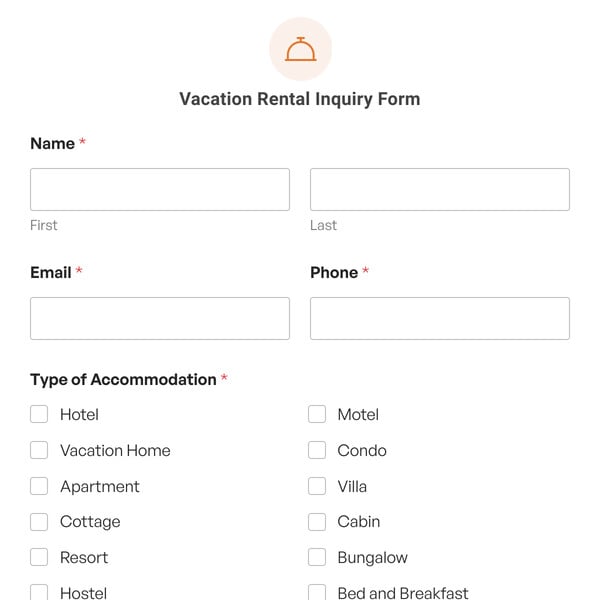Need to get in touch with customers via phone? Providing a way for them to request a call back can help make communications more efficient.
Call backs are perfect for scheduling a good time to chat with clients. That way you don’t have to keep calling and leaving voicemails while trying to get ahold of them. You can also use a call back system to avoid putting customers on hold, which provides a better experience for them.
Adding a request a call back form to your website makes it simple to organize and fulfill these requests. Our Request a Call Back Form template will help you create the perfect form to gather all the necessary details.
What Should a Request a Call Back Form Include?
Our Request a Call Back Form template includes the following fields:
- Name: Collect the name of the client, customer, or lead so you know who you’re calling
- Email: Send a reminder about the scheduled call back or follow up after the call with an email
- Phone: Get the phone number of the person you’re calling
- When would you like us to call back? Our template includes options for Morning, Afternoon, or Evening call backs
This template has all the basic details you need to facilitate call backs for your business or organization. However, if you want to collect more information in your form, you can customize the template to meet your needs.
How to Make a Request a Call Back Form in WordPress
WPForms is the easiest solution for creating WordPress forms, including request a call back forms. It only takes a few steps to get started:
- Select the Request a Call Back Form template
- Customize your request a call back form
- Configure your form’s settings
- Add your form to your WordPress site
When you select the Request a Call Back Form template, it will load in the WPForms drag-and-drop form builder. Here you can make any changes you deem necessary to make the form functional for you.
For example, if you want customers to be able to book a more specific call back time, you could replace the Multiple Choice field with a Date / Time field. You might also add a Dropdown field where users can select a reason for the call back. Finally, if you want to have some more details about what to expect from the call, you could include a Paragraph Text field where clients can add more information regarding what they need to talk about.
When you’re happy with your form, head over to the Settings tab in the form builder to set up your email notifications. You can use this setting to automatically send an email to both your call back team and the person making the request so they have all the details.
You might also like to set up a confirmation message that includes any next steps for the customer to take before their call, such as information they should have ready.
Last but not least, embed your form in your WordPress site using the handy WPForms block. Add it to any post, page, or widget area by selecting your form from a simple dropdown menu.
That’s all it takes! Get started with WPForms today to make your own request a call back form and enhance your customer service experience.