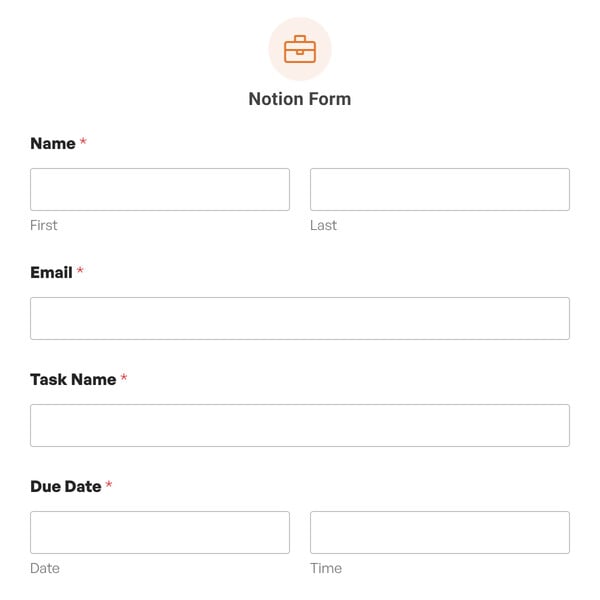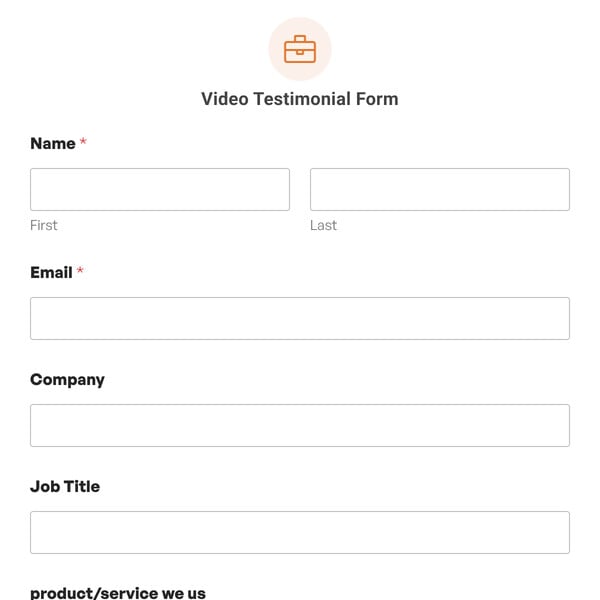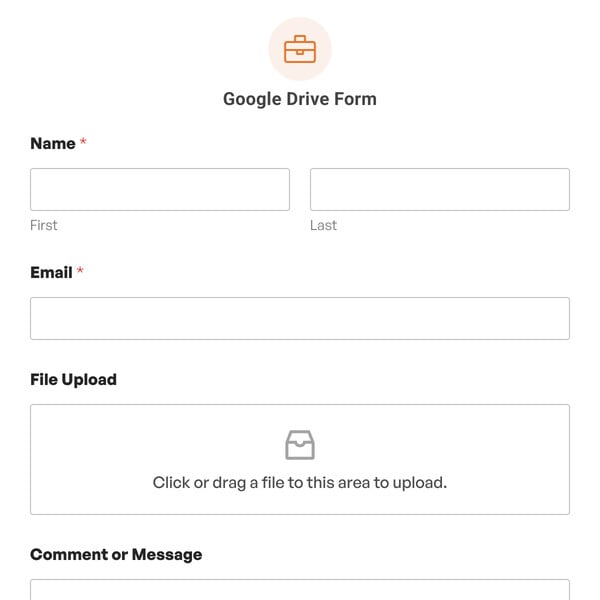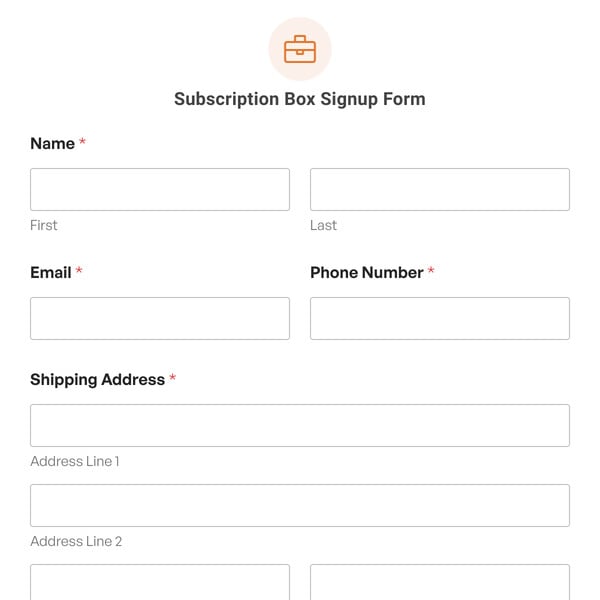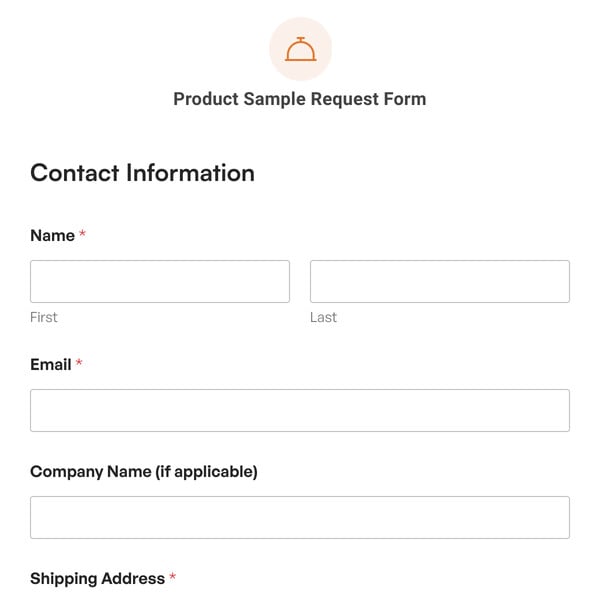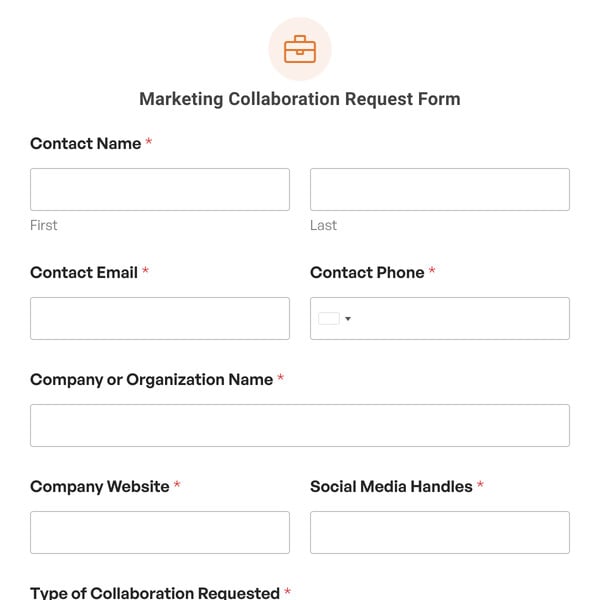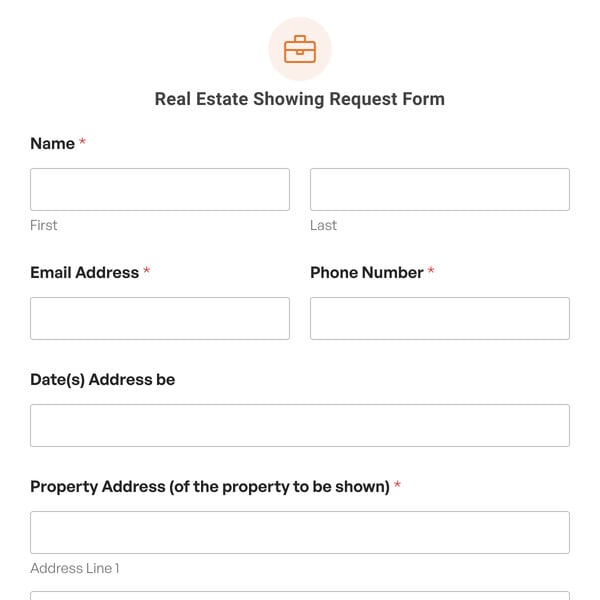Are you in need of a simplified way for website visitors to book an appointment, straight from your website? Look no further than the Appointment Booking Form Template from WPForms.
Using The Appointment Booking Form Template
This form template offers a seamless and efficient way for clients or customers to secure their preferred time with you, with easy-to-use fields and functions. Here are some of the elements included on our Appointment Booking Form Template:
- Effortless Information Collection: The Appointment Booking Form begins by collecting the fundamental details needed for a successful appointment. From the client’s name, email, and phone number, this user-friendly form ensures a quick and straightforward process for inputting essential information.
- Flexible Appointment Options: Recognizing the diverse nature of appointments, the form incorporates a dropdown menu allowing clients to choose between In-Person Appointments, Phone Consultations, or Online Meetings. This flexibility caters to various preferences and ensures that clients can easily specify the type of interaction they desire.
- Preferred Day and Time Selection: To further enhance convenience, the form includes dropdown menus for Preferred Day and Preferred Time. This feature streamlines the booking process, allowing clients to choose options that align with their schedule, fostering a positive and accommodating experience.
- Specific Date & Time Requests: For clients with specific time constraints or preferences, the form includes a date picker and a field for specifically requested dates and times. This level of customization ensures that clients have the option to request appointments at their preferred date and time, adding an extra layer of personalization to the booking process.
- Additional Comments for Clarity: The inclusion of an Additional Comments section allows clients to provide any specific details or requests related to their appointment.
How to Create a Booking Form in WordPress
With WPForms Appointment Booking Form Template and our easy-to-use drag-and-drop form builder, you can start accepting appointments in no time. It only takes a few simple steps:
- Select the Appointment Booking Form Template
- Customize the template in the form builder
- Configure your form’s settings
- Add your booking form to your website
The Appointment Booking Form Template has all the fields you need to get started, but you’ll want to customize it to fit your business. You can click on any field in the preview area of the builder to change it’s label and options. If you want to add more fields, just drag them from the menu on the left side of the field into the form preview.
Once your form looks the way you want it to, make sure you go to the Settings tab and create your custom email notifications and confirmation message. These features help clients feel assured their appointments have been booked successfully and remember the details of their bookings for future reference.
Then all that’s left is to add your form to your website. WPForms makes it easy to add your form to any WordPress post, page, or widget area using the WPForms block. Just choose your form from the dropdown and you can start accepting bookings in no time!
WordPress Booking Form Video Tutorial
Here’s a video that shows you the whole process of adding a booking form to WordPress using WPForms.
When you integrate this user-friendly form, you not only optimize your schedule but also elevate the overall satisfaction of your clients. So, don’t miss out on this great tool for your website! Sign up with WPForms to access the Appointment Booking Form Template and thousands of other templates for your site.