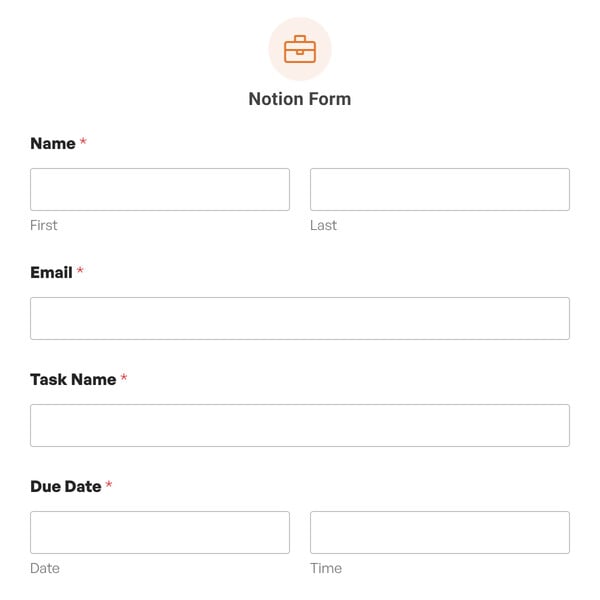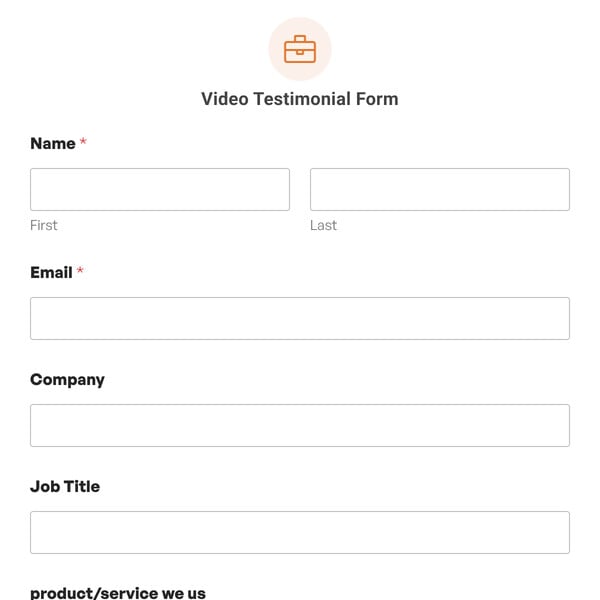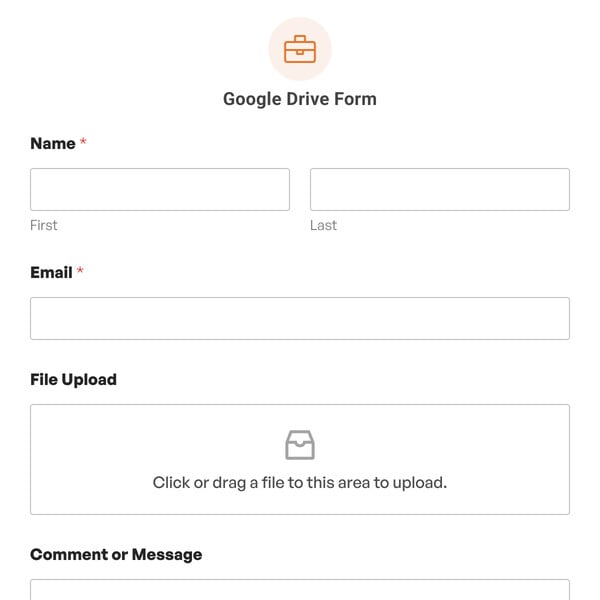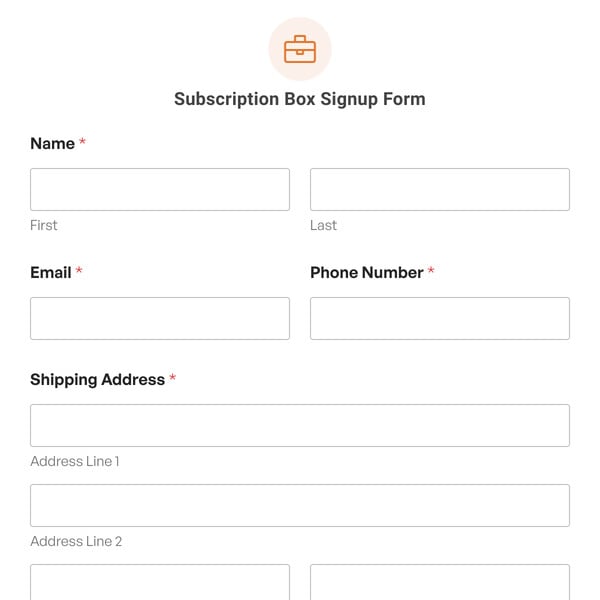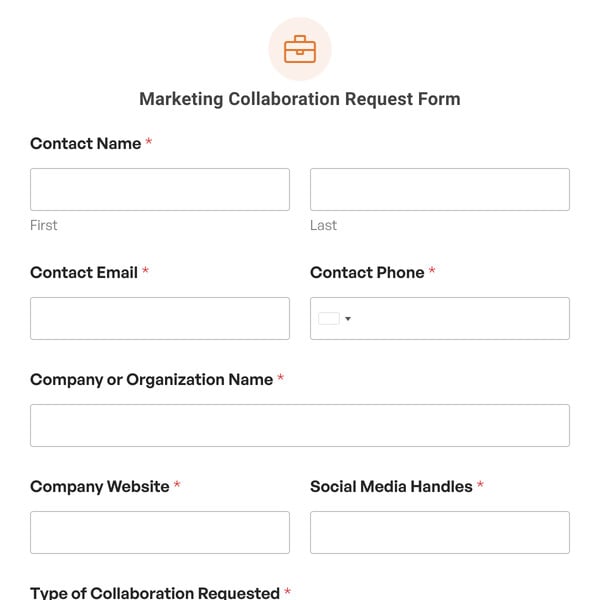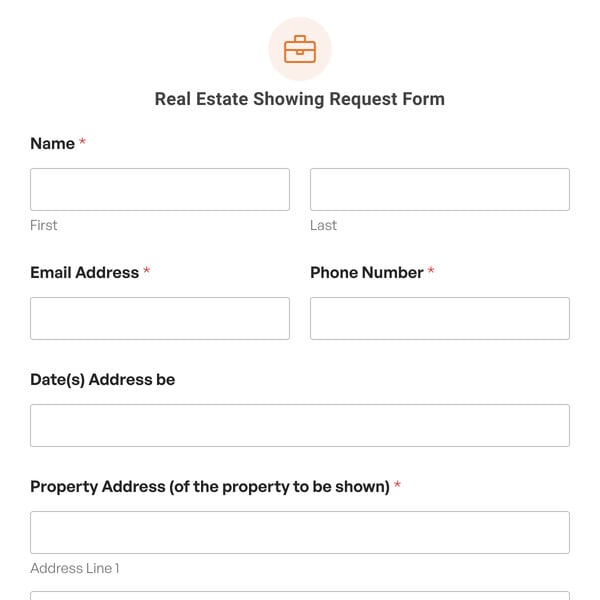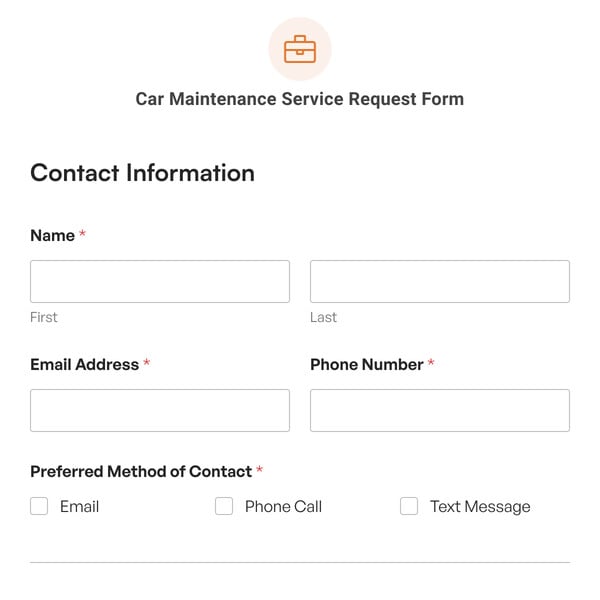Do you need a way to get permission to use the video you take of people during events and activities? If so, you need a video release form. With WPForms’ video release form, you can easily get people’s consent to use the video you’ve captured for marketing materials and more.
With WPForms’ video release form, you can collect the names of those you’ve videotaped, state your terms and conditions, and give users an easy way to agree to your terms so you can use the film for your own purposes.
We have created a video release form demo below that you can use to easily get started without any technical knowledge.
What’s in the Video Release Form Demo
Launch this form as-is or customize it to your heart’s content!
With our simple Video Release Form Template you get the following form fields:
- Name
- Section Divider
- Date / Time
- Checkboxes
Of course, this is just a video release form sample to get you started.
You can use our easy to use drag & drop form builder to add, remove, and customize the fields as needed.
For example, add a Signature form field to your video release form template so you can collect electronic signatures from those on your video and make their consent for you to use the footage more official. In addition, add an Email or Phone form field to your video release form so you can get in touch with those on your videos just in case you have questions for them or want to capture more footage of them for upcoming marketing materials.
If you want more information about those you’ve videotaped, add Single Line Text form fields to your video release form template. For example, if you are the videographer for a youth sports league, find out information about the kids your videotape such as their names, ages, team names, and more. This would be perfect if you were adding footage to your website to promote a sports league and want to introduce some of the best players and get people to sign their kids up to play.
Lastly, make sure to configure WPForms email notifications so that once a video release form is submitted on your website, you can stay in touch with users and let them know what the next steps are. Tell them when they can expect their video to release and where they can see the clips. After all, people that agree to let you use their footage probably want to see the edited version in action.
So, what are you waiting for? Get started with WPForms today to create your own video release form. Bonus, we’ll give you our video release form template and over 100+ other pre-made form templates!